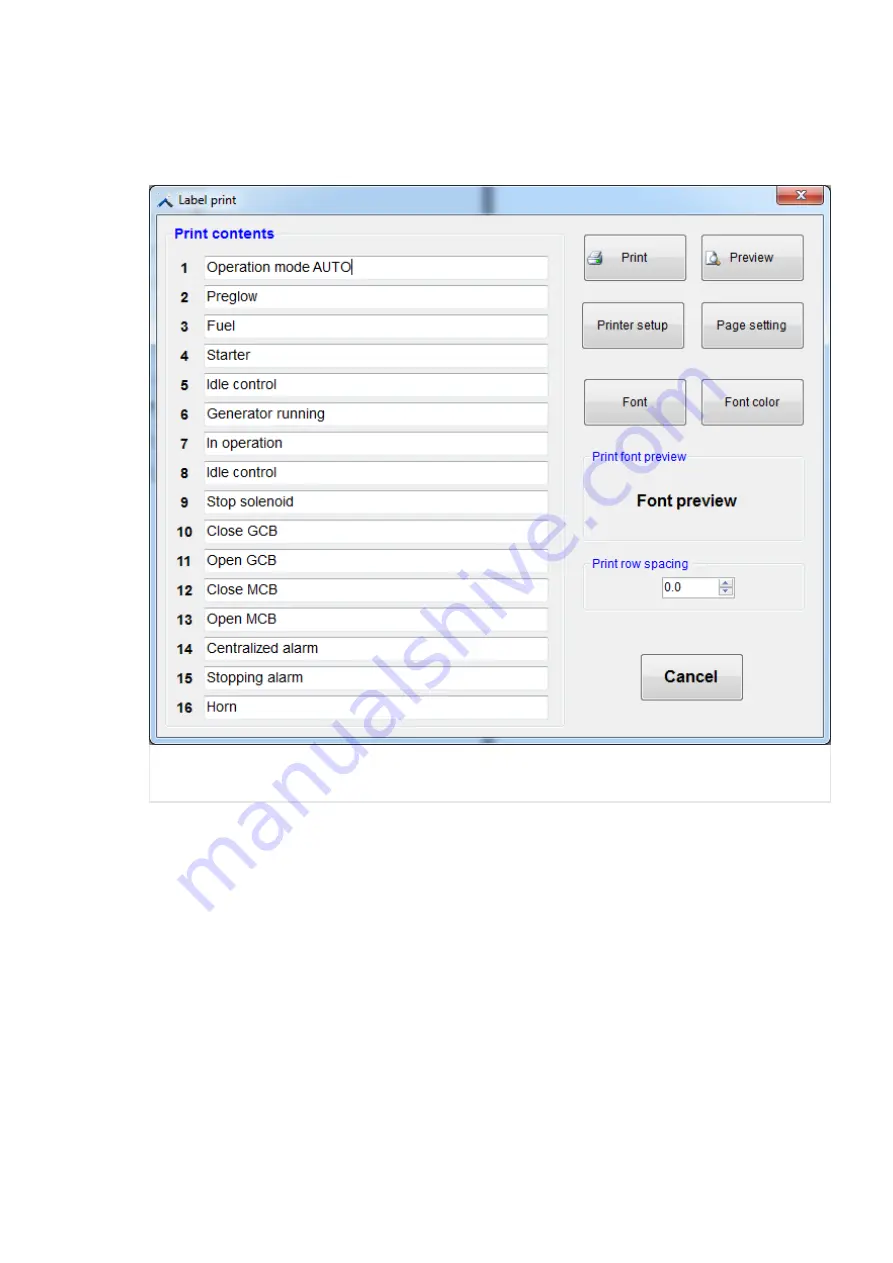
Label print
Once the configuration of external LEDs is complete, the corresponding LED labels can be
printed on paper by means of the “Label print” button in . The following screen opens:
Fig. 16:
Label print screen in ToolKit
In respective sixteen fields under "Print contents" the actual programmable output
chosen in
is displayed. The label font and its color can be selected
as required by means of the "Font" and "Font color" buttons and previewed.
Further buttons allow to adjust the printout page parameters ("Page setting") and
configure the printer ("Printer setup"). Finally, the actual appearance of labels can be
controlled by pressing the "Preview" button.
To send the labels to the printer, the "Print" button needs to be pressed.
4.2.4.1.5
Configure external LEDs 2
[Parameter / Configure application / Configure external outputs / Configure ext. 2 discrete
LEDs]
Here, the LED output for the second external module can be configured.
47
easYgen-400
B37884A
4 Configuration
4.2.4.1.5 Configure external LEDs 2
Released






























