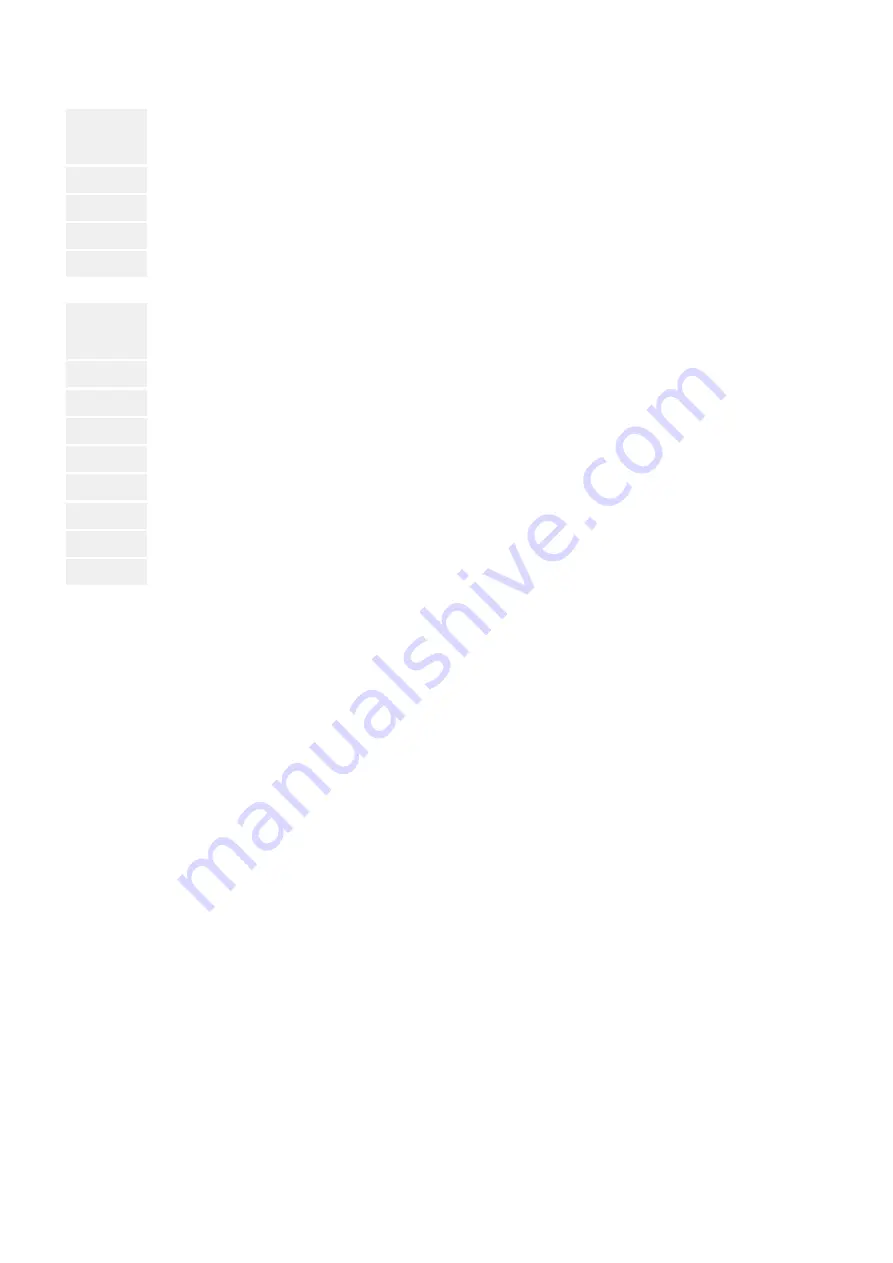
⚙
On main menu (top) level:
1. ▷
Use next or previous button to switch to next or previous screen
2. ▷
Jump to main screen with "Right; Set/Confirm" button
3. ▷
Press and hold the ENTER button for more than three seconds.
▶
The main menu opens.
⚙
In main menu buttons work like typical button managed inputs do:
1. ▷
Use down/decrease and up/increase button to select item/screen.
2. ▷
Enter using the ↩ button.
3. ▷
Use down/decrease and up/increase button to select item
4. ▷
To select several items: Use next (or previous) button(s) to select item.
5. ▷
... Enter with ↩ and repeat steps 4. and 5. as often as required.
6. ▷
Make sure that your latest input was entered.
7. ▷
Go back to the upper level using the "Right; Set/Confirm" button
8. ▷
Repeat step 7. as often as required until you reach the main menu screen.
4.1.2.1
HMI Screens Without Password Level
General Notes
The main screen displays an overview over values, modes, messages and states. Two
additional LEDs to the left of the display flash to indicate an alarm or the running of the
system.
The up and down buttons let you scroll to the other screens in a loop:
• Home screen
•
• Status
•
• Engine
•
• Generator
•
• Load
•
• Alarm
•
• Home screen etc.
•
The first screen includes:
• Gen: voltage, frequency, current, active power, reactive power
•
• Engine: speed, temperature, oil pressure, battery voltage
•
• Other states
•
2nd screen includes:
32
easYgen-400
B37884A
4 Configuration
4.1.2.1 HMI Screens Without Password Level
Released






























