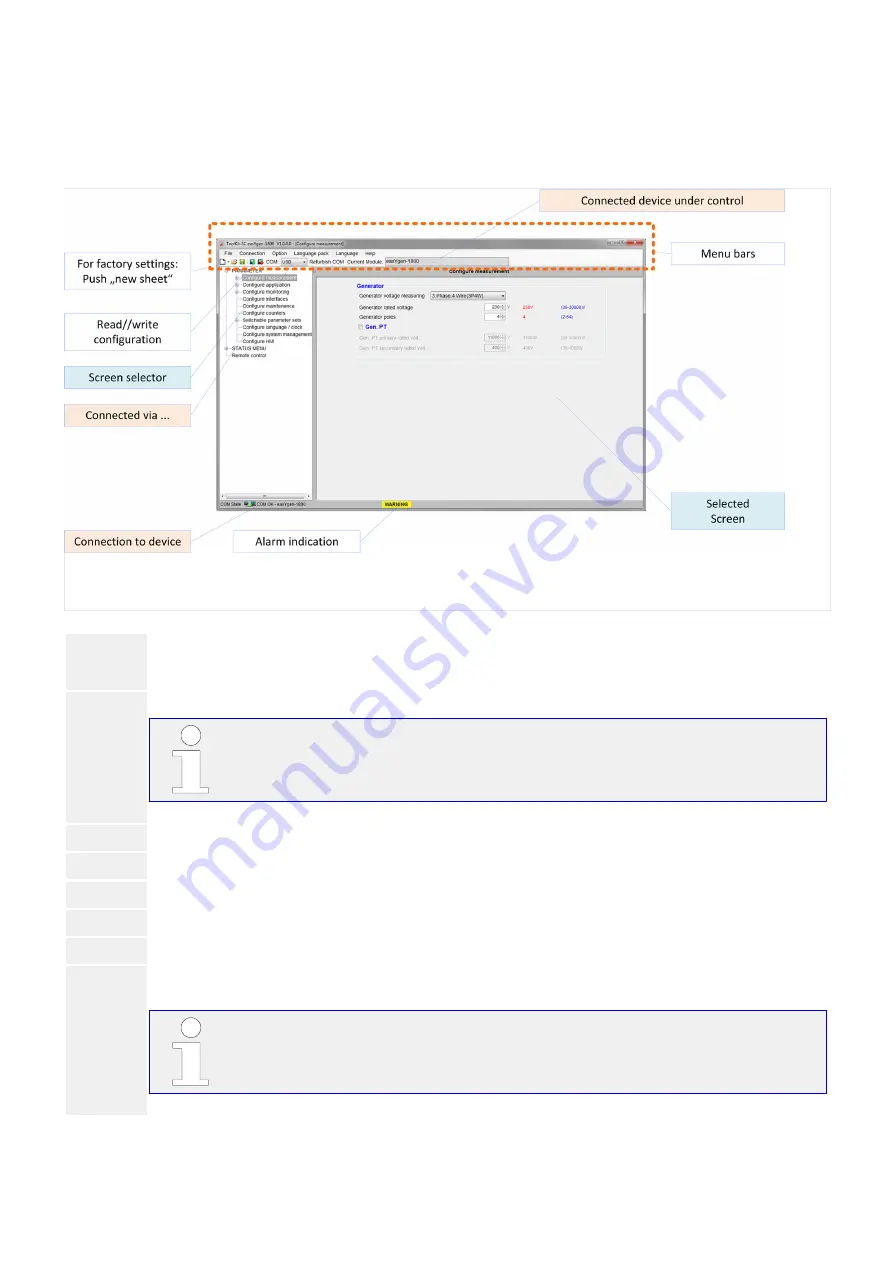
4.1.4
Access via ToolKit-SC Configuration Tool
ToolKit-SC Screen Overview
Fig. 10:
ToolKit-SC home screen
⚙
1. ▷
Open ToolKit-SC on your computer.
ToolKit-SC is installed and connection between your computer and the
easYgen device is established
▶
The ToolKit-SC home screen (see above) displays.
2. ▷
Click accept to read device configuration.
▶
ToolKit-SC displays the current device configuration settings and values.
3. ▷
Use the lower left area to select a screen/page to edit.
4. ▷
The button on the lower right side lets you select the screen.
5. ▷
To import your current ToolKit-SC configuration into the device, click on "Write config(W)"
in the menu bar.
Your are asked to enter a password. Additionally, the splash screen image
can be selected.
36
easYgen-400
B37884A
4 Configuration
4.1.4 Access via ToolKit-SC Configuration Tool
Released






























