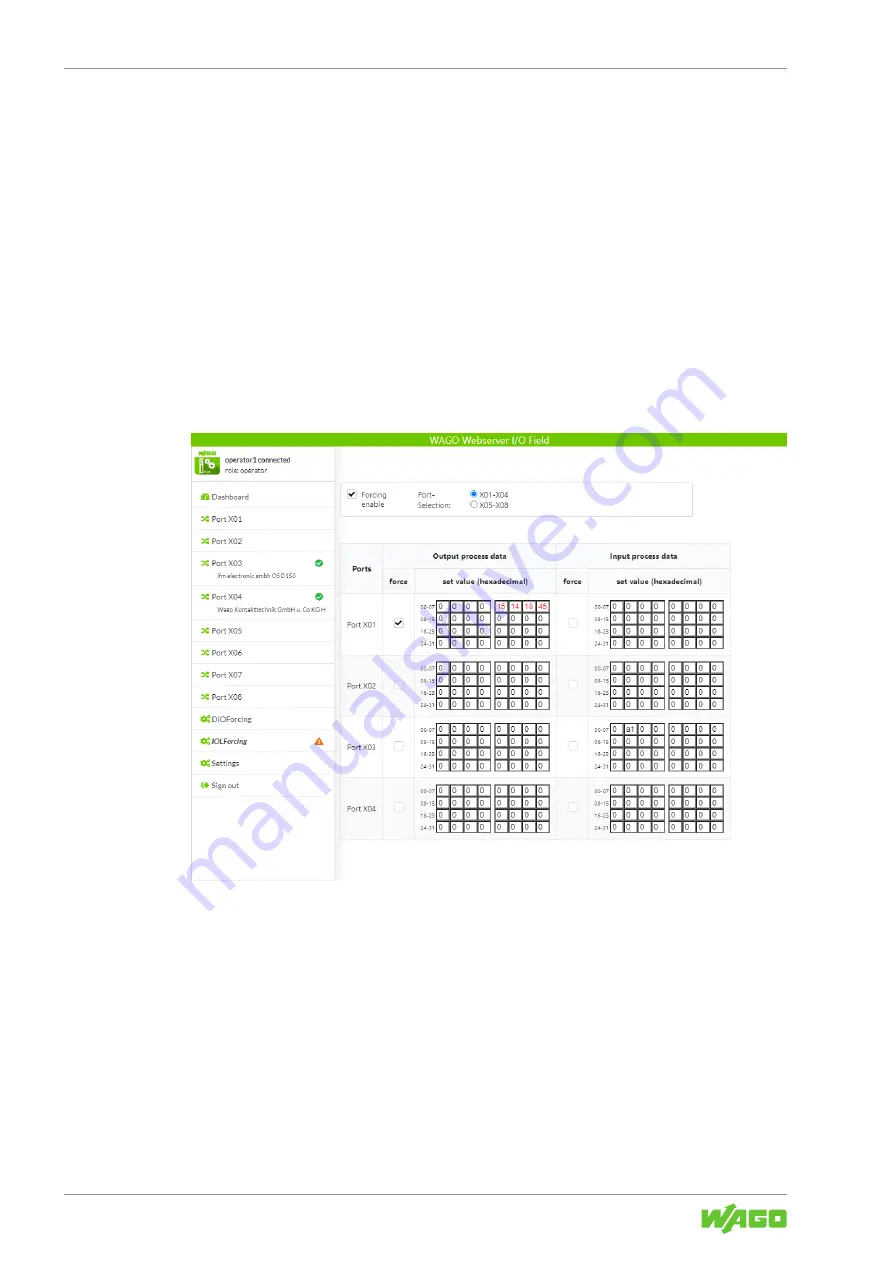
765-4501/0100-0000
Commissioning
110
Product manual | Version: 1.1.0
8PORT IOL-A FLD EI DC 24V 2.0A
In this case, the Web browser displays a message box with the text
“Somebody else
is already forcing. Try again later.”
When the forcing functionality is being
accessed, a small orange icon also appears in the forcing option entry in the menu bar on
the left.
10.3.1.4.10 Forcing for IO-Link Ports
To access the forcing functionality for the IO-Link module via the Webserver, you must be
logged in there with operator or administrator rights. To perform forcing, proceed as fol-
lows:
•
Select the
IOL Forcing
option from the main menu of the Webserver on the left and
check the
Forcing enable
box at the top.
ð
Unless another user is already accessing it, access to the forcing functionality is now
enabled. The screen shows a table with checkboxes in the
force
columns and should
look something like this:
Figure 28:
IOL Forcing
Menu Item, “IOL Forcing” Screen
You can find a description of and more information on the forcing function, as well as ex-
planations of terms, in section
8
.
You can use the
force
checkbox to specify for each port of the port group X01…X04 or
X05…X08 in its own row whether port forcing applies to this port. You can do this sepa-
rately for the input and output process data. You can switch between the two port groups
X01…X04 and X05…X08 with the
X01-X04
and
X05-X08
radio buttons at the top.
To enable forcing for a port and enter forcing data (i.e., substitute values) for it, proceed
as follows:
1. Check the
force
box for the port in question.






























