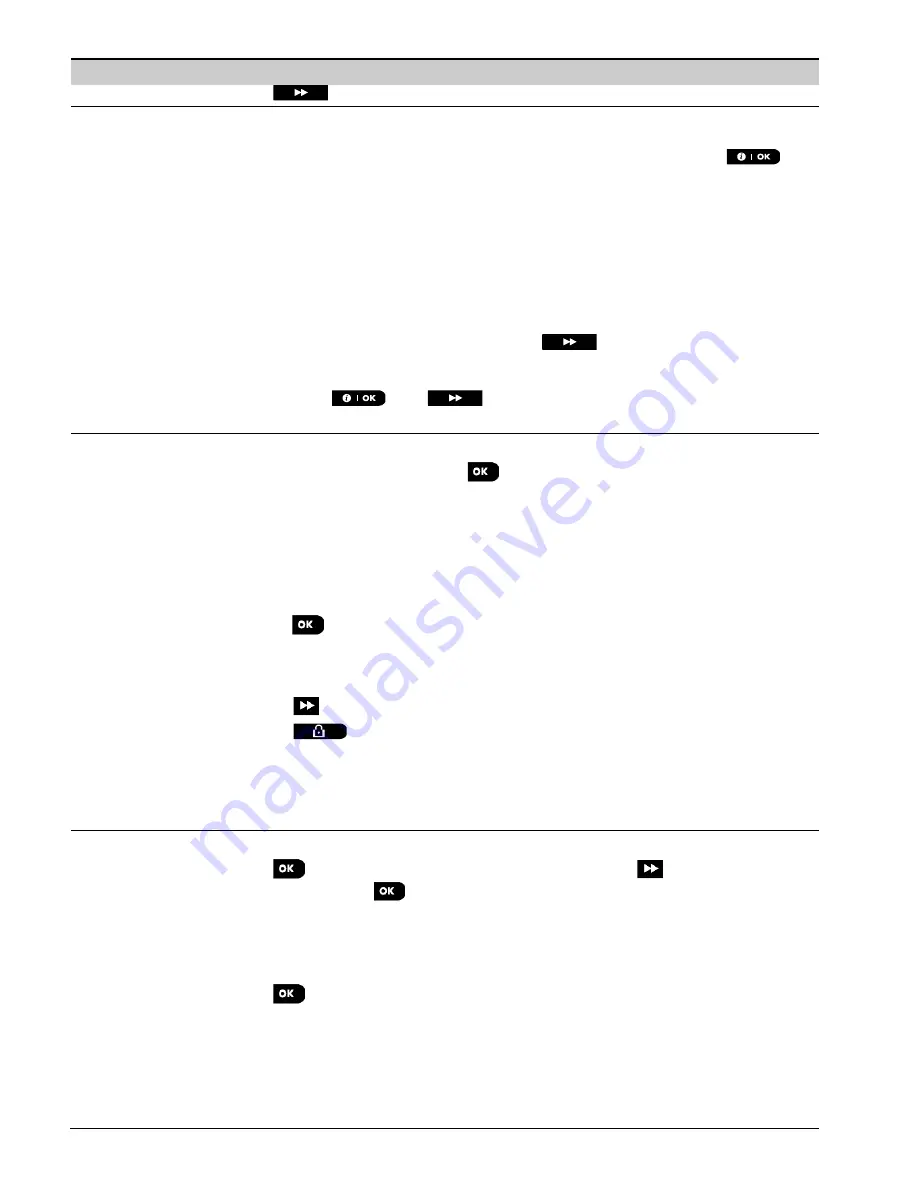
5. Periodic test
62
D-307083 PowerMaster-360R Installer's Guide
Option
Instructions
or the
button to confirm the test.
TEMP/LIGHT TEST
The control panel reads the temperature and light intensity of the zone.
When testing, all previous temperature and light results from sensors are cleared. To
display the temperature and light intensity of zones on the control panel, press
.
After 20 seconds the control panel reads the temperature of the zone. If there is no result
the following message is displayed “Zxx TEMP: No TST”. The control panel reads the light
intensity of each zone. The light level indication is dynamic that is if a detector has only two
light threshold defined the following is displayed on the panel:
For 100 % light: LIGHT (**)
For complete darkness: LIGHT ()
If there is no light result the following message is displayed “Zxx LIGHT: No TST”
The display alternates between the temperature, light, sensor number and the sensor
location, as in the following example:
Z01 24.5
C
>
Z01: LIGHT (** ) > Z01: Sensor
number
> R
oom location
. Repeatedly click the
button to review the temperature
and light intensity of each zone.
When the temperature and light of all zones is reviewed, the display reads
DEVICE TESTS
END
. Press the
or the
button to confirm the test and then move to the next
step to test the other devices.
TEST ALL DEVICES
You can test all devices in one procedure.
While in
TEST ALL DEVICES
, press
to initiate the test.
The control panel now reads
NOT TESTED NNN
.
N
indicates the number of enrolled
devices in the control panel that have not been tested. This number automatically drops one
count for every tested device.
When the
NOT TESTED NNN
screen appears, walk throughout the site to test the detectors
/ sensors or press any key of the selected handheld device to initiate the test.
After a device has been activated, the control panel reads
Zxx IS ACTIVATED
and the
N
indicator drops one count.
Pressing
during the testing process will display details of each device that has not yet
been tested. The control panel reads the device number, followed by the device type (for
example, Contact Sensor, Motion Sensor or Keyfob) and followed by the device location. At
this stage, pressing any one of the following keys will open the following options:
1.
Press
to view details of the next untested device.
2.
Press
to exit the test process.
During testing, you can also check the signal strength indication of each device according to
the number of LED blinks of the device, (for further details, refer to the device Installation
Instructions).
After all devices have been tested, the control panel reads
DEVICE TESTS END
.
TEST ONE DEVICE
CONTACT SENSORS
MOTION SENSORS
GLASSBREAK
SENS.
SHOCK SENSORS
Select a specific device group you wish to test. For example, Motion Sensors.
Press
to enter the
TEST ONE DEVICE
sub menu and use
to scroll through the
device families. Press
to enter the < device family > sub menu. For example:
MOTION SENSORS
.
The following screens will appear:
Xxx:<device name>
<location>
Where
Xxx
indicates the device number.
If there is no device, the following screen will appear:
NO EXISTING DEV.
.
Press
to test the selected device. The following screen will appear:
Z01 ACTIVATE
NOW
.
Walk throughout the site to test the detectors / sensors or press any key of the selected
handheld device to initiate the test.
During testing, you can also check the signal strength indication of each device, (for further
details, refer to the device Installation Instructions).
At the end of the test process the panel will revert to:
TEST ONE DEVICE
.






























