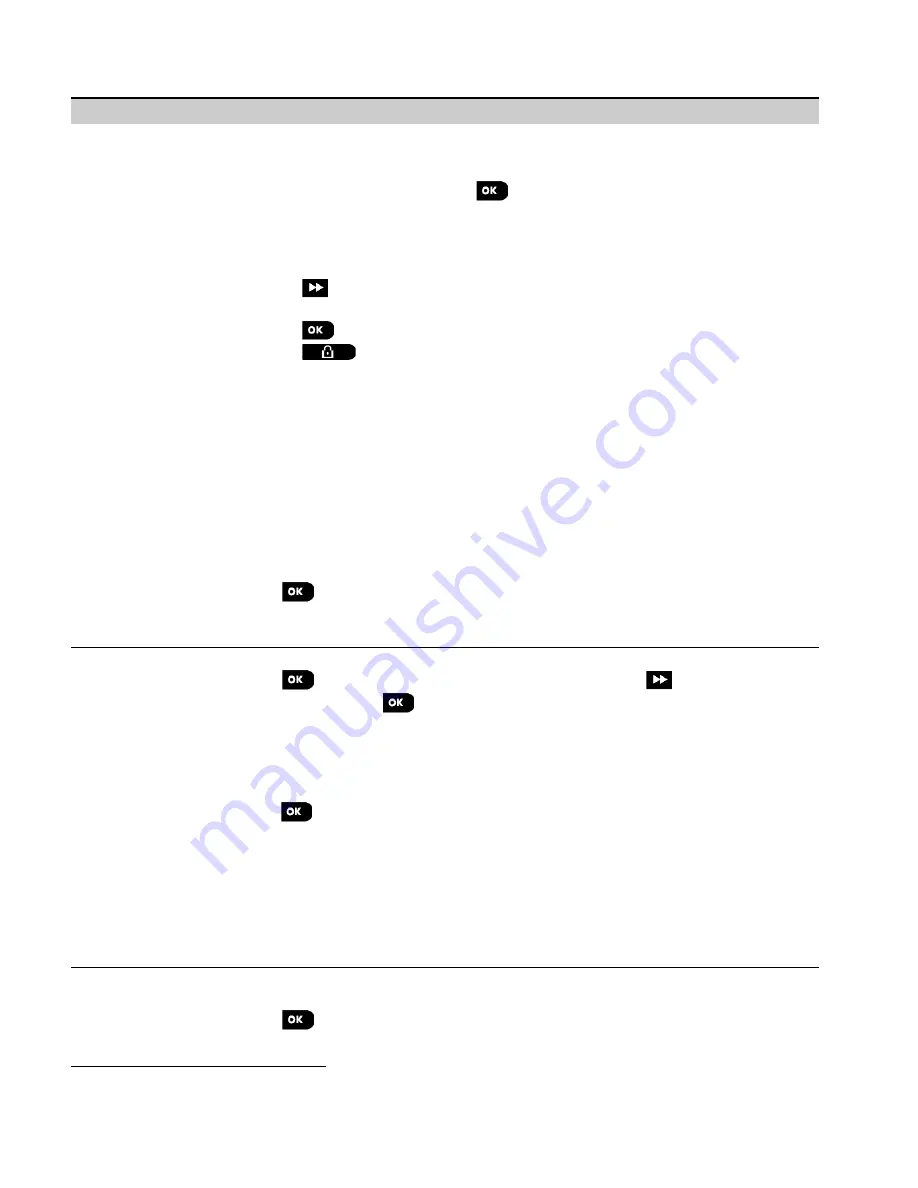
4. Programming
50
D-307083 PowerMaster-360R Installer's Guide
Enter the
WL DEVICES
menu, select the type of test you wish to perform (see guidance above and in section 4.8.1),
then refer to the table below which provides you with detailed explanations for each option.
Option
Instructions
TEST ALL DEVICES
You can test all wall-mounted devices automatically, one after the other, after which the
installer tests the other devices in the following order: vanishing magnetic contact
devices, keyfobs and then panic buttons.
While in
TEST ALL DEVICES
, press
to initiate the test. The following screen will
appear:
TESTING Xxx NNN
, where Xxx indicates the type of device and NNN indicates the
number of enrolled devices in the panel that have not been tested yet. This number
automatically drops one count for every tested device.
Pressing any key during the testing process will open the following options:
1. Press
to jump to the next device group. For example, from wall-mounted devices to
keyfobs.
2. Press
to continue the testing process
3. Press
to exit the test process.
When all wall-mounted devices have completed the test procedure, you can test vanishing
magnetic contact devices.
While in the vanishing test process, indicated by the corresponding display, for example,
TEST VANISH NNN
, momentarily open the door or window.
When all vanishing magnetic contact devices have been tested, you can test keyfobs.
While in the keyfobs test process, indicated by the corresponding display, for example,
TEST KEYFOBS NN
, press any key of the selected device to initiate the test.
When all keyfobs have been tested, you can test panic buttons.
While in the panic button test process, indicated by the corresponding display, for example,
TEST PANIC BT. NN
, press a button on the pendant.
At the end of the test process, the panel will present the following:
SHOW ALL DEVICES
.
Press
to view devices' status.
Note:
Refer to
SHOW ALL DEVICES
section below for further information on device
status.
TEST ONE DEVICE
CONTACT SENSORS
MOTION SENSORS
GLASSBREAK SENS.
SHOCK SENSORS
SMOKE SENSORS
CO SENSORS
GAS SENSORS
FLOOD SENSORS
TEMPERATURE
SENS.
KEYFOBS
PANIC BUTTONS
KEYPADS
SIRENS
REPEATERS
You can select a specific device group you wish to test, for example, Motion Sensors.
Press
to enter the
TEST ONE DEVICE
sub menu and use
to scroll through the
device families. Press
to enter the
<device family>
sub menu, for example:
MOTION SENSORS
.
Note:
If there is no enrolled device,
NO EXISTING DEV.
will be displayed.
The following screens will then appear:
Xxx:<device name>
<
location
>
Where Xxx indicates the device number. You can now select a specific device.
Press
to test the selected device. The following screen will appear:
TESTING Xxx 001
.
While in the keyfobs, panic button or vanishing magnetic contact test process, indicated
by the corresponding display, for example,
Xxx ACTIVATE NOW
, press any key of the
selected keyfob or panic button, or momentarily open the door or window to initiate the
test.
At the end of the test process, the panel will present the devices' status:
Xxx: 24hr: <status>
1
Xxx: NOW: <status>
1
.
Note:
Refer to
SHOW ALL DEVICES
section for further information on device status.
SHOW ALL DEVICES
You can view the devices status.
Note:
This option is available only after testing process was done.
Press
to view the devices' status.
1
The signal strength indications are as follows:
STRONG
;
GOOD
;
POOR
;
1-WAY
(the device operates in 1-way mode
or, the
NOW
communication test failed);
NOT TST
(results are shown without any performed test);
NOT NET
[device
is not networked (not fully enrolled)];
NONE
(keyfob 24Hr result); or
EARLY
(result of the last 24Hrs without
statistics).






























