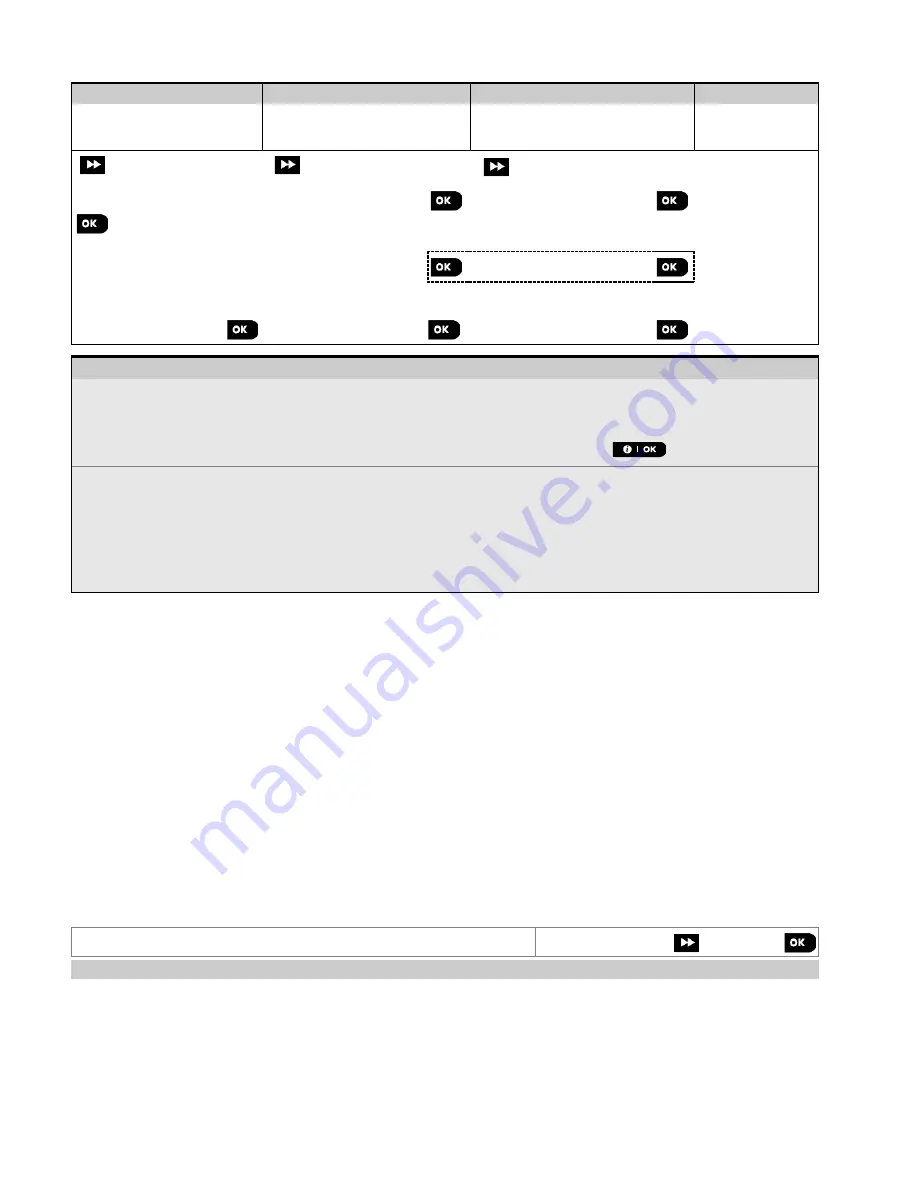
4. Programming
18
D-307083 PowerMaster-360R Installer's Guide
To change your Master Installer or Installer Codes proceed as follows:
Step 1
Step 2
Step 3
Step 4
Select 01:INSTALL
CODES Option
[1]
Select
Master
Installer,
Installer
code or
Guard
code
[2]
Enter NEW
Master
Installer,
Installer
code or
Guard
code
[3]
INSTALLER MODE
NEW MASTER CODE
MASTER CODE
999
to step 2
to step 2
ENTER CODE:
or
or
NEW INST. CODE
INST. CODE
888
or
or
01:INSTALL CODES
NEW GUARD CODE
GUARD CODE
000
to step 2
– Setting Installer Codes
[1] Enter the
Installer Mode menu
and select the
01:INSTALL CODES
option (see section 4.2).
[2] Select the
NEW MASTER CODE
,
NEW INST. CODE
or
NEW GUARD CODE
. Some panels may have only
the Installer Code and New Guard Code option.
[3] Enter the new 4-digit Code at the position of the blinking cursor and then press
.
Notes:
1. Code
0000
is not valid for Master Installer or installer.
2. Inserting
0000
for the Installer will delete the Installer Code.
3.
Warning!
Always use different codes for the Master Installer, for the Installer and for the Users.
If the Master Installer Code is identical to the Installer code, the panel will not be able to recognize the
Master Installer. In such a case, you must change the Installer code to a different code. This will re-
validate the Master Installer code.
4.3.1
Identical installer and master installer codes
In a 2-installer code system, the non-master installer may inadvertently change the Installer Code to that of the Master
Installer Code. In this case, the panel will allow the change in order to prevent the non-master installer from realizing the
discovery of the Master Installer's Code. The next time the Master Installer enters the Installer Mode, the Master Installer
will be considered an Installer and not a Master Installer. In this case, the Master Installer should use one of the following
solutions:
1. Access the panel using the Remote Programmer PC software application and change the Master Installer
Code to a different code than the one programmed by the Installer.
2. Change the Installer Code to a temporary code exit the Installer Mode as follows:
a. Enter the Installer Mode again using the Master Installer code (the Master Installer Code will now
be accepted).
b. Change the Master Installer code to a different code.
c. Change the NON-Master Installer Code back again (that is, undo the change to the temporary
code) so that the NON-Master Installer can still enter the system.
4.4 Zones and devices
4.4.1 General guidance & ZONES/DEVICES menu options
From the ZONES/DEVICES menu you can add, configure, and delete devices.
To select an option follow the instructions below. See section 4.2 for more information.
INSTALLER MODE
02:ZONES/DEVICES
MENU
indicates scroll
and select
Option
Use
Section
ADD NEW DEVICES
To
enroll
and
configure
the device's operation according to your preference and
in the case of sensors to also define their zone name (location), zone type and
chime operation.
4.4.2
DELETE DEVICES
To
delete
devices from the system and to reset their configuration.
4.4.3
MODIFY DEVICES
To
review
and/or
change
the device's configuration.
4.4.4
REPLACE DEVICES
To
replace
faulty devices with automatic configuration of the new device.
4.4.5
ADD TO SOAK TEST
To
enable
the Soak Test for device zones.
4.4.6
DEFINE DEFAULTS
To
customize
the defaults of the device's parameters according to your personal
preferences for each new device enrolled in the system.
4.4.7






























