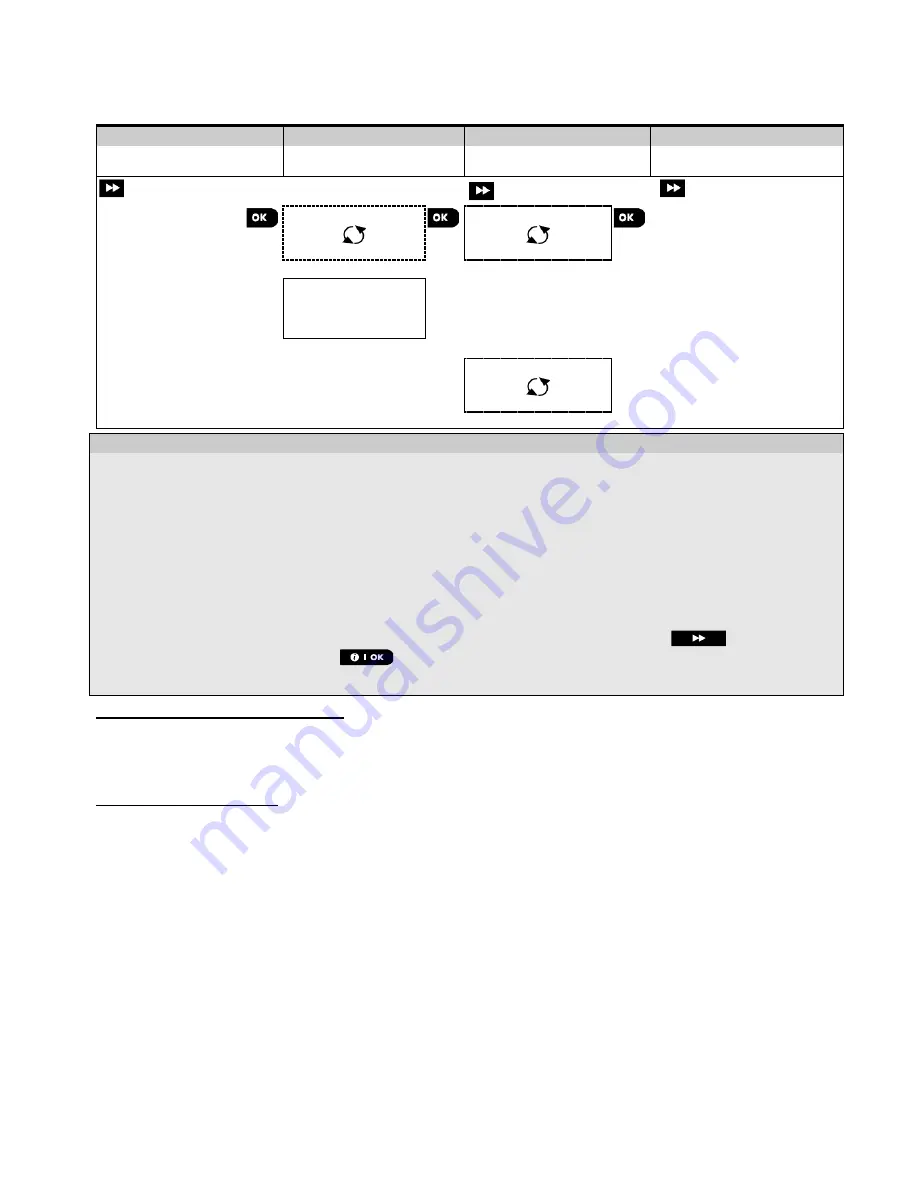
4. Programming
D-307083 PowerMaster-360R Installer's Guide
19
4.4.2 Adding new wireless devices
Part A – Enrollment
To enroll and configure a device, follow the instructions in the following chart:
Step 1
Step 2
Step 3
Step 4
Select ADD NEW
DEVICE Option
[1]
Enroll the device or
Enter the device ID
[2]
Select a Zone number
[3]
Configure zone &
device Parameters
[4]
ADD NEW DEVICE
ENROLL NOW or
ENTR ID:XXX-XXXX
Z01:Motion Sens
ID No. 120-1254
Continue to the 2
nd
diagram in Part B below
Press the enrollment
button or enter the device
ID. Refer to the detailed
instructions below
Z10:Motion Sens
ID No. 120-1254
- Adding New Devices
[1]
Enter
INSTALLER MODE
, select
02:ZONES DEVICES
(see section 4.2) . Select
ADD NEW DEVICE
.
Because of encryption, PowerG devices (including Keyfobs) cannot be used on more than one system at one
time. Remember to verify panel and device compatibility.
[2]
See enrollment by button or device ID below. If enrollment is successful, the display reads
DEVICE
ENROLLED
(or
ID ACCEPTED
)
and then shows the device details - see [3]. However, if the enrollment fails,
the display will advise you the reason for failure, for example:
ALREADY ENROLLED
or
NO FREE LOCATION
.
If the enrolled device is adapted to operate as another device that the panel recognizes, the display then reads
ADAPTED TO <OK>
.
[3]
The display shows the device details and the first available free Zone number for example:
Z01:Motion
Sensor
>
ID No. 120-1254
(
or
K01:Keyfob
/
S01:Siren
etc. depending on the type of the enrolled device).
Detectors can be enrolled in any zone number. To change the zone number, click the
button or type in
the zone number, and then press
to confirm.
[4]
Continue to Part B to configure the device – see diagram below
Checking panel to device compatibility
Each PowerG device bears a
7-character Customer ID printed on the device sticker in the format: FFF-M:DDD, (for
example, 868-0:012) where FFF is the frequency band and M:DDD is the variant code.
For PowerG system devices compatibility, make sure the frequency band (FFF) and the variant code (M) of the devices
match. The DDD can be ignored if the panel displays
ANY
for DDD.
Enrollment using device ID
The 7-digit Device ID can be used to register a device into the panel locally or from a remote location using the Remote
Programmer PC software. The enrollment by device ID is a 2 stage procedure.
In the 1
st
stage you register the devices' ID numbers into the panel and complete the device configuration. This can be
done from a remote location using the Remote Programmer PC software. Following the 1
st
stage, thePowerMaster-
360R panel waits for the device to appear on the network in order to complete the enrollment.
In the 2
nd
stage, the enrollment is completed when the panel is in full working mode by inserting the battery into the
device, or by pressing the tamper or enrollment button on the device. This procedure is very useful for adding devices
to existing systems without the need to provide technicians with the Installer Code, or to allow access to the
programming menus.
Notes:
1.
The system will display
NOT NETWORKD
until the 2
nd
stage of all registered devices is completed
.
2.
The Soak Test on pre-enrolled zones can be activated only when the zone is fully enrolled.






























