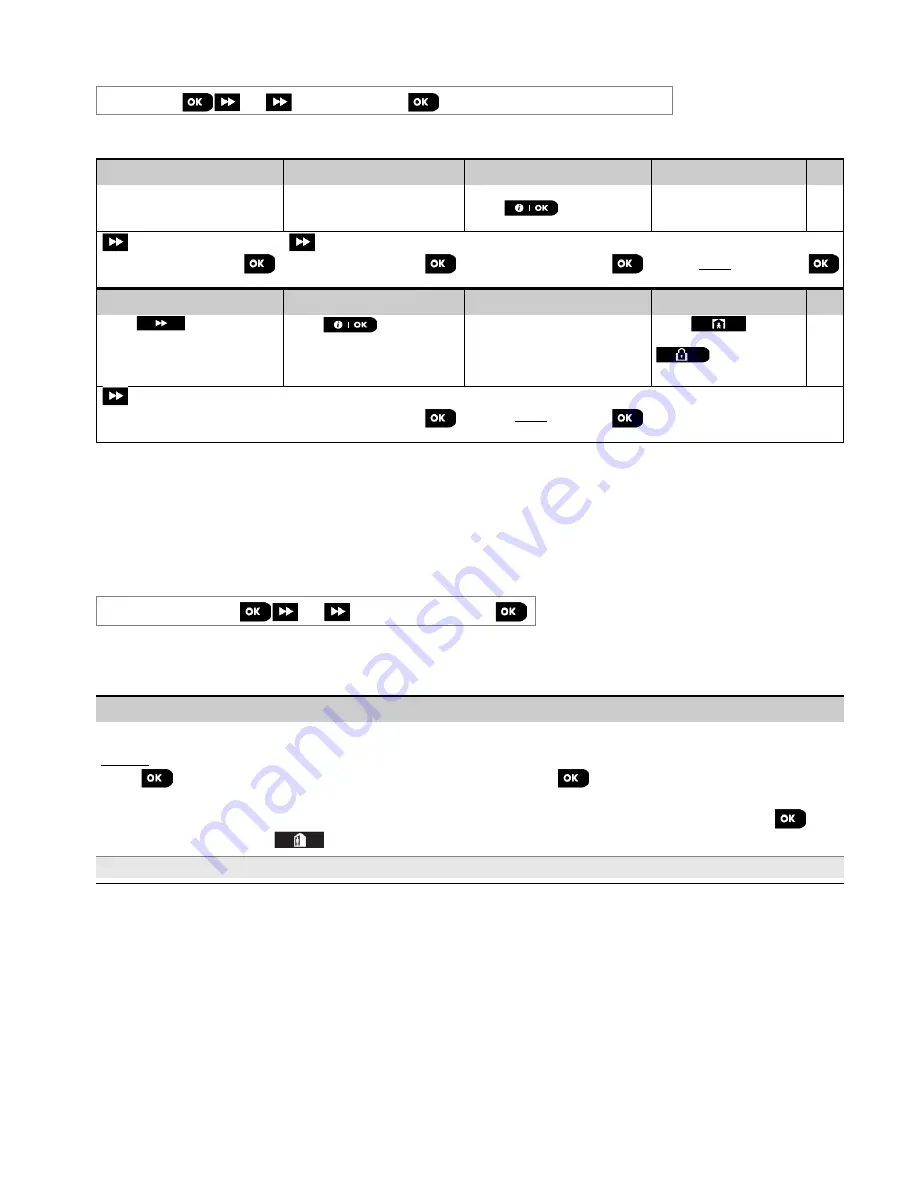
4. Programming
D-307083 PowerMaster-360R Installer's Guide
47
4.7.3 Entering Daytime Limits
05:OUTPUS
LOCKOUT TIME
…
Enter the "
LOCKOUT TIME
" menu and enter the daytime limits through which the PGM device will turn off, even when
the associated sensors are triggered.
Step 1
Step 2
Step 3
Step 4
Select "05:OUTPUTS"
menu
Select “LOCKOUT
TIME” menu
Press
Enter the time at which
you wish the lockout state
to begin
05:OUTPUTS
LOCKOUT TIME
start- HH:MM
TIME 11:30
Step 5
Step 6
Step 7
Step 8
Press
Press
Enter the time at which
you wish the lockout
state to end
Press
to return
to “LOCKOUT TIME” or
to take you to
“<OK> TO EXIT”
start- HH:MM
stop- HH:MM
TIME 19:00
stop- HH:
4.8 Custom names
4.8.1 Custom zone names
During the device enrollment process you also define the Location name where the device is installed. The location
name is selected from a Location List of Custom names - see Section 4.4.2, Part B, for Location List and instructions.
Define the custom location names according to your specific needs and use them during device enrollment.
To define the Custom Location names, follow the instructions below. Additional guidance is provided in section 4.2.
06:CUSTOM NAMES
CUST.ZONES NAME
Enter
CUST.ZONES NAME
(see guidance above), then refer to the table below which provides you with detailed
explanations and programming instructions to edit the desired custom location.
Note:
All 31 location names can be edited..
Configuration instructions
Enter the Custom Location names you wish to edit.
To edit:
Press
to enter the
CUST. ZONES NAME
sub menu and then press
again to select the Location # you wish
to edit, for example
TEXT LOC. #01
– the display alternates with the current Custom name, for example,
Master
Bdrm
. To change the name, at the blinking cursor, enter the Location name you wish and at the end, press
to
confirm. When done, press
to return.
Note:
To enter the Location name use the String Editor below.
IMPORTANT!
The
editing of a custom zone name automatically deletes the original text.






























