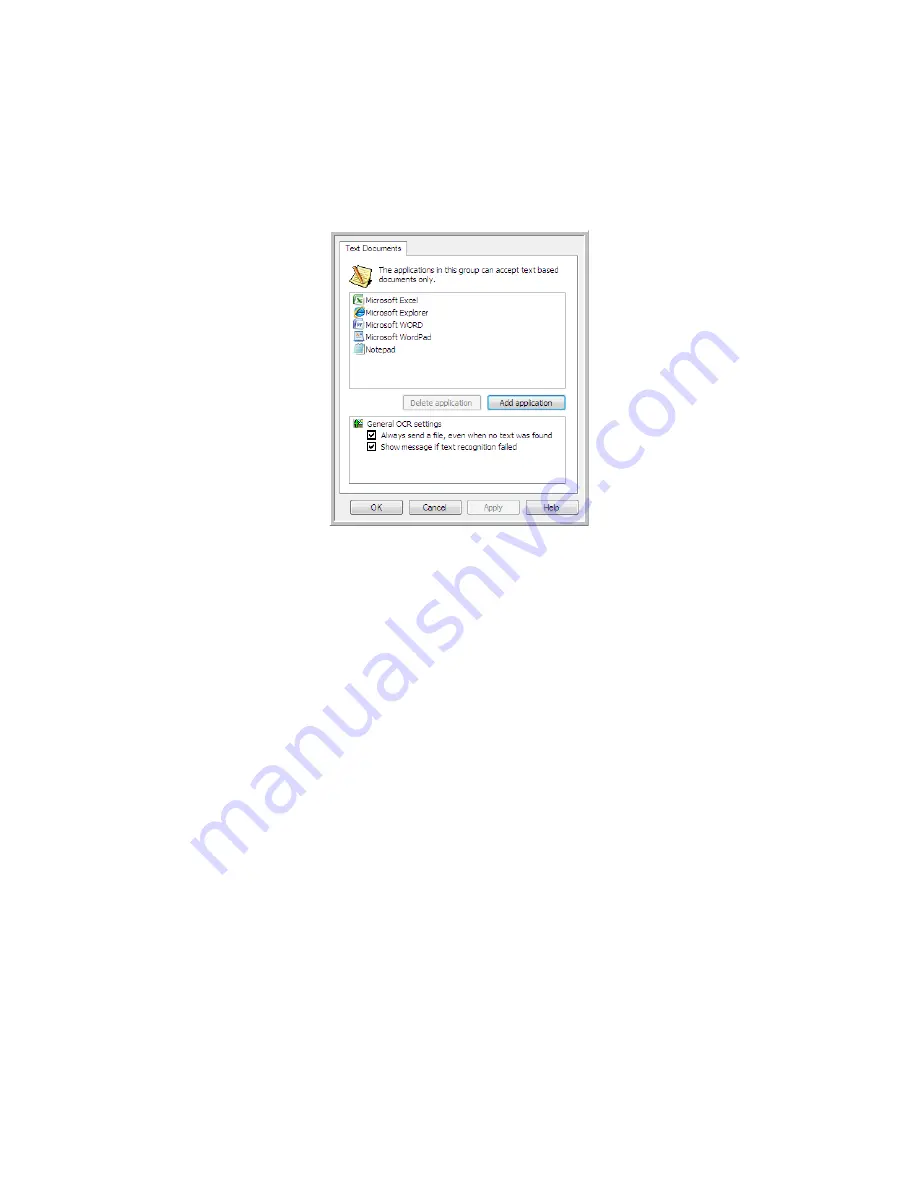
S
CANNING
AND
C
ONFIGURING
O
NE
T
OUCH
89
T
EXT
D
OCUMENTS
P
ROPERTIES
These properties apply to Microsoft Word, Microsoft Excel
®
, and any other text editing applications indicated by
their icons in the list.
•
Add application
—click this button to open the Add Text Based Link dialogue so you can add other text
editing applications to OneTouch.
•
Delete application
—select an application in the list then click this button to remove the application from
the OneTouch destination list. You can only delete an application that you have added, the destinations that
are linked when OneTouch is installed cannot be deleted.
General OCR settings
—click in the OCR settings boxes for the options you want. The options will apply to all the
applications in the group.
•
Always send a file, even when no text was found
—the scanned file is sent to the application even if the
image does not appear to contain text. This could occur if you scanned a photograph with a scanner button
set for text applications.
•
Show message if text recognition failed
—a message will open on the screen if the OCR reader does not
detect text in the image.
Содержание PaperPort Strobe 500
Страница 1: ...User s Guide Strobe 500 ...
Страница 13: ...VISIONEER STROBE 500 SCANNER USER S GUIDE 12 ...
Страница 41: ...VISIONEER STROBE 500 SCANNER USER S GUIDE 40 ...
Страница 129: ...VISIONEER STROBE 500 SCANNER USER S GUIDE 128 ...
Страница 179: ...VISIONEER STROBE 500 SCANNER USER S GUIDE 178 ...
Страница 199: ...INDEX 198 W White Level 171 Word Document 111 X xls file format 111 ...
Страница 200: ...Copyright 2013 Visioneer Inc 05 0794 200 I N T E L L I G E N T S C A N N I N G S O L U T I O N S ...
















































