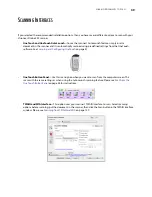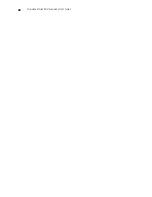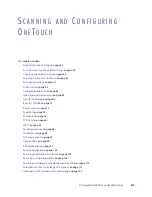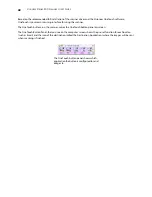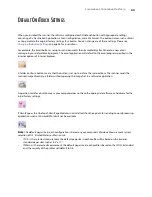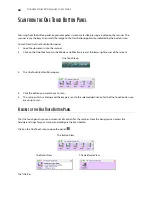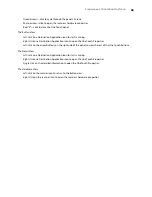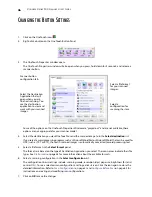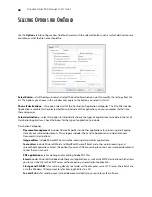V
ISIONEER
S
TROBE
500 S
CANNER
U
SER
’
S
G
UIDE
34
S
CAN
FROM
THE
F
RONT
F
EED
T
RAY
Scan from the Front Feed tray when the scanner body is not attached to the Docking Station.
When the scanner is attached to the Docking Station, you can still scan using the front feed tray for single items
such as thick paper, embossed plastic cards, plastic identification cards, business cards, and other items.
N
OTE
:
Do not attempt to load documents into the Docking Station input tray while you have an item in the
scanner fed in from the front. You can only load items into the scanner from either the Front Feed tray or the input
tray at each scan time. The scanner will jam if you load paper into the input tray after an item has already been fed
into the front.
S
CAN
FROM
THE
O
NE
T
OUCH
B
UTTONS
1.
Flip open the front feed tray from the scanner body.
2.
Turn the control dial to the setting you want to use to scan, align the number to the registration mark on the
scanner.
Registration
mark
Содержание PaperPort Strobe 500
Страница 1: ...User s Guide Strobe 500 ...
Страница 13: ...VISIONEER STROBE 500 SCANNER USER S GUIDE 12 ...
Страница 41: ...VISIONEER STROBE 500 SCANNER USER S GUIDE 40 ...
Страница 129: ...VISIONEER STROBE 500 SCANNER USER S GUIDE 128 ...
Страница 179: ...VISIONEER STROBE 500 SCANNER USER S GUIDE 178 ...
Страница 199: ...INDEX 198 W White Level 171 Word Document 111 X xls file format 111 ...
Страница 200: ...Copyright 2013 Visioneer Inc 05 0794 200 I N T E L L I G E N T S C A N N I N G S O L U T I O N S ...