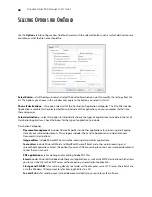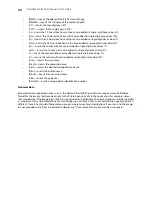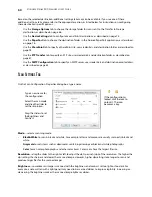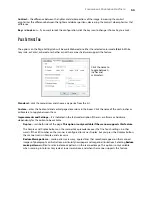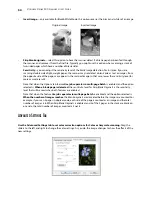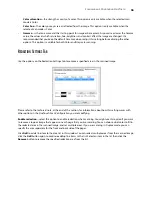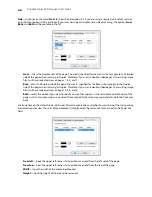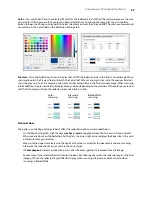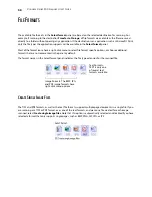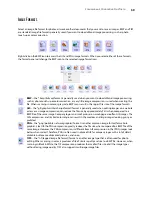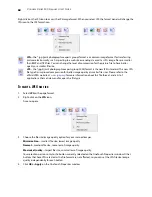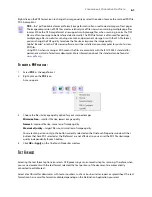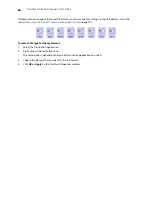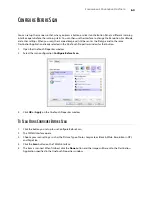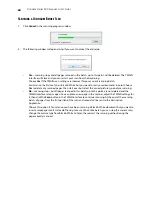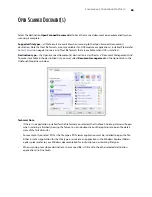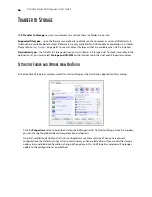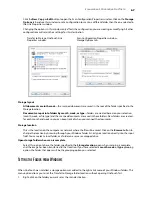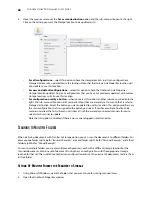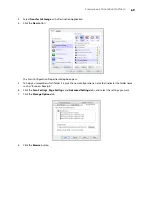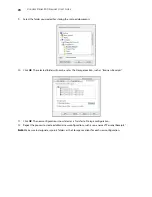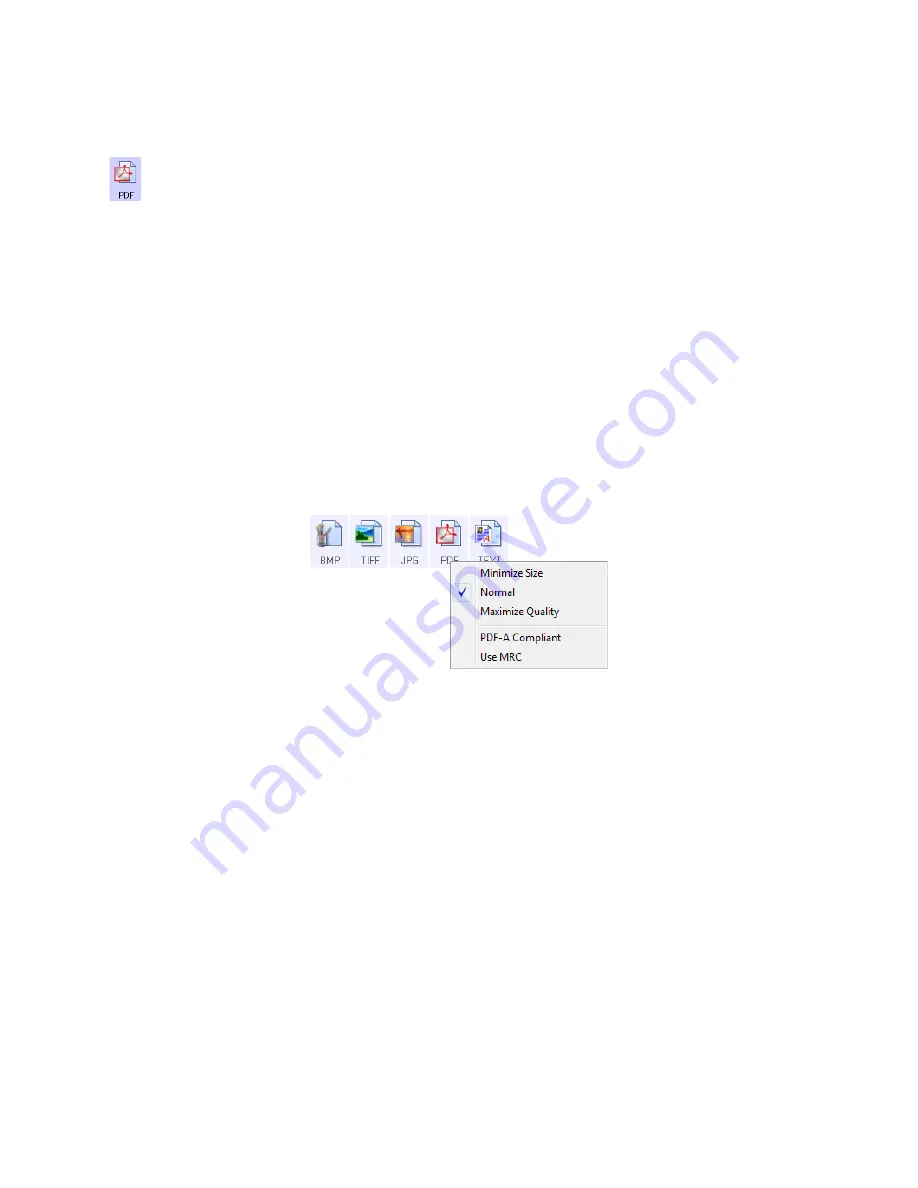
S
CANNING
AND
C
ONFIGURING
O
NE
T
OUCH
61
Right-click on the PDF format icon to change the image quality or select the option to make the scanned PDF file
PDF-A compliant.
T
O
SELECT
A
FILE
SIZE
:
1.
Select
as the page format.
2.
Right-click on the
icon.
A menu opens.
3.
Choose the file size/image quality option for your scanned images.
Minimize Size
—smallest file size, lowest image quality.
Normal
—medium file size, some loss of image quality.
Maximize Quality
—largest file size, minimal loss of image quality.
Your selection pertains only to the button currently selected on the OneTouch Properties window. Other
buttons that have PDF selected as the file format are not affected, so you can set the PDF file size/image
quality independently for each button.
4.
Click
OK
or
Apply
on the OneTouch Properties window.
T
EXT
F
ORMATS
Selecting the text format option also selects OCR processing as an automatic step for scanning. Therefore, when
you scan a document with the text format selected, the text portions of the document are automatically
converted to editable text.
Select a text format for documents with text or numbers, such as a business letter, report, or spreadsheet. The text
format icon has several file formats available, depending on the Destination Application you select.
—the *.pdf (portable document format) image format is often used to create images of text pages.
The image compression of PDF files creates relatively small file sizes when scanning multiple page files
in color. While the TIFF image format also supports multiple page files, when scanning in color the TIFF
files are often too large to be transferred electronically. The PDF file format is often used for posting
multiple page files to websites, sending via email, and permanent storage. As with the JPG file format,
you can change the PDF quality to reduce the file size or improve the image quality.
Adobe® Reader®, or other PDF viewer software, must be installed on your computer for you to to view
PDF files.
Using PDF-A when scanning as PDF, means the files are compliant with the ISO-19005-1 standard for
permanent archival of electronic documents. More information about this standard can be found at
www.pdfa.org
.
Содержание PaperPort Strobe 500
Страница 1: ...User s Guide Strobe 500 ...
Страница 13: ...VISIONEER STROBE 500 SCANNER USER S GUIDE 12 ...
Страница 41: ...VISIONEER STROBE 500 SCANNER USER S GUIDE 40 ...
Страница 129: ...VISIONEER STROBE 500 SCANNER USER S GUIDE 128 ...
Страница 179: ...VISIONEER STROBE 500 SCANNER USER S GUIDE 178 ...
Страница 199: ...INDEX 198 W White Level 171 Word Document 111 X xls file format 111 ...
Страница 200: ...Copyright 2013 Visioneer Inc 05 0794 200 I N T E L L I G E N T S C A N N I N G S O L U T I O N S ...