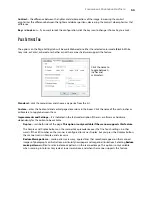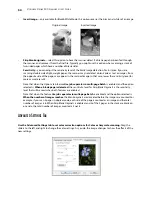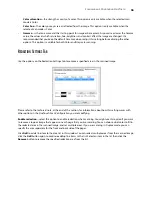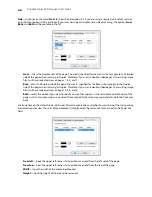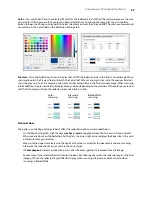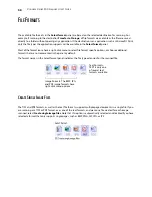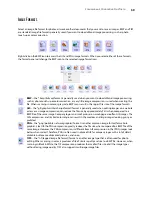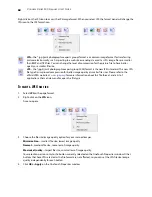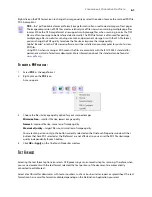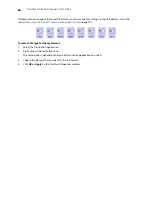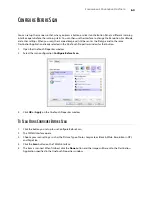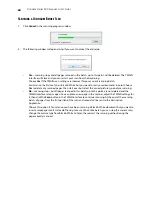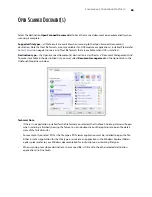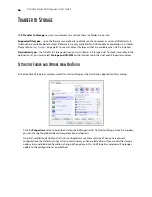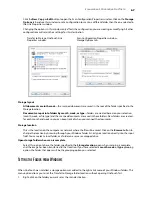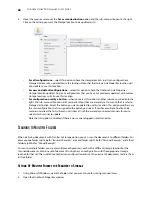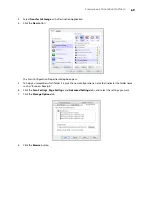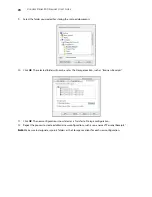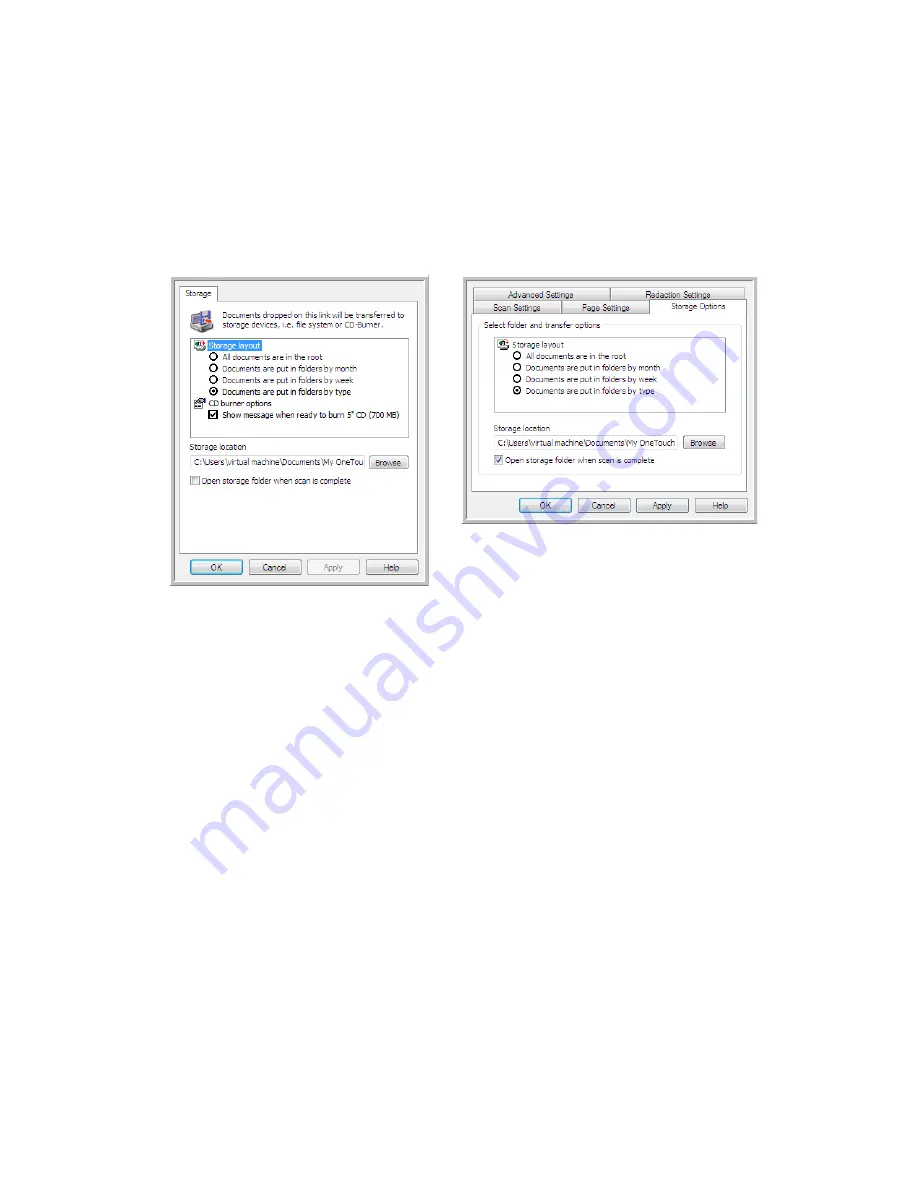
S
CANNING
AND
C
ONFIGURING
O
NE
T
OUCH
67
•
Click the
New
,
Copy
, or
Edit
button to open the Scan Configuration Properties window. Click on the
Storage
Options
tab and use this window to set a configuration to scan to a different folder than the one selected in
the Link Properties window.
Changing the options in this window only affects the configuration you are creating or modifying. All other
configurations will retain their settings for this destination.
Storage layout
•
All documents are in the root
—the scanned documents are saved in the root of the folder specified in the
Storage location.
•
Documents are put into folders by month, week, or type
—folders are created based on your selection
(month, week, or file type) and the scanned documents are saved in those folders. New folders are created
for each month and week so you can keep track of when you scanned the documents.
Storage location
•
This is the location on the computer or network where the file will be saved. Click on the
Browse
button to
change the location by browsing through your Windows folder list, or type a location directly into the input
field. You can select a local folder, or a folder on a server or mapped drive.
Open storage folder when scan is complete
•
Select this option to have the folder, specified in the
Storage location
, open when scanning is complete
and the image has been transferred to that location. If you have selected a
month
,
week
, or
type
grouping
option, the folder that opens will be the grouping option you selected.
S
ETTING
THE
F
OLDER
FROM
W
INDOWS
When OneTouch was installed, a storage option was added to the right-click menu of your Windows folders. This
menu option allows you to set the Transfer to Storage folder location without opening OneTouch first.
1.
Right-click on the folder you want set as the scan destination.
Transfer to Storage OneTouch Link
Properties window
Scan Configuration Properties window -
Storage Options tab
Содержание PaperPort Strobe 500
Страница 1: ...User s Guide Strobe 500 ...
Страница 13: ...VISIONEER STROBE 500 SCANNER USER S GUIDE 12 ...
Страница 41: ...VISIONEER STROBE 500 SCANNER USER S GUIDE 40 ...
Страница 129: ...VISIONEER STROBE 500 SCANNER USER S GUIDE 128 ...
Страница 179: ...VISIONEER STROBE 500 SCANNER USER S GUIDE 178 ...
Страница 199: ...INDEX 198 W White Level 171 Word Document 111 X xls file format 111 ...
Страница 200: ...Copyright 2013 Visioneer Inc 05 0794 200 I N T E L L I G E N T S C A N N I N G S O L U T I O N S ...