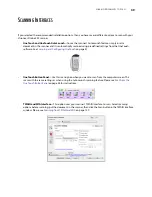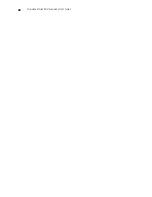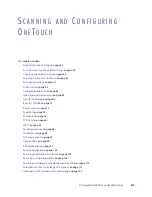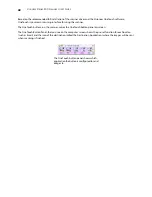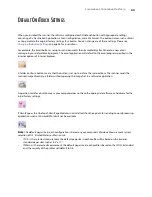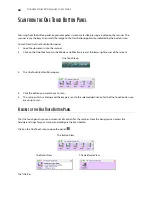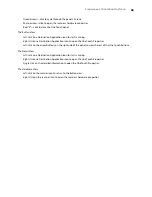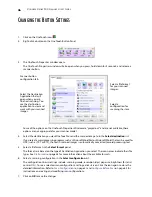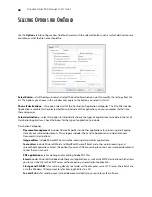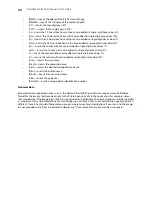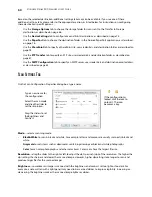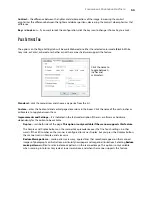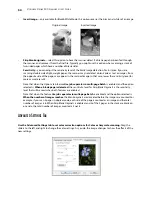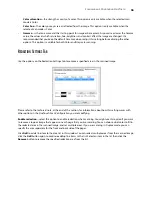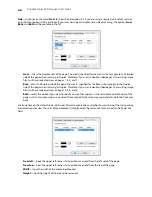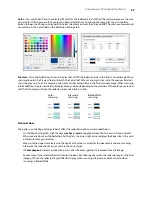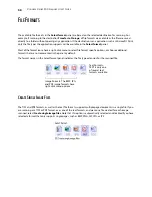S
CANNING
AND
C
ONFIGURING
O
NE
T
OUCH
43
D
EFAULT
O
NE
T
OUCH
S
ETTINGS
When you installed the scanner, the software configured each OneTouch button with appropriate settings
consisting of: a Destination Application, a Scan Configuration, and a File Format. The button names, such as Email
or Copy, indicate the original factory settings for a button. You can change any of these settings. Please see
Changing the Button Settings
on page 46 for instructions.
For example, the Email button is set up to scan documents then immediately attach them to a new email
message in your default email program. The email application will default to the email program specified in the
internet options of Internet Explorer.
A folder icon for a button means that the button is set up to archive the scanned item. The scanner sends the
scanned image directly to a folder without opening the image first in a software application.
A question mark for a button means your computer does not have the appropriate software or hardware for the
initial factory settings.
If OmniPage or the OneTouch OmniPage Module is not installed, then the options for sending to word processing
applications such as Microsoft Word will not be available.
N
OTE
:
The default page size in each configuration is based on your computer’s Windows Measurement system
selection of U.S. (United States) or Metric units.
•
If U.S. is the selected measurement, the default page size in each profile will be based on the Imperial
standard paper sizes such as 8.5” x 11”.
•
If Metric is the selected measurement, the default page size in each profile is based on the ISO 216 standard
and the majority of the profiles will default to A4.
Содержание PaperPort Strobe 500
Страница 1: ...User s Guide Strobe 500 ...
Страница 13: ...VISIONEER STROBE 500 SCANNER USER S GUIDE 12 ...
Страница 41: ...VISIONEER STROBE 500 SCANNER USER S GUIDE 40 ...
Страница 129: ...VISIONEER STROBE 500 SCANNER USER S GUIDE 128 ...
Страница 179: ...VISIONEER STROBE 500 SCANNER USER S GUIDE 178 ...
Страница 199: ...INDEX 198 W White Level 171 Word Document 111 X xls file format 111 ...
Страница 200: ...Copyright 2013 Visioneer Inc 05 0794 200 I N T E L L I G E N T S C A N N I N G S O L U T I O N S ...