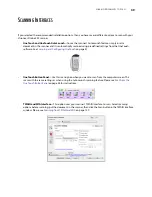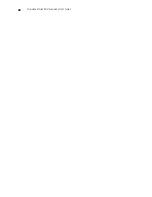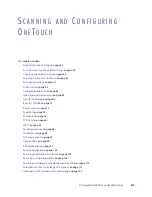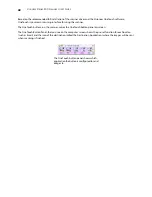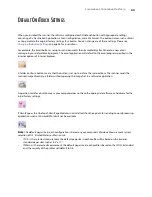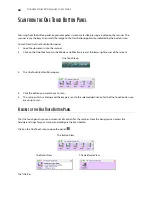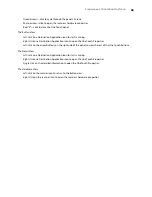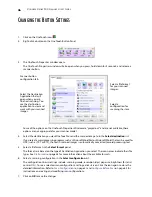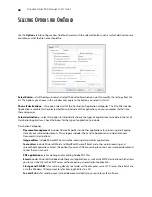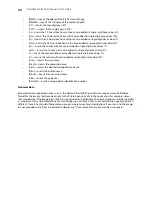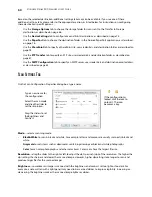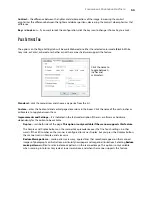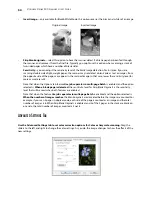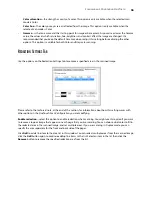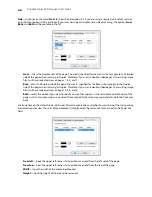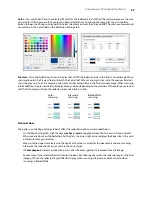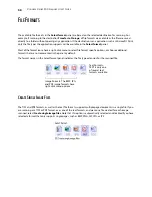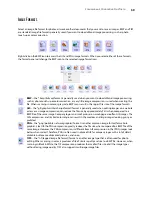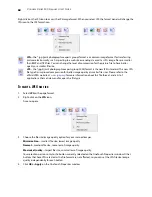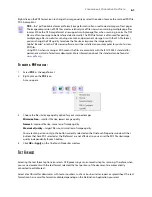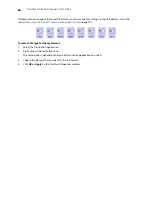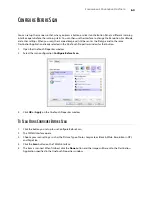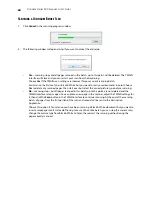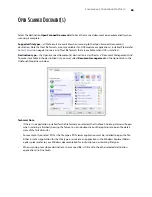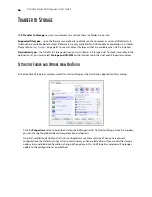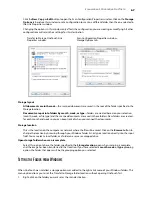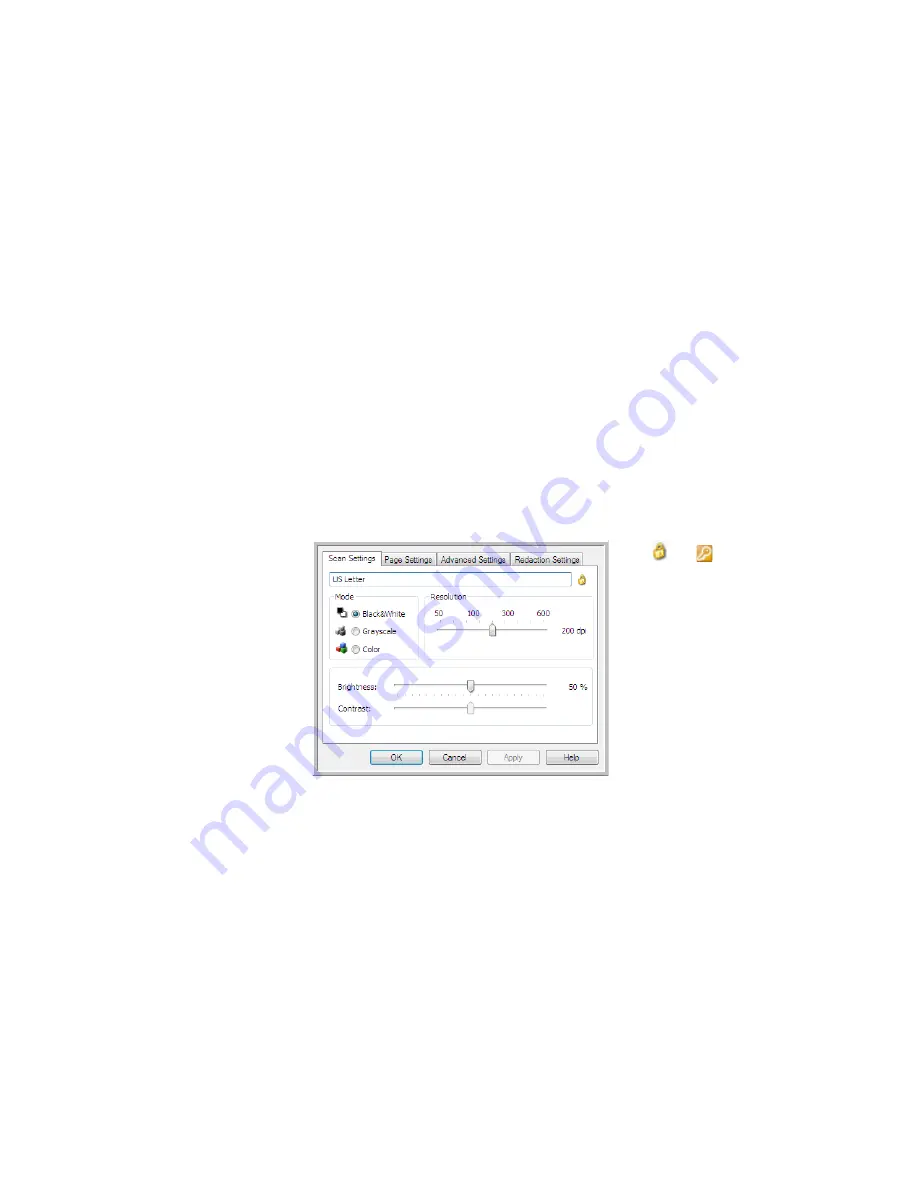
V
ISIONEER
S
TROBE
500 S
CANNER
U
SER
’
S
G
UIDE
52
Based on the selected destination, additional settings tabs may also be available. If you see one of these
additional settings tabs please refer to the appropriate section, as listed below, for instructions on configuring
these destination specific options.
•
Use the
Storage Options
tab to choose the storage folder for scans sent to the Transfer to Storage
destination, as described on page 66.
•
Use the
Device Settings
tab to configure Fax and Print destinations, as described on page 74.
•
Use the
PaperPort
tab to choose the destination folder, in the Nuance PaperPort application, as described
on page 76.
•
Use the
SharePoint
tab to specify a SharePoint site, user credentials, and destination folder, as described on
page 78.
•
Use the
FTP Transfer
tab to specify an FTP site, user credentials, and destination folder, as described on
page 81.
•
Use the
SMTP Configuration
tab to specify an SMTP server, user credentials, and destination email address,
as described on page 83.
S
CAN
S
ETTINGS
T
AB
On the Scan Configuration Properties dialog box, type a name.
Mode
—select a scanning mode:
•
Black&White
to scan in black and white. For example, letters and memos are usually scanned in black and
white.
•
Grayscale
to scan items such as documents containing drawings or black and white photographs.
•
Color
to scan color photographs and other color items. Color scans have the largest file size.
Resolution
—drag the slider to the right or left to adjust the dots per inch (dpi) of the resolution. The higher the
dpi setting, the sharper and clearer the scanned image. However, higher dpi settings take longer to scan and
produce larger files for the scanned images.
Brightness
—sometimes an image is scanned with the brightness and contrast set too light or too dark. For
example, a note written with a light pencil may need to be scanned darker to improve legibility. Increasing or
decreasing the brightness makes the scanned image lighter or darker.
If the configuration is
locked, click the lock to
unlock it. The icon
becomes a key.
Type a new name for
the configuration.
Select the scan mode
and drag the slider to
set the resolution.
Drag the sliders to set
the Brightness and
Contrast.
Содержание PaperPort Strobe 500
Страница 1: ...User s Guide Strobe 500 ...
Страница 13: ...VISIONEER STROBE 500 SCANNER USER S GUIDE 12 ...
Страница 41: ...VISIONEER STROBE 500 SCANNER USER S GUIDE 40 ...
Страница 129: ...VISIONEER STROBE 500 SCANNER USER S GUIDE 128 ...
Страница 179: ...VISIONEER STROBE 500 SCANNER USER S GUIDE 178 ...
Страница 199: ...INDEX 198 W White Level 171 Word Document 111 X xls file format 111 ...
Страница 200: ...Copyright 2013 Visioneer Inc 05 0794 200 I N T E L L I G E N T S C A N N I N G S O L U T I O N S ...