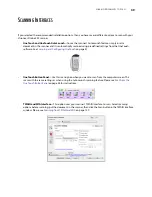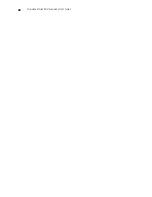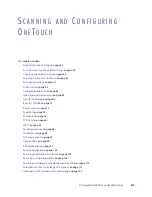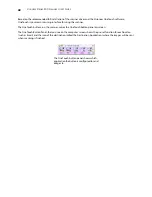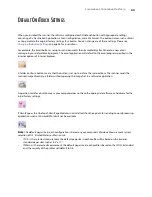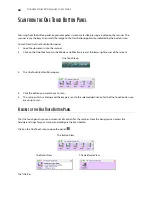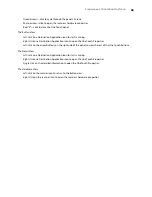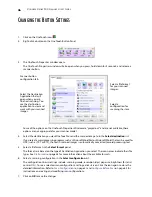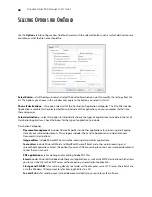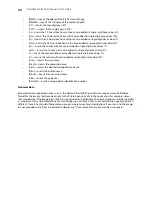L
OADING
D
OCUMENTS
TO
S
CAN
35
3.
Place an item
face up
, on the front feed tray, aligned to the registration marks on the tray and insert it into
the front of the scanner.
4.
For one-sided scanning press the
Simplex
button.
For two-sided scanning press the
Duplex
button.
T
URN
A
UTO
L
AUNCH
O
FF
/O
N
AutoLaunch™ is the scanner’s ability to automatically start scanning when it detects a page has been inserted into
the front of the scanner. You can turn this feature on from the Application settings tab in the hardware properties
for your scanner. If you want to scan from the OneTouch button panel on screen, or to be able to place a page in
the scanner and wait until you are ready to initiate the scan, you can turn the AutoLaunch feature off.
To turn AutoLaunch off or on:
1.
Click on the OneTouch icon in the Windows notification area on the right side of the screen.
OneTouch Icon
Содержание PaperPort Strobe 500
Страница 1: ...User s Guide Strobe 500 ...
Страница 13: ...VISIONEER STROBE 500 SCANNER USER S GUIDE 12 ...
Страница 41: ...VISIONEER STROBE 500 SCANNER USER S GUIDE 40 ...
Страница 129: ...VISIONEER STROBE 500 SCANNER USER S GUIDE 128 ...
Страница 179: ...VISIONEER STROBE 500 SCANNER USER S GUIDE 178 ...
Страница 199: ...INDEX 198 W White Level 171 Word Document 111 X xls file format 111 ...
Страница 200: ...Copyright 2013 Visioneer Inc 05 0794 200 I N T E L L I G E N T S C A N N I N G S O L U T I O N S ...