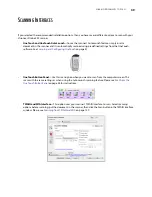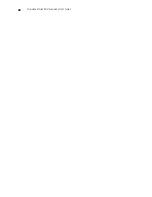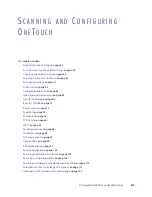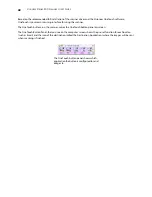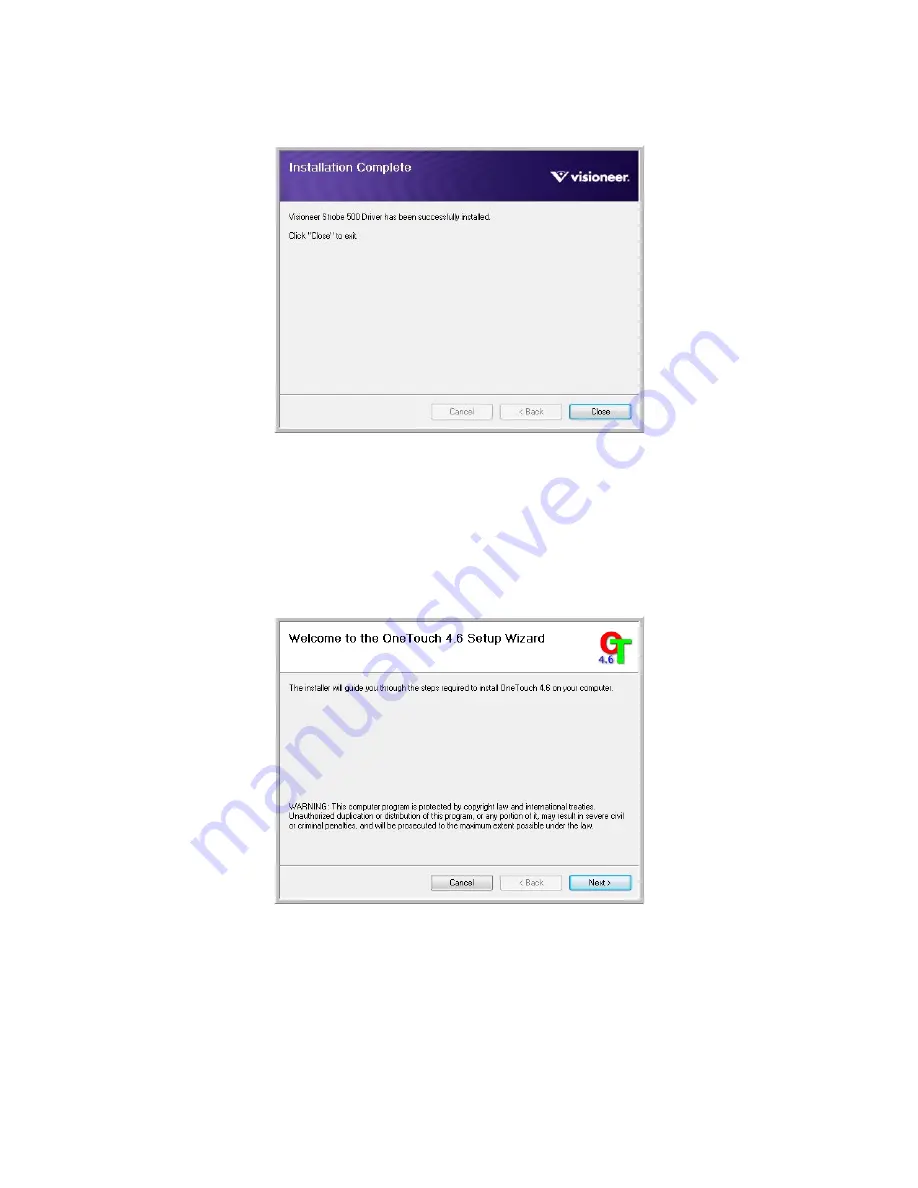
I
NSTALLATION
27
6.
Click
Close
on the Installation Complete window to close and exit the driver installer.
I
NSTALLING
V
ISIONEER
O
NE
T
OUCH
The Visioneer OneTouch software installation will start automatically after you click
Close
on the driver
Installation Complete window. OneTouch is the software needed for the buttons on the scanner to work.
1.
Click
Next
on the Welcome to the OneTouch Setup Wizard.
2.
On the Visioneer License Agreement window, read the license agreement. If you accept the terms, select
I
Agree
then click
Next
.
If you choose not to accept the license agreement, the installation will terminate and OneTouch will not be
installed.
3.
Click
Close
on the Installation Complete window to close and exit the software installer.
Содержание PaperPort Strobe 500
Страница 1: ...User s Guide Strobe 500 ...
Страница 13: ...VISIONEER STROBE 500 SCANNER USER S GUIDE 12 ...
Страница 41: ...VISIONEER STROBE 500 SCANNER USER S GUIDE 40 ...
Страница 129: ...VISIONEER STROBE 500 SCANNER USER S GUIDE 128 ...
Страница 179: ...VISIONEER STROBE 500 SCANNER USER S GUIDE 178 ...
Страница 199: ...INDEX 198 W White Level 171 Word Document 111 X xls file format 111 ...
Страница 200: ...Copyright 2013 Visioneer Inc 05 0794 200 I N T E L L I G E N T S C A N N I N G S O L U T I O N S ...