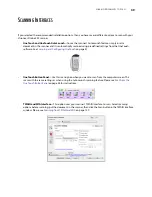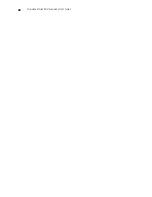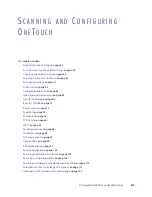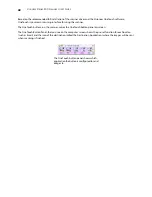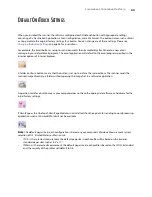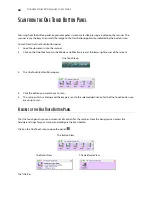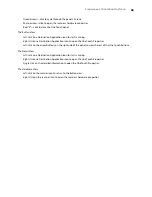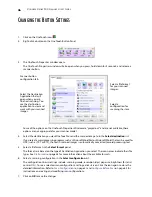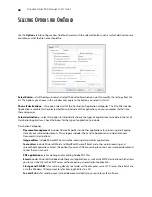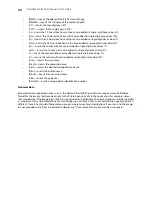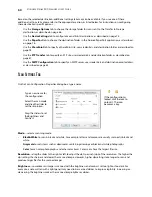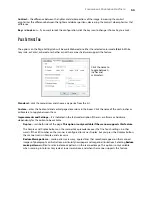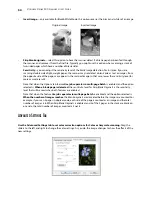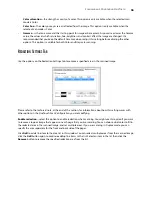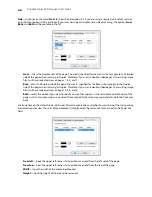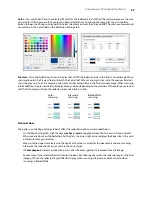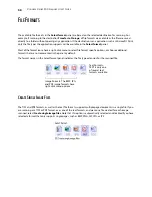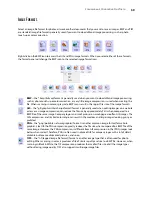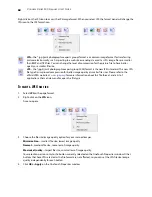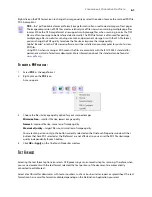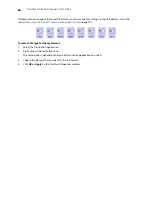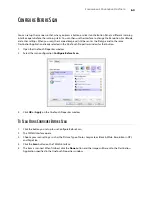V
ISIONEER
S
TROBE
500 S
CANNER
U
SER
’
S
G
UIDE
48
S
ELECTING
O
PTIONS
FOR
O
NE
T
OUCH
Use the
Options
tab to configure how OneTouch works with the selected button, such as which destinations are
available, or what the file name should be.
Select Button
—click the down arrow and select the button for which you want to modify the settings from the
list. The options you choose in this window only apply to the button you select in this list.
Show all destinations
—this option selects all of the Destination Application categories. The list of Destination
Applications available for the selected button will include all the applications on your computer that fall into
these categories.
Select destinations
—select this option to individually choose the types of applications to include in the list of
Destination Applications. Check the boxes for the type of application to include.
Destination Categories:
•
Document management
includes Nuance PaperPort and other applications for processing and keeping
track of your scanned documents. This category includes the Send to Application and Open Scanned
Document(s) destinations.
•
Image editors
include Microsoft Paint and other drawing and graphics applications.
•
Text editors
include Microsoft Word and WordPad, Microsoft Excel, and other word processing and
spreadsheet applications. Select this option if you want OCR processing to convert your scanned documents
to text that you can edit.
•
PDF applications
are for viewing and/or editing Adobe PDF files.
•
includes Microsoft Outlook and other email applications, as well as the SMTP destination which allows
you to scan directly to the SMTP server without opening an email client application.
•
Storage and CD-R/W
is for scanning directly to a folder on the computer, server, FTP server, SharePoint site,
or to the Windows CD temp directory for burning the files to a CD.
•
Fax and Print
is for sending your scanned documents directly to your printer or fax software.
Содержание PaperPort Strobe 500
Страница 1: ...User s Guide Strobe 500 ...
Страница 13: ...VISIONEER STROBE 500 SCANNER USER S GUIDE 12 ...
Страница 41: ...VISIONEER STROBE 500 SCANNER USER S GUIDE 40 ...
Страница 129: ...VISIONEER STROBE 500 SCANNER USER S GUIDE 128 ...
Страница 179: ...VISIONEER STROBE 500 SCANNER USER S GUIDE 178 ...
Страница 199: ...INDEX 198 W White Level 171 Word Document 111 X xls file format 111 ...
Страница 200: ...Copyright 2013 Visioneer Inc 05 0794 200 I N T E L L I G E N T S C A N N I N G S O L U T I O N S ...