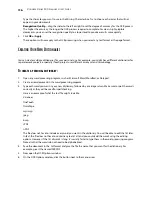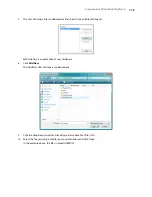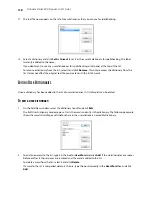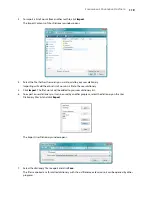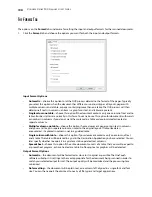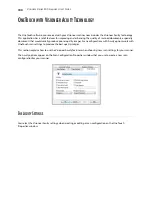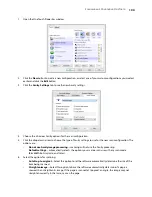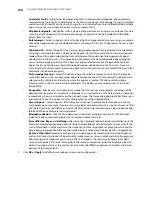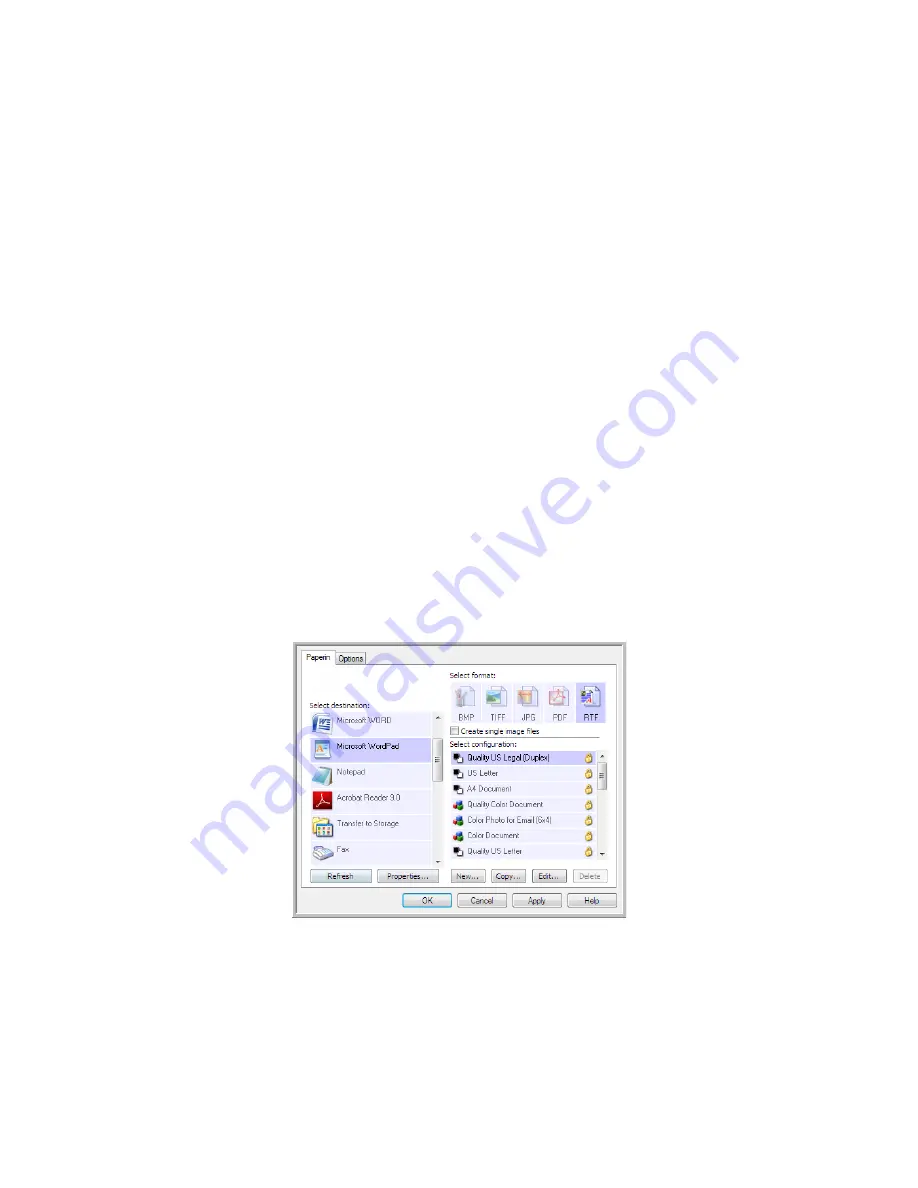
S
CANNING
AND
C
ONFIGURING
O
NE
T
OUCH
109
S
CANNING
WITH
O
PTICAL
C
HARACTER
R
ECOGNITION
(OCR)
Optical Character Recognition (OCR) converts text and numbers on a scanned page into editable text and
numbers. You can then work with the text and numbers to edit, spell check, change font or type size, sort,
calculate, and so forth.
The OneTouch OmniPage Module or the OmniPage Pro software must be installed on your computer in order to
use the OCR options with the OneTouch software and your Visioneer scanner. The OneTouch OmniPage Module
was automatically installed when you installed your driver from the installation disc.
To scan with OCR:
1.
Open the OneTouch Properties window.
2.
Select a text editing program in the Select Destination list, then select a text file format in the
Select format
panel.
For example, if you want to edit your document in Microsoft’s WordPad, select that application then choose
a file format such as TEXT or RTF.
3.
Click on
OK
to save the changes and close the OneTouch Properties window.
4.
Press or click the OneTouch button you set to scan with OCR.
Your scanned pages appear in the Destination Application with the text ready for editing and other text
processing.
N
OTE
:
Visioneer recommends that all OCR processing use the original factory settings for OCR scanning that
came with your scanner. When scanning with other settings, use at least 300 dpi for the resolution. If the original
documents are of poor quality or have a small type font, 400 dpi can be used as the maximum resolution.
N
OTE
:
Some of the illustrations in this section may not look exactly as they appear on your computer’s screen.
The differences are minor and do not affect the steps to use the new features.
Содержание PaperPort Strobe 500
Страница 1: ...User s Guide Strobe 500 ...
Страница 13: ...VISIONEER STROBE 500 SCANNER USER S GUIDE 12 ...
Страница 41: ...VISIONEER STROBE 500 SCANNER USER S GUIDE 40 ...
Страница 129: ...VISIONEER STROBE 500 SCANNER USER S GUIDE 128 ...
Страница 179: ...VISIONEER STROBE 500 SCANNER USER S GUIDE 178 ...
Страница 199: ...INDEX 198 W White Level 171 Word Document 111 X xls file format 111 ...
Страница 200: ...Copyright 2013 Visioneer Inc 05 0794 200 I N T E L L I G E N T S C A N N I N G S O L U T I O N S ...