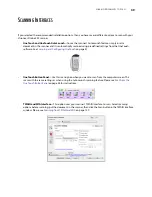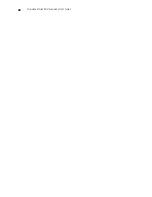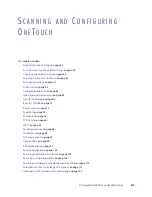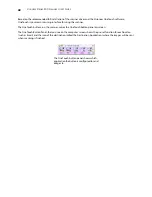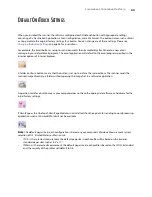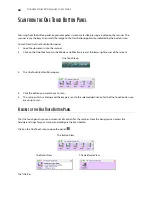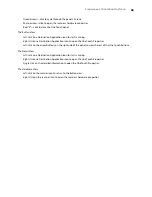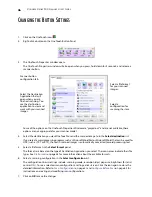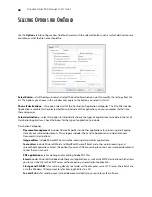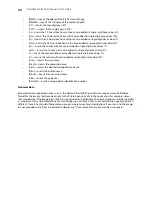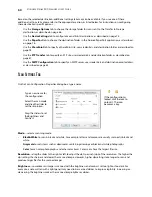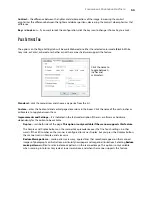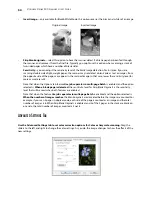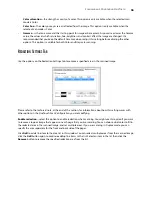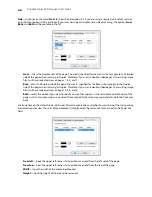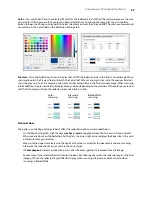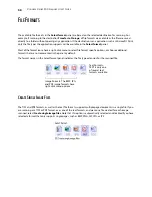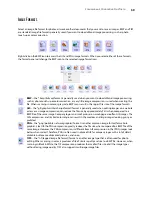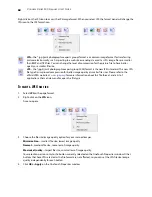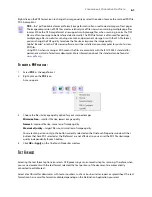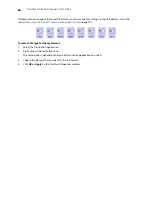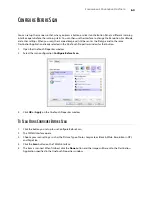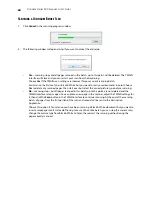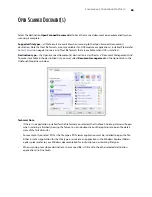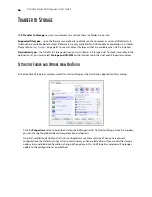S
CANNING
AND
C
ONFIGURING
O
NE
T
OUCH
51
S
CAN
C
ONFIGURATIONS
The scan configurations are where you select the scanning resolution, brightness, mode (color, black & white, or
grayscale), and a number of other settings. To see a selected scan configuration’s settings, click its icon. Click the
icon again to close the detailed information.
N
OTE
:
Use
Configure Before Scan
if you want to set the options manually before scanning. See
Configure Before
Scan
on page 63.
Create a new configuration:
•
Click the
New
button to create a new configuration starting with the OneTouch default configuration
settings.
•
Select a configuration in the list, then click on the
Copy
button to create a new configuration starting with
the settings of the currently selected configuration.
Edit or delete a configuration:
Select the scan configuration you want to edit or delete.
•
To delete the configuration, click the
Delete
button.
•
To edit the configuration, click the
Edit
button.
Edit the settings and click
OK
.
N
OTE
:
Your scanner comes with a number of configurations pre-set at the factory. To ensure that your scanner will
always have a set of correct scan configurations, do not delete the pre-set configurations. We also recommend
that you keep those configurations locked so they are not inadvertently deleted. That way, you will always have
the factory-settings available. If you do delete or edit them, and want to get the factory pre-sets back again, you
will need to uninstall then re-install your scanner.
In the Scan Configuration Properties window, the
Scan Settings
,
Page Settings
,
Advanced Settings
, and
Redaction Settings
tabs are always available. When the Visioneer Acuity module is installed, the
Acuity Settings
tab will also be available for all destinations.
Click the icon of a selected
configuration to view its
settings.
Select the scan configuration
to edit or delete. It must be
unlocked, as indicated by not
having a lock displayed here.
Содержание PaperPort Strobe 500
Страница 1: ...User s Guide Strobe 500 ...
Страница 13: ...VISIONEER STROBE 500 SCANNER USER S GUIDE 12 ...
Страница 41: ...VISIONEER STROBE 500 SCANNER USER S GUIDE 40 ...
Страница 129: ...VISIONEER STROBE 500 SCANNER USER S GUIDE 128 ...
Страница 179: ...VISIONEER STROBE 500 SCANNER USER S GUIDE 178 ...
Страница 199: ...INDEX 198 W White Level 171 Word Document 111 X xls file format 111 ...
Страница 200: ...Copyright 2013 Visioneer Inc 05 0794 200 I N T E L L I G E N T S C A N N I N G S O L U T I O N S ...