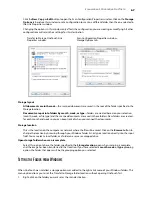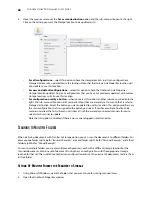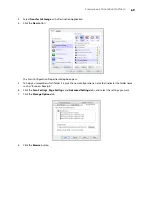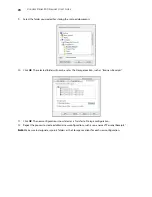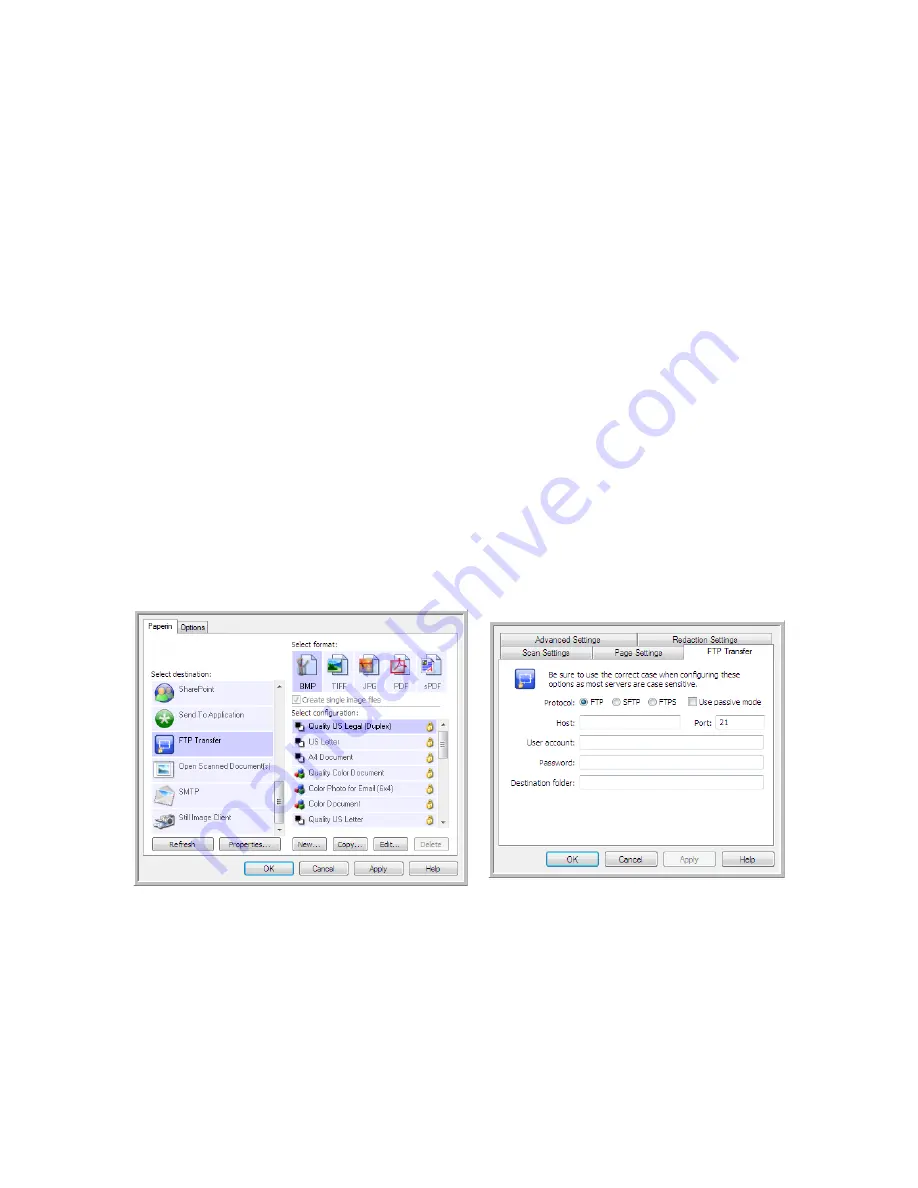
S
CANNING
AND
C
ONFIGURING
O
NE
T
OUCH
81
FTP T
RANSFER
The
FTP Transfer
destination link allows scans to be sent directly to an FTP server from OneTouch. Please contact
your server administrator for the server information you need to configure this link. Alternatively, have your site
administrator or IT professional configure this link for you. Setup and configuration of the FTP server and user
accounts are outside the scope of this document.
Supported file types
—all image and text file formats, except HTML, are available when scanning to an FTP
server. Note that text file formats are only available if an OCR module or application is installed. Please refer to
Text Formats
on page 61 to see a list of text file formats that are available when OCR is installed.
Destination type
—the FTP Transfer destination is classified as a “Storage Link”. To make it available in the
destination list, you must select Storage and CD-R/W on the Options tab in the OneTouch Properties window.
All configuration of the FTP server is done using the FTP Transfer tab in the Scan Configuration Properties
window.
1.
Select
FTP Transfer
as the destination application.
2.
Open the Scan Configuration you want to modify for scanning to an FTP server, or create a new Scan
Configuration.
Select an existing configuration in which you have already specified your FTP server information, and then
click on the Copy button to create a new configuration using the settings of the current configuration.
3.
Click on the FTP Transfer tab and fill in the fields with the information for you FTP server.
•
Protocol
—select which protocol you want to use to transfer the scan to the server.
•
Host
—input the internet or intranet path of the server where you want to send the scanned documents.
you do not need ftp:// at the beginning. For example, ftp.company.com
•
Port
—input which port to use with the selected protocol. Changing the selected protocol will reset this
value to the appropriate default for the protocol.
•
User account
—input the user account name that has privileges to save files to the specified host
destination folder.
Содержание PaperPort Strobe 500
Страница 1: ...User s Guide Strobe 500 ...
Страница 13: ...VISIONEER STROBE 500 SCANNER USER S GUIDE 12 ...
Страница 41: ...VISIONEER STROBE 500 SCANNER USER S GUIDE 40 ...
Страница 129: ...VISIONEER STROBE 500 SCANNER USER S GUIDE 128 ...
Страница 179: ...VISIONEER STROBE 500 SCANNER USER S GUIDE 178 ...
Страница 199: ...INDEX 198 W White Level 171 Word Document 111 X xls file format 111 ...
Страница 200: ...Copyright 2013 Visioneer Inc 05 0794 200 I N T E L L I G E N T S C A N N I N G S O L U T I O N S ...