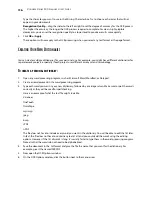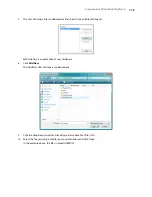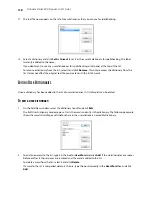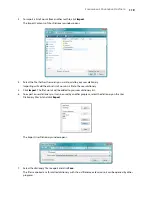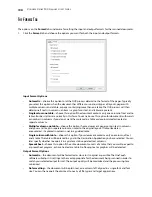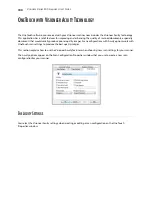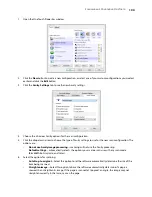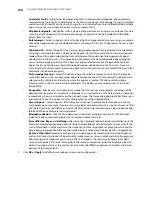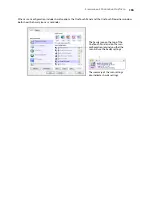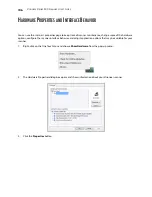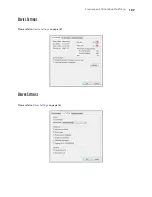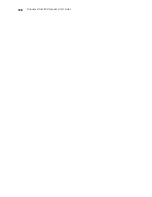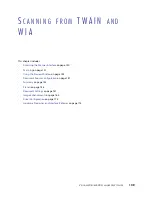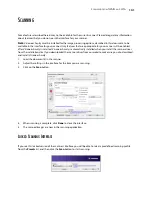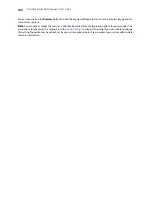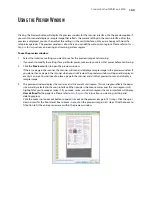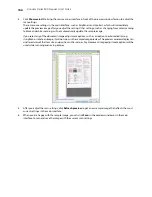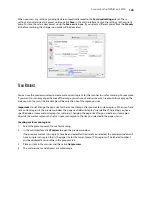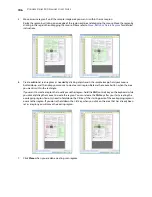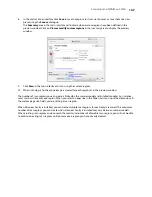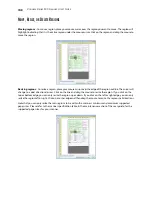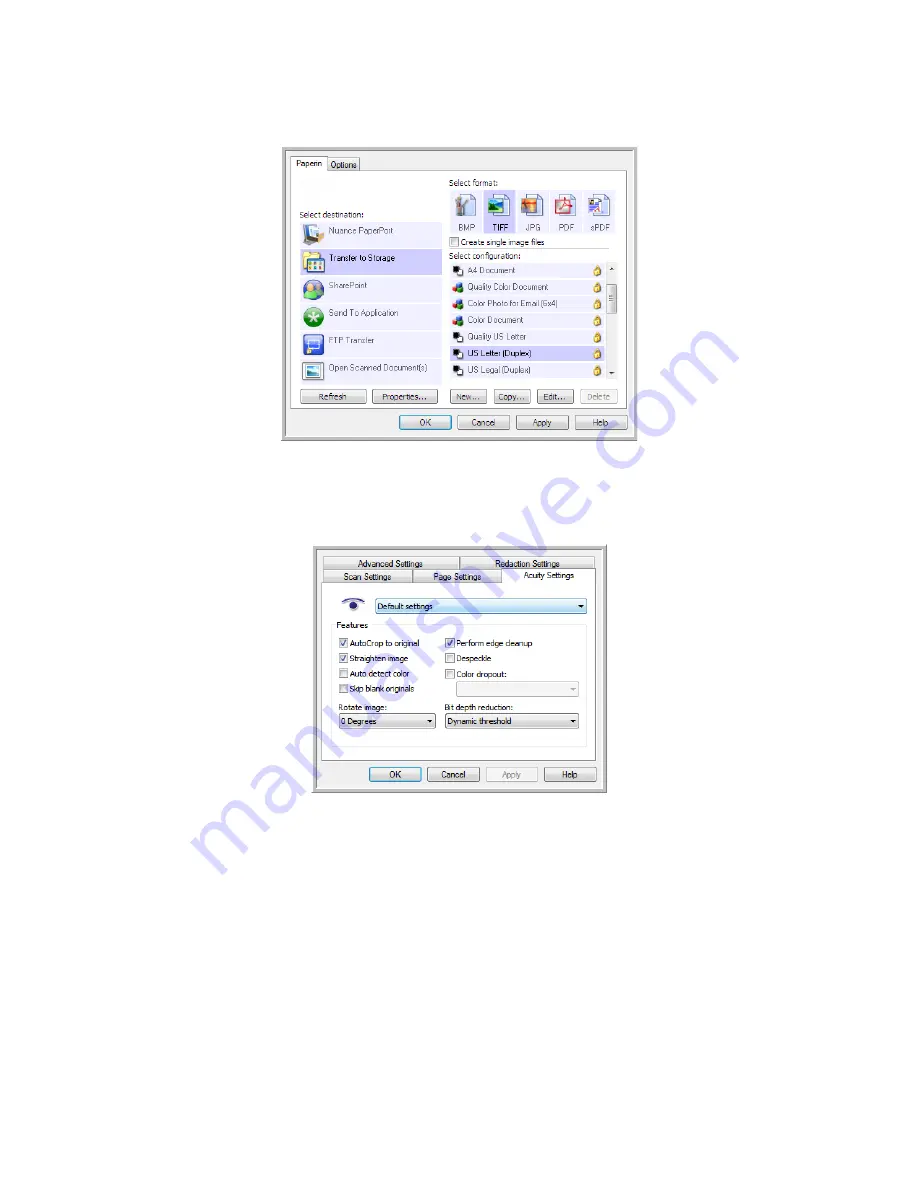
S
CANNING
AND
C
ONFIGURING
O
NE
T
OUCH
123
1.
Open the OneTouch Properties window.
2.
Click the
New
button to create a new configuration, or select one of your custom configurations you created
earlier and click the
Edit
button.
3.
Click the
Acuity Settings
tab to see the new Acuity settings.
4.
Choose the Visioneer Acuity options for the scan configuration.
5.
Click the drop-down arrow to choose the type of Acuity settings to use for the new scan configuration. The
options are:
•
Do not use Acuity image processing
—scanning will not use the Acuity processing.
•
Default settings
—automatically selects the options your scanner can use with any scan mode
(Black&White, Grayscale, and Color).
6.
Select the options for scanning.
•
AutoCrop to original
—Select this option to let the software automatically determine the size of the
item being scanned.
•
Straighten image
—Select this option to have the software automatically determine if a page is
skewed, then straighten its image. If the page is scanned at too great an angle, the image may not
straighten correctly. In that case, re-scan the page.
Содержание PaperPort Strobe 500
Страница 1: ...User s Guide Strobe 500 ...
Страница 13: ...VISIONEER STROBE 500 SCANNER USER S GUIDE 12 ...
Страница 41: ...VISIONEER STROBE 500 SCANNER USER S GUIDE 40 ...
Страница 129: ...VISIONEER STROBE 500 SCANNER USER S GUIDE 128 ...
Страница 179: ...VISIONEER STROBE 500 SCANNER USER S GUIDE 178 ...
Страница 199: ...INDEX 198 W White Level 171 Word Document 111 X xls file format 111 ...
Страница 200: ...Copyright 2013 Visioneer Inc 05 0794 200 I N T E L L I G E N T S C A N N I N G S O L U T I O N S ...