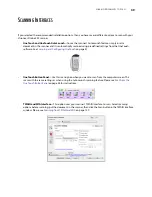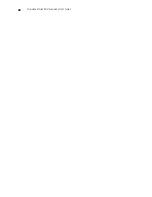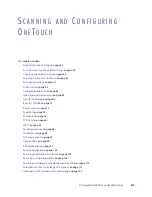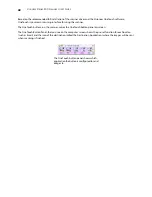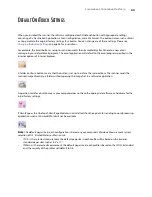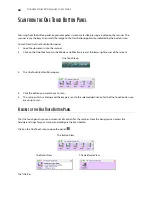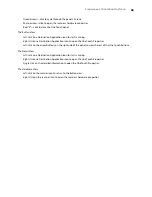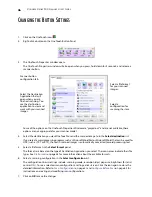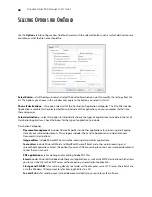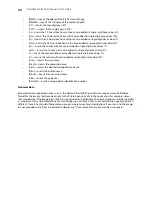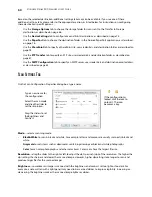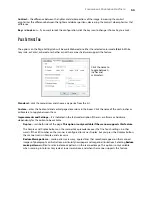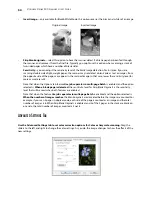L
OADING
D
OCUMENTS
TO
S
CAN
39
S
CANNING
I
NTERFACES
If you selected the recommended installation options, then you have several different options to scan with your
Visioneer Strobe 500 scanner.
•
OneTouch and OneTouch AutoLaunch
—To use the scanner’s AutoLaunch feature, simply insert a
document in the scanner and it is automatically scanned using predefined settings from the OneTouch
software. See
Scanning and Configuring OneTouch
on page 41.
•
OneTouch Button Panel
—Use this scan option when you want to scan from the computer screen. This
scans with the same settings as when using the AutoLaunch scanning feature. Please see
Scan from the
One Touch Button Panel
on page 44 for instructions.
•
TWAIN and WIA Interface
—This option uses your scanner’s TWAIN interface to scan. Select scanning
options before scanning, put the document in the scanner, then click the Scan button in the TWAIN interface
window. Please see
Scanning from TWAIN and WIA
on page 129
Содержание PaperPort Strobe 500
Страница 1: ...User s Guide Strobe 500 ...
Страница 13: ...VISIONEER STROBE 500 SCANNER USER S GUIDE 12 ...
Страница 41: ...VISIONEER STROBE 500 SCANNER USER S GUIDE 40 ...
Страница 129: ...VISIONEER STROBE 500 SCANNER USER S GUIDE 128 ...
Страница 179: ...VISIONEER STROBE 500 SCANNER USER S GUIDE 178 ...
Страница 199: ...INDEX 198 W White Level 171 Word Document 111 X xls file format 111 ...
Страница 200: ...Copyright 2013 Visioneer Inc 05 0794 200 I N T E L L I G E N T S C A N N I N G S O L U T I O N S ...