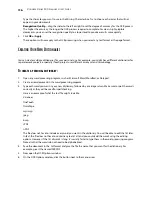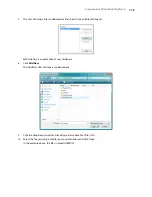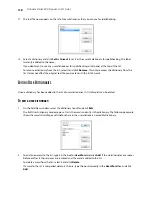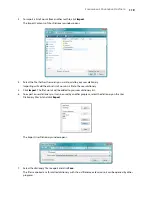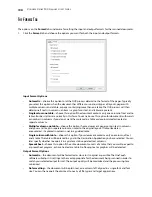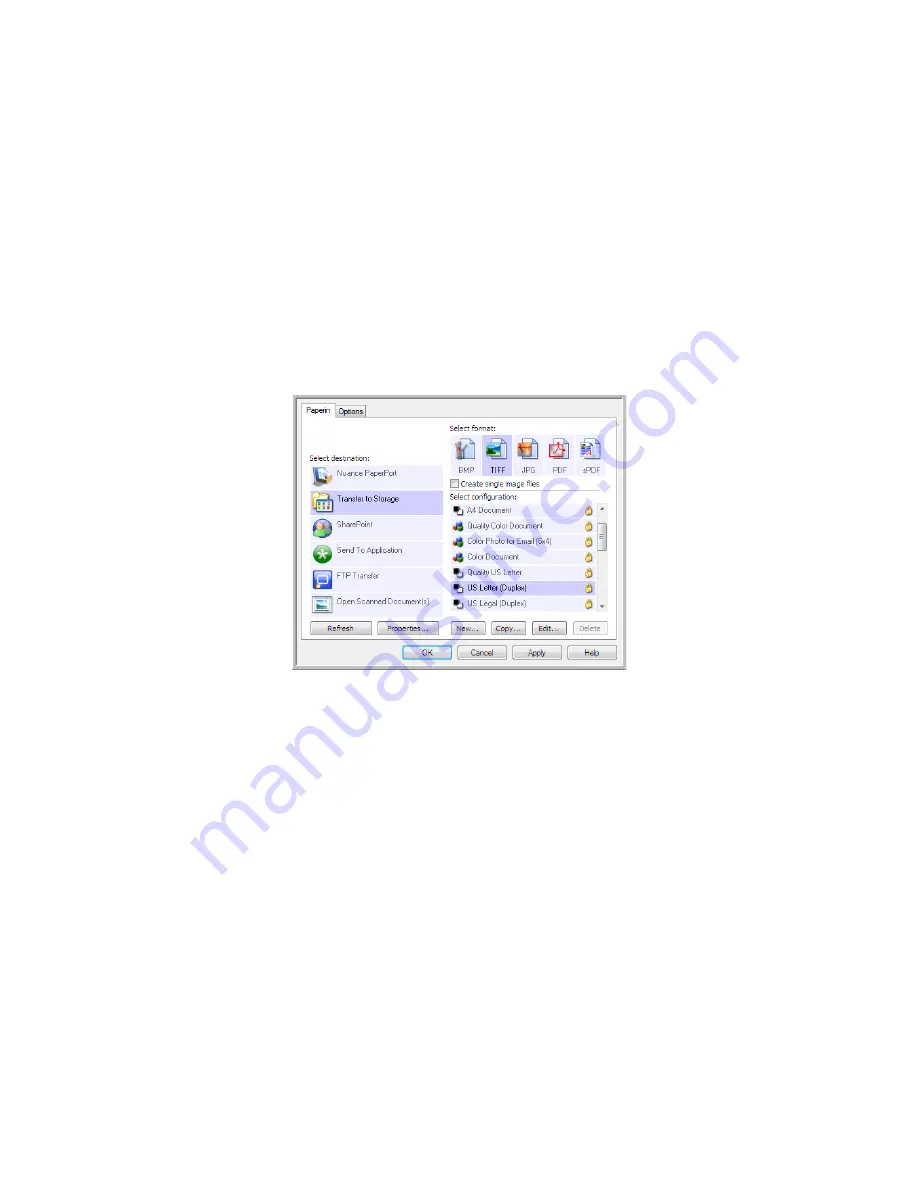
V
ISIONEER
S
TROBE
500 S
CANNER
U
SER
’
S
G
UIDE
106
S
CANNING
WITH
J
OB
S
EPARATION
Use job separation to have OneTouch create a new file each time a separator is detected when scanning a
multiple page batch. For example, if you want to scan financial statements from several different banks, you can
place a stack of statements in the scanner and OneTouch will separate each statement into a different file based
on your selected job separator.
1.
Open the OneTouch Properties window.
2.
Select the Destination Application, File Format, and Scan Configuration applicable to your scanning batch.
Make sure the option
Create single image files
is not selected. If this option is selected, the job separation
features on the Options tab will be disabled.
3.
Click on the
Options
tab in the OneTouch Properties window.
4.
Click on the down arrow next to the
Select Button
list to select the button you want to modify.
Note that the options in this window are specific to each OneTouch button.
Содержание PaperPort Strobe 500
Страница 1: ...User s Guide Strobe 500 ...
Страница 13: ...VISIONEER STROBE 500 SCANNER USER S GUIDE 12 ...
Страница 41: ...VISIONEER STROBE 500 SCANNER USER S GUIDE 40 ...
Страница 129: ...VISIONEER STROBE 500 SCANNER USER S GUIDE 128 ...
Страница 179: ...VISIONEER STROBE 500 SCANNER USER S GUIDE 178 ...
Страница 199: ...INDEX 198 W White Level 171 Word Document 111 X xls file format 111 ...
Страница 200: ...Copyright 2013 Visioneer Inc 05 0794 200 I N T E L L I G E N T S C A N N I N G S O L U T I O N S ...