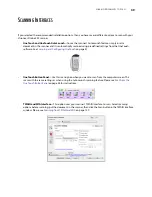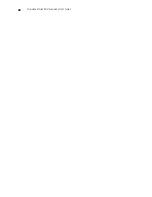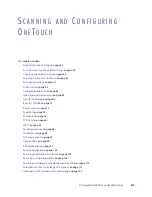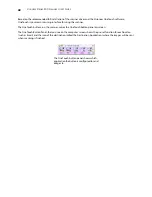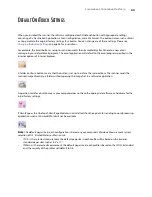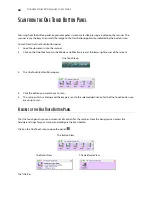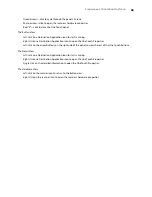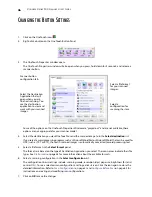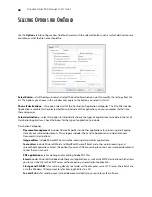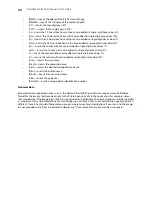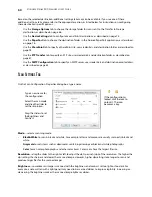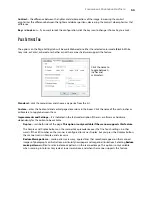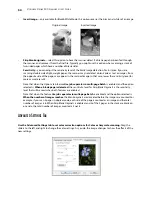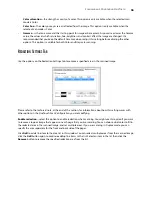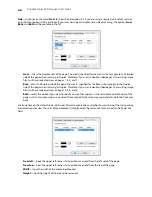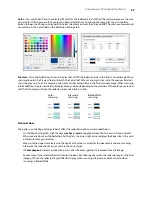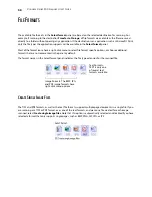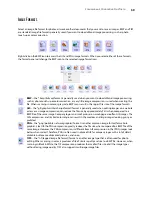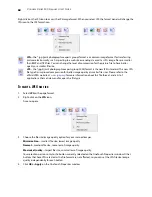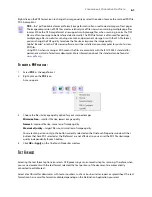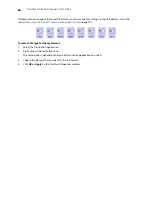S
CANNING
AND
C
ONFIGURING
O
NE
T
OUCH
47
8.
Place an item in the scanner and click the OneTouch button to start scanning.
The scanner scans and sends the image to the selected destination, with the file format and scan configuration
you specified.
Properties button
—displays a window for selecting properties for a destination. This button is disabled if the
selected destination application does not have global configuration properties.
Refresh button
—updates the links between all your computer’s Destination Applications and OneTouch. If you
install new software that can be used as a Destination Application, click the
Refresh
button to link the new
software to OneTouch.
New/Copy/Edit/Delete buttons
—click
New
or
Copy
to add new scan configurations to the list. Click
Edit
or
Delete
to change or remove them.
OK/Cancel/Apply buttons
—
OK
accepts any changes and closes the window.
Apply
accepts any changes but
leaves the window open so you can continue making additional changes.
Cancel
closes the window without
accepting any changes.
Содержание PaperPort Strobe 500
Страница 1: ...User s Guide Strobe 500 ...
Страница 13: ...VISIONEER STROBE 500 SCANNER USER S GUIDE 12 ...
Страница 41: ...VISIONEER STROBE 500 SCANNER USER S GUIDE 40 ...
Страница 129: ...VISIONEER STROBE 500 SCANNER USER S GUIDE 128 ...
Страница 179: ...VISIONEER STROBE 500 SCANNER USER S GUIDE 178 ...
Страница 199: ...INDEX 198 W White Level 171 Word Document 111 X xls file format 111 ...
Страница 200: ...Copyright 2013 Visioneer Inc 05 0794 200 I N T E L L I G E N T S C A N N I N G S O L U T I O N S ...