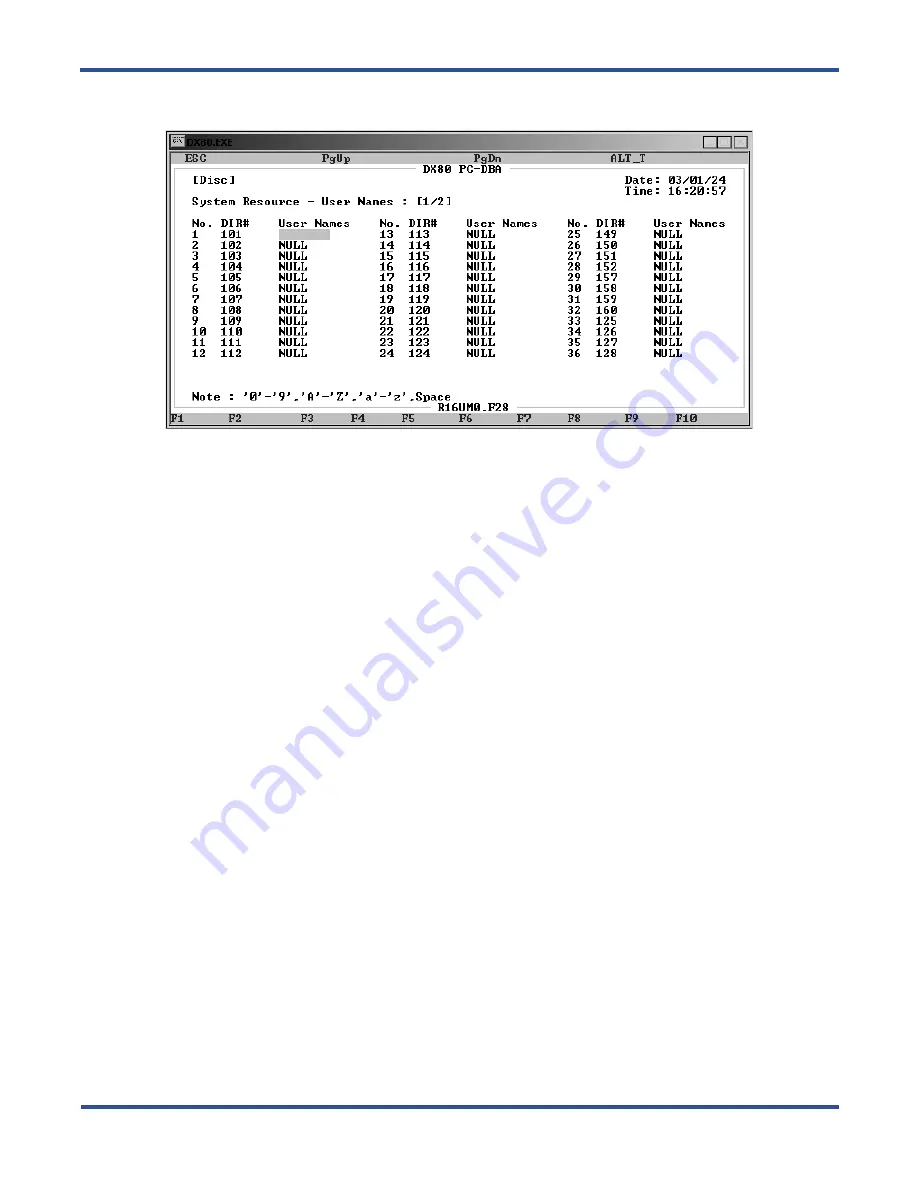
P
ROGRAMMING
S
YSTEM
F
EATURES
> N
AMING
CO L
INES
DX-80 Programming Manual
- 70 -
4. Highlight the
User Names
field for extension 101 and press
Enter
.
5. Enter the appropriate name for this extension (any alphanumeric characters up to 7 characters). The default
is NULL (no user name). Press
Enter
.
6. In the same manner, program a user name for extension 108.
7. When you are done, press
Esc
to return to the Database Programming screen. The system prompts: “Exit
This Feature?”; press
Y
for yes.
8. The system prompts “Save Current Setting?” Press
Y
to save your changes.
9. The system then prompts “File Exists, Override?” Press
Y
to continue with the save operation.
10. Press
Esc
to return to the Database Programming menu.
11. When you have finished all programming changes, perform a Send operation to copy your new database to
the DX-80 switch system memory. For more details, see Section 2.1.4.4,
4.6 Naming CO Lines
DX-80 allows you to name (or label) CO lines so you can customize the appearance of the line identifier in the tele-
phone display when the CO line is in use. This labeling can assist users when handling CO line calls by displaying
the intended purpose of that CO line.
4.6.1 PROGRAMMING USING THE DET
Note:
chg
,
bksp
,
save
,
one
,
always
,
del
, and
ack
are interactive LCD button operations. Use the three buttons
below the LCD display to actuate the associated operation.
1. Enter Database Administration using the feature code Feature # * and then enter the DB Admin password
.
2. Press
show
. The DB Item Select screen displays.
3. Enter
04-06-xxx
, where
xxx
is the number of the CO line directory you want to name. Valid CO line num-
bers range from 740 to 755.
4. Press
save
. This advances you to the selected CO Line Name/Label field and shows the current name for
the line you specified.
Содержание Comdial DX-80
Страница 1: ...Programming Manual Technical Manual Volume II GCA60 001 RB1105 ...
Страница 4: ... iv This Page Intentionally Left Blank ...
Страница 18: ...This page intentionally left blank ...
Страница 28: ...OVERVIEW PROGRAMMING A NEW SYSTEM DX 80 Programming Manual 28 This Page Intentionally Left Blank ...
Страница 58: ...GETTING STARTED SHORTCUTS TO HELP YOU WORK FASTER DX 80 Programming Manual 58 ...
Страница 284: ...PROGRAMMING EXTENSIONS CONFIGURING SINGLE LINE TELEPHONES ANALOG DEVICE SUPPORT DX 80 Program 284 ...
Страница 290: ...PROGRAMMING FEATURE BUTTONS FEATURE KEY RESET DX 80 Programming Manual 290 This Page Intentionally Left Blank ...
Страница 291: ... 291 A WORKSHEETS Worksheets DX 80 Programming Manual ...
Страница 292: ...APPENDIX A DX 80 Programming Manual 292 ...
Страница 293: ... 293 DX 80 Programming Manual APPENDIX A ...
Страница 294: ...APPENDIX A DX 80 Programming Manual 294 ...
Страница 295: ... 295 DX 80 Programming Manual APPENDIX A ...
Страница 296: ...APPENDIX A DX 80 Programming Manual 296 ...
Страница 297: ... 297 DX 80 Programming Manual APPENDIX A ...
Страница 298: ...APPENDIX A DX 80 Programming Manual 298 ...
Страница 299: ... 299 DX 80 Programming Manual APPENDIX A ...
Страница 300: ...APPENDIX A DX 80 Programming Manual 300 ...
Страница 301: ... 301 DX 80 Programming Manual APPENDIX A ...
Страница 302: ...APPENDIX A DX 80 Programming Manual 302 ...
Страница 303: ... 303 DX 80 Programming Manual APPENDIX A ...
Страница 304: ...APPENDIX A DX 80 Programming Manual 304 ...
Страница 305: ... 305 B BUTTON LABELING Cut along all dotted lines C O M D I A L D X 8 0 DX 80 Programming Manual ...
Страница 308: ...APPENDIX B DX 80 Programming Manual 308 This Page Intentionally Left Blank ...
Страница 321: ... 321 DX 80 Programming Manual INDEX This page intentionally left blank ...
















































