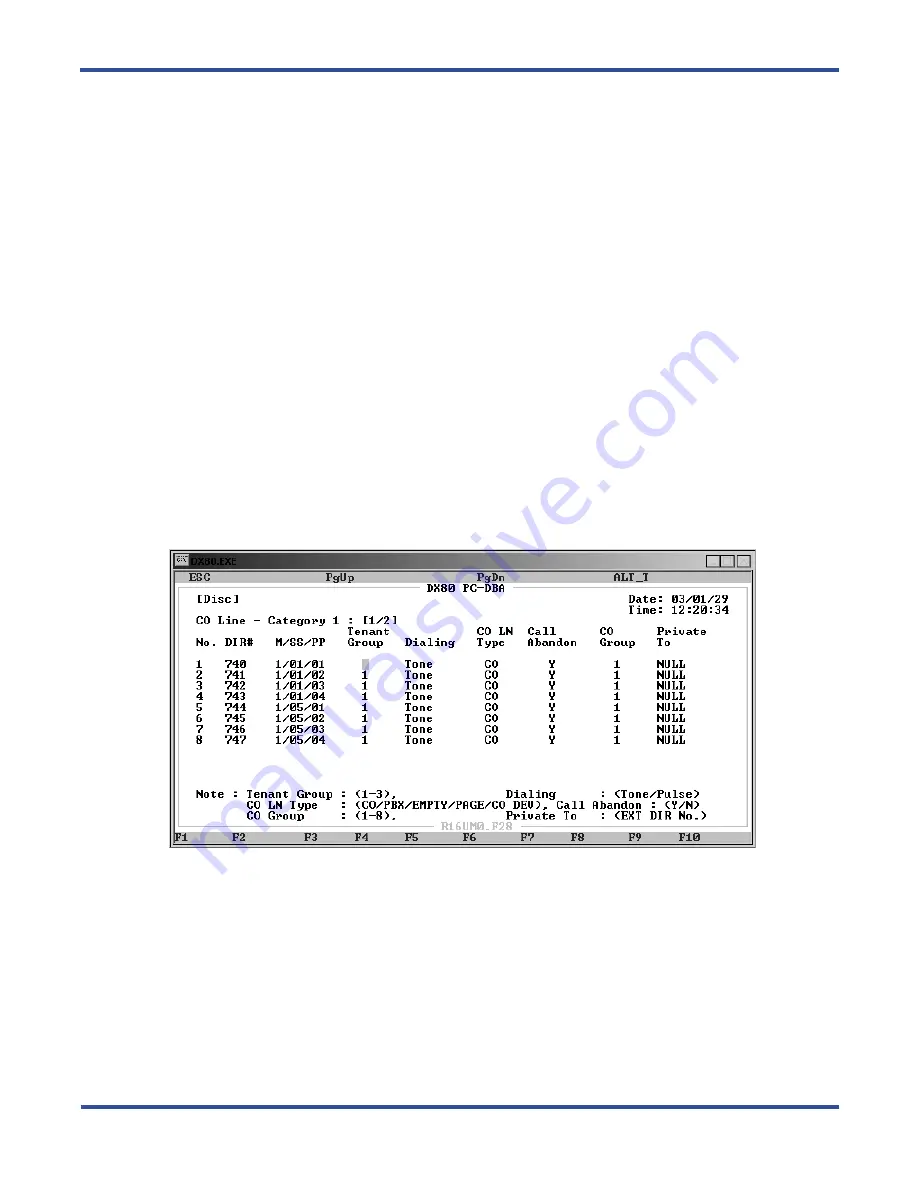
P
ROGRAMMING
CO L
INES
> S
ETTING
THE
CO L
INE
T
YPE
DX-80 Programming Manual
- 120 -
5.6.1 PROGRAMMING USING THE DET
Note:
chg
,
bksp
,
save
,
one
,
always
,
del
, and
ack
are interactive LCD button operations. Use the three buttons
below the LCD display to actuate the associated operation.
1. Enter Database Administration using the feature code
Feature # *
and then enter the DB Admin password.
2. Press
show
. The DB Item Select screen displays.
3. Enter
02-740~755-08
then press
save
. The CO line type displays for the CO line selected.
4. Press
chg
until the appropriate CO Line Type displays.
5. Press the
Volume
button (up or down) to return to the DB Item Select screen and another CO line number for
programming or exit the program mode.
5.6.2 PROGRAMMING USING PC-DBA
Note:
chg
,
bksp
,
save
,
one
,
always
,
del
, and
ack
are interactive LCD button operations. Use the three buttons
below the LCD display to actuate the associated operation.
1. Select
Programming
from the PC-DBA menu and press
Enter
. The system displays the Database Program-
ming menu.
2. Use the arrow keys to highlight
CO
Line
and press
Enter
.
3. Highlight
Category 1
and press
Enter
. The system displays the CO Line — Category 1 screen.
4. Use
Page Up
or
Page Down
to select CO Lines 1-8 or 9-16.
5. Highlight the
CO LN Type
field for the CO line you want to program. Press
Enter
to assign CO, PBX,
EMPTY, CO DEV, or PAGE. The default is CO.
6. In the same manner, assign the CO line type for other CO lines as needed.
7. When you are done, press
Esc
to return to the Database Programming screen. The system prompts: “Exit
This Feature?”; press
Y
for yes.
8. The system prompts “Save Current Setting?” Press
Y
to save your changes.
9. The system then prompts “File Exists, Override?” Press
Y
to continue with the save operation.
10. Press
Esc
to return to the Database Programming menu.
Содержание Comdial DX-80
Страница 1: ...Programming Manual Technical Manual Volume II GCA60 001 RB1105 ...
Страница 4: ... iv This Page Intentionally Left Blank ...
Страница 18: ...This page intentionally left blank ...
Страница 28: ...OVERVIEW PROGRAMMING A NEW SYSTEM DX 80 Programming Manual 28 This Page Intentionally Left Blank ...
Страница 58: ...GETTING STARTED SHORTCUTS TO HELP YOU WORK FASTER DX 80 Programming Manual 58 ...
Страница 284: ...PROGRAMMING EXTENSIONS CONFIGURING SINGLE LINE TELEPHONES ANALOG DEVICE SUPPORT DX 80 Program 284 ...
Страница 290: ...PROGRAMMING FEATURE BUTTONS FEATURE KEY RESET DX 80 Programming Manual 290 This Page Intentionally Left Blank ...
Страница 291: ... 291 A WORKSHEETS Worksheets DX 80 Programming Manual ...
Страница 292: ...APPENDIX A DX 80 Programming Manual 292 ...
Страница 293: ... 293 DX 80 Programming Manual APPENDIX A ...
Страница 294: ...APPENDIX A DX 80 Programming Manual 294 ...
Страница 295: ... 295 DX 80 Programming Manual APPENDIX A ...
Страница 296: ...APPENDIX A DX 80 Programming Manual 296 ...
Страница 297: ... 297 DX 80 Programming Manual APPENDIX A ...
Страница 298: ...APPENDIX A DX 80 Programming Manual 298 ...
Страница 299: ... 299 DX 80 Programming Manual APPENDIX A ...
Страница 300: ...APPENDIX A DX 80 Programming Manual 300 ...
Страница 301: ... 301 DX 80 Programming Manual APPENDIX A ...
Страница 302: ...APPENDIX A DX 80 Programming Manual 302 ...
Страница 303: ... 303 DX 80 Programming Manual APPENDIX A ...
Страница 304: ...APPENDIX A DX 80 Programming Manual 304 ...
Страница 305: ... 305 B BUTTON LABELING Cut along all dotted lines C O M D I A L D X 8 0 DX 80 Programming Manual ...
Страница 308: ...APPENDIX B DX 80 Programming Manual 308 This Page Intentionally Left Blank ...
Страница 321: ... 321 DX 80 Programming Manual INDEX This page intentionally left blank ...






























