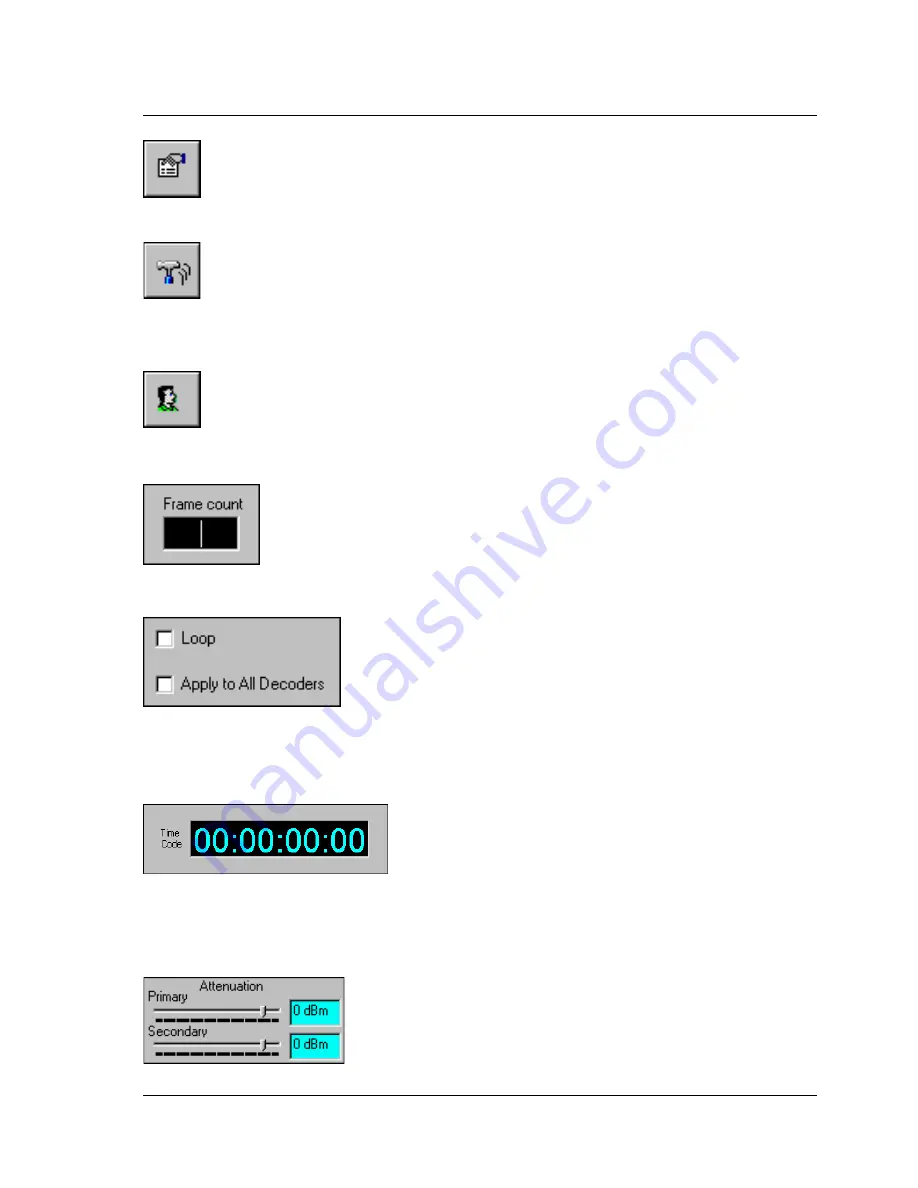
132
CineCast HD Version 2.6 Installation and User Manual
PROPERTIES Button –
Click this button to bring up tabbed proper-
ties windows for the decoder hardware, individual video clips, and the
current status of a particular decoder. See Figure 3-14.
DYNAMIC SETTINGS Button –
Click to bring up Dynamic Settings
windows for a selected decoder. Such settings include audio and video
characteristics, inline command selection, frame advance skip frames, etc.
See Figure 3-17.
EXPERT SETTINGS Button –
Brings up a window with “video” and
“discrete output” tabs, Video default resolution is set here, along with
GPI parameters, auto detection of microcode, etc. See Figure 3-22.
Frame Count –
The user can enter the maximum number of
frames of an MPEG file to play back rather than playing back the
entire MPEG file. However, if the
Frame Count
display is blank
or the value of the field is 0, the entire MPEG file will be played.
Loop –
When this box is checked, the current playback
will continue uninterrupted in a loop mode until another
command is given.
Apply to All Decoders –
When this box is checked,
any command will be issued to all decoders. Allows a
single interface to control all decoders.
Time Code –
This display will show the elapsed
time for the current MPEG file being played
back. Based on the Time Code selection list box
(Figure 3-6), the field will display calculated
time code using frame count, the stream's GOP
time code, or LTC time code.
Attenuation –
Primary/Secondary audio output has an
adjustable gain c12 dB to -84 dB.
Содержание 2000-0600
Страница 10: ......
Страница 49: ...Chapter 1 Getting Started 39 Customer Support Figure 1 23 CineCast HD Rear Panel View...
Страница 51: ...Chapter 1 Getting Started 41 Customer Support Figure 1 25 CineCast HD Cable Assembly P N 6000 0166...
Страница 52: ......
Страница 145: ...Chapter 3 The Video Playback Controller 135 Figure 3 4 Playlist Open Files Window Figure 3 5 Playlist Save As Window...






























