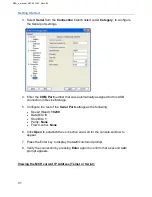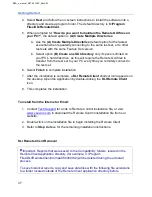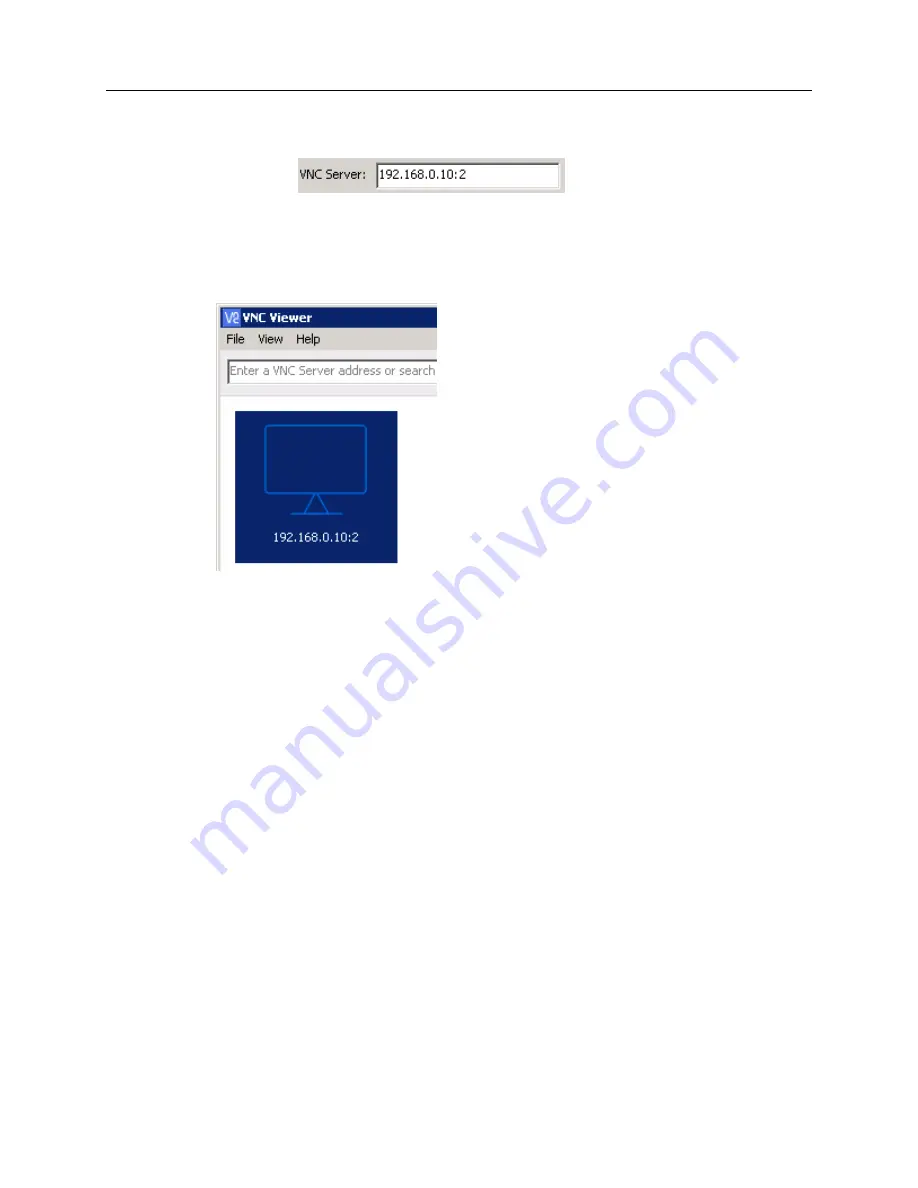
Getting Started
45
•
Verify the VNC Port # (from 1 to 10) being entered is not being used by another
user.
•
Example:
5. Leave the
Name
section empty for shortcut icon to be labeled as the
IP Address and
Port #
, or enter a
“Friendly Identifier”
name, associated with this MPA and Port #.
6. Click
OK
to add the newly created VNC shortcut icon to the VNC viewer’s desktop
section.
7. Double-click the
VNC shortcut icon
to connect to the MPA.
8. If an
Unencrypted Connection
message appears select (check)
Don’t warn me about
this again
and click
Continue
.
9.
Enter the MPA’s VNC
Password
and click
OK
.
•
The default VNC
Password
for the MPA is
Admin1
.
TightVNC: version 2.8.x
1. Select
Options
from the main menu.
•
Disable (uncheck):
256 colors
in the
Format and Encodings
section, if enabled.
•
Set the
Scale By
to
Auto
in the
Display
section.
•
Select
Track Remote Cursor Locally
in the
Mouse Cursor
section.
•
Select
Do Not Show
in the
Local Cursor Shape
section.
•
Leave the remaining options as set by default.
MPA_e_manual_D07-00-129P_RevA00
Содержание MPA
Страница 2: ...MPA_e_manual_D07 00 129P_RevA00...
Страница 10: ...MPA_e_manual_D07 00 129P_RevA00...
Страница 82: ...MPA_e_manual_D07 00 129P_RevA00...
Страница 110: ...MPA_e_manual_D07 00 129P_RevA00...
Страница 134: ...MLD Tab 134 100G RS FEC Ethernet 400G RS FEC Ethernet MPA_e_manual_D07 00 129P_RevA00...
Страница 255: ...Protocol Tabs 255 MPA_e_manual_D07 00 129P_RevA00...
Страница 256: ...OTN Tab 256 MPA_e_manual_D07 00 129P_RevA00...
Страница 627: ...Protocol Tabs 627 Y 1564 Conf Tab Configuration Y 1564 Test Tab Configuration MPA_e_manual_D07 00 129P_RevA00...
Страница 748: ...MPA_e_manual_D07 00 129P_RevA00...
Страница 796: ...MPA_e_manual_D07 00 129P_RevA00...