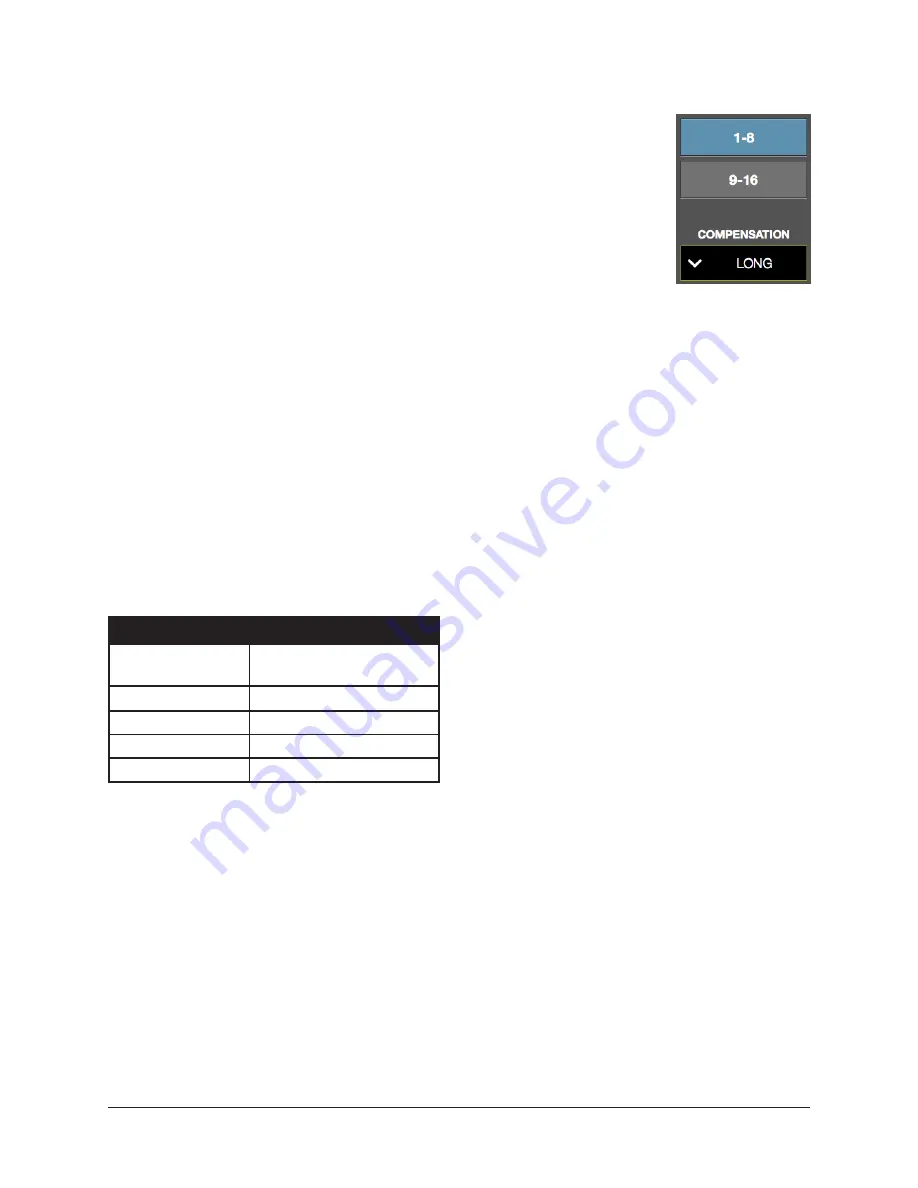
UAD‑2 Live Rack Manual
Chapter 4: Live Rack Application
76
Delay Groups Options
The Delay Groups Options (in the Main Column, below the View Menu)
change which Delay Group buttons are displayed and changes the
amount of delay compensation that is available.
Delay Group Button Selectors
These buttons determine which Delay Group buttons are displayed in
the main screen area. Click these option buttons to display a different
set of Delay Group buttons.
The number of buttons that appear here, and their labels (1–8, 9–16,
etc), depend on the vertical resolution (pixel count) of the computer’s
display screen.
Higher resolution displays can show more Delay Group buttons simultaneously, therefore
fewer Delay Group buttons are shown in the Main Column in this case. With lower
resolution displays, less space is available for the Delay Group buttons, so more Main
Column buttons are available to switch between them.
Compensation Menu
This drop menu determines the maximum compensation delay, in samples, that is
available for each channel. Click the menu and select any value to change the setting.
Compensation Values
The available Compensation values are listed in the table below.
Delay Group Compensation Values
Setting Name
Maximum Available Delay
Per Channel (samples)
OFF (Default)
0
SHORT
100
MEDIUM
200
LONG
1000
UAD Resource Usage
Use these guidelines when selecting values from the Compensation Menu:
•
Off – When set to OFF, the delay compensation engine is disabled and the Delay
Group buttons are hidden.
•
DSP – Delay Groups use a small percentage of DSP resources. To maximize DSP
resource availability for UAD plug‑ins, only use Delay Groups when necessary.
•
Memory – Longer Compensation values use more Memory resources. To maximize
Memory resource availability for UAD plug‑ins, only the smallest value required.
Although UAD Memory resources are typically not constrained, overloading is
possible if many time‑based plug‑ins (reverbs and delays) are active.
Delay Groups
Options






























