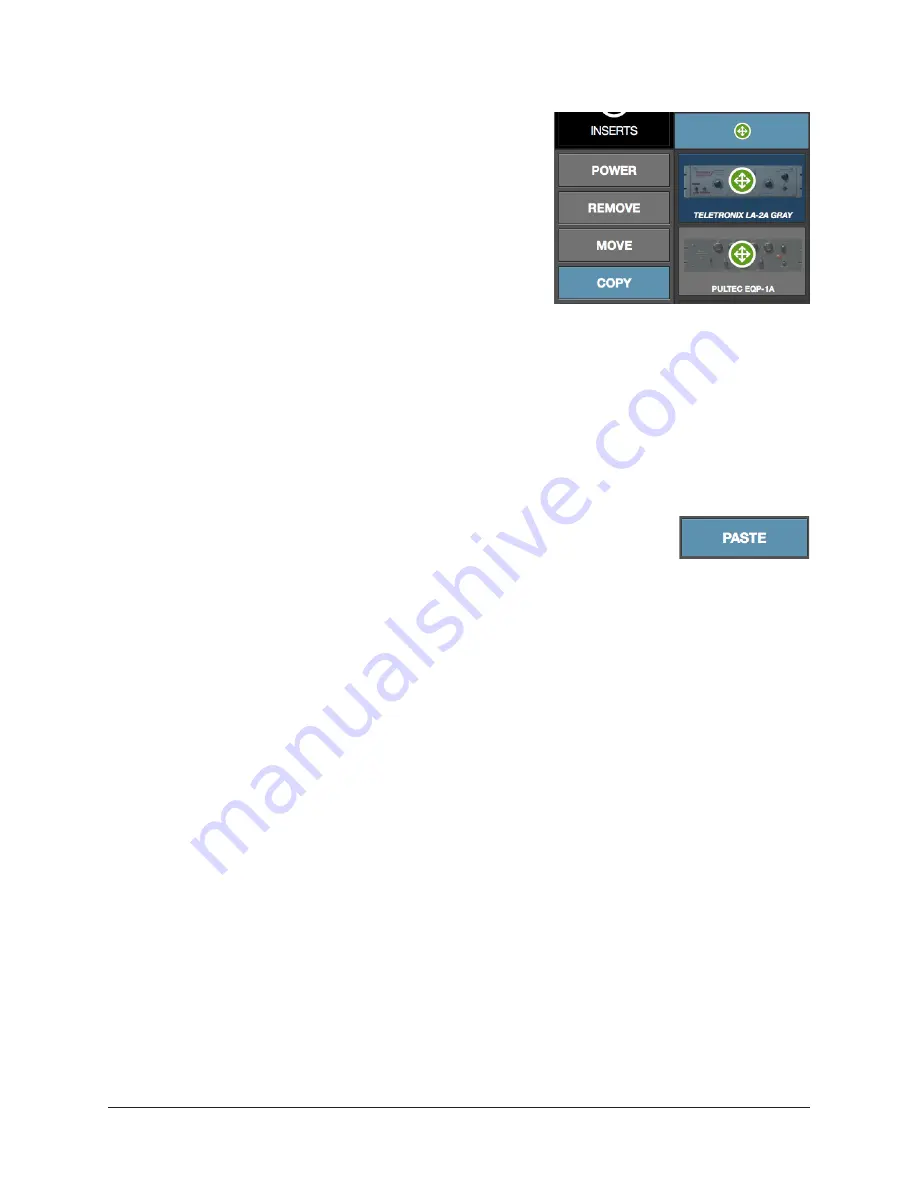
UAD‑2 Live Rack Manual
Chapter 4: Live Rack Application
67
Copy
The Copy option is used to duplicate an individual
plug‑in (modifier on plug‑in insert) or complete channel
strip (modifier above inserts), and their active settings.
Copy can be performed from one insert slot to another
insert slot (on the same or a different channel), or from
one channel to another channel, within the Current
Bank.
Note: To copy settings to a channel that is not
within the current bank, use the channels presets
function available within Channel View.
Copy is a two step process. First the insert or channel strip is copied, then the copied
data is pasted to the destination insert or channel.
Tip: After copying, the copied modifier remains superimposed on the source
element, as an indicator of the data that resides in the copy/paste buffer.
Paste
After any insert or channel strip is copied, the Copy button changes to
Paste. To paste the copied data, click any insert slot and the copied
data is placed in the destination. The copied data can be pasted to
multiple destinations as long as the paste option remains latched.
Important:
If plug-in or channel strip exists in the paste destination(s), existing
plug-ins or channel strips in the destination(s) are deleted. Paste operations
cannot be undone.
Copy Individual Plug-In
When Copy is latched, click any insert modifier to copy the plug‑in, then click one or
more destinations while the paste button is latched.
Copy Channel Strip
When Copy is latched, click any column modifier to copy the channel strip, then click
one or more bank channel select buttons while the paste button is latched.
Note: When copying channel strips, the channel’s input and output gain settings
are also copied/pasted to maintain consistent signal levels.






























