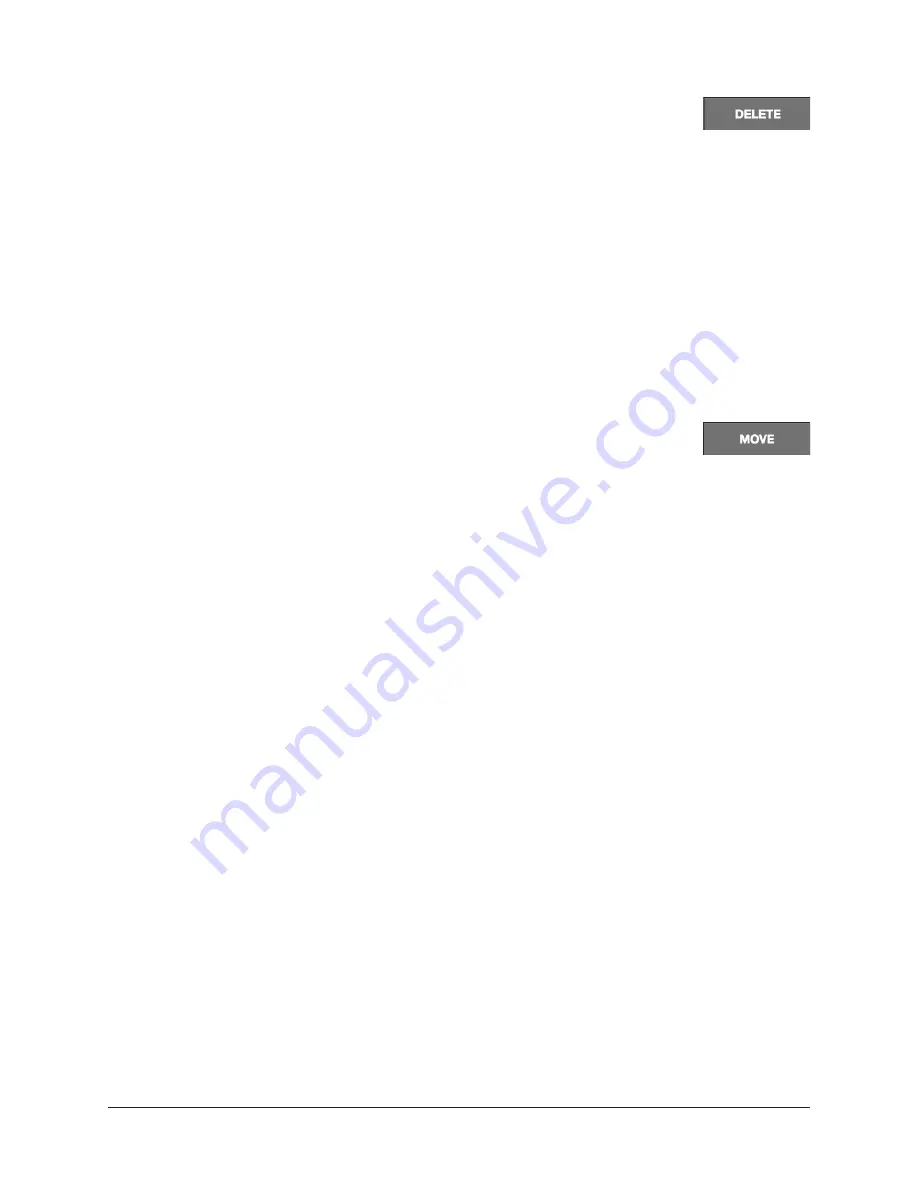
UAD‑2 Live Rack Manual
Chapter 4: Live Rack Application
106
Delete Button
Deletes the currently selected folder or Snapshot.
Important:
When a folder is deleted, all Snapshots contained within the folder are
also deleted.
Caution:
Delete operations permanently remove user data and cannot be undone.
To delete a folder or Snapshot:
1.
.
2. Click the DELETE button. The DELETE confirmation dialog overlay appears to
prevent inadvertently losing data.
3. Click OK (or press Return). The folder or Snapshot is deleted.
Move Button
On folders, Move enables changes the MIDI Bank Change slot order. On
Snapshots, Move changes the MIDI Program Change slot order and/or
enables moving the selected Snapshot to another folder.
To move a folder to a different MIDI Bank Change slot:
1.
.
2. Click the MOVE button. The MOVE dialog overlay appears and the name field is
highlighted with the current slot number displayed.
3. Type a new slot number between 0 – 999. Do not enter a folder name here (use
the Rename button for to rename folders).
4. Click MOVE (or press Return). The folder is renamed with the new slot number. If
the slot number already exists, see Move Shuffle below.
To move a Snapshot to a different folder and/or MIDI Program Change slot:
1.
.
2. Click the MOVE button. The MOVE SNAPSHOT AS dialog overlay appears. The
name field is highlighted, and the currently selected folder is used as the default
destination in the FOLDER drop menu.
3. Type a new slot number between 0 – 999. Do not enter a Snapshot name here
(use the Rename button for to rename folders).
4. Choose the destination for the Snapshot file. By default, the file will be saved to
the folder shown in the TO drop menu. Choose a different existing folder from the
drop menu, or click the NEW FOLDER button to create a new destination folder.
5. Click MOVE (or press Return). The Snapshot file is moved to the destination folder
and it is primed for loading in the Recall Panel. If the slot number already exists,
see Move Shuffle below.






























