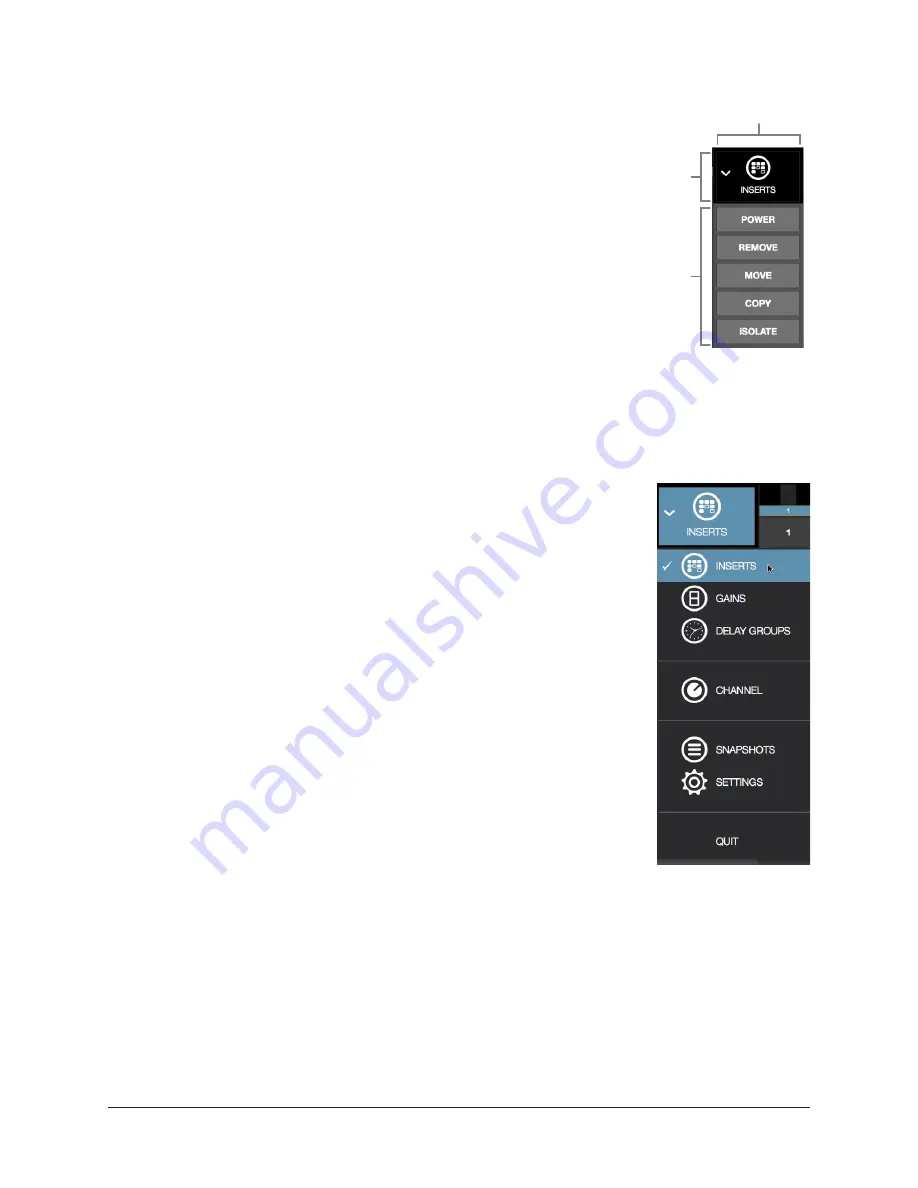
UAD‑2 Live Rack Manual
Chapter 4: Live Rack Application
50
Main Column
The Main Column is used to choose the current View and
navigate available options within the View. The Main Column
contains the View Menu and the View Options, as shown at right.
In the illustration at right, Inserts View is currently active. This is
indicated by the INSERTS icon and title at the top of the Main
Column.
The View Options shown here are the options available in Inserts
View. These options are different for each active View.
Column Placement
By default, the Main Column is at the left side of all screens.
However, its placement can be moved to the right side of all
screens, by setting the preference at View Menu>Settings>Display Tab>COLUMN
LOCATION.
View Menu
The six main Views can be accessed with the View Menu. To
access any View, click the View Menu at the top of the Main
Column, and select a View from the drop menu, as shown at right.
View Options
The View Options are buttons used to activate various control
functions within each View. The View Options displayed are
contextual; the options change when a different View is selected.
Bank Views
Bank Views are Views that display multiple channels at once.
Inserts, Gains, and Delay Groups are the three Bank Views. The
Bank Views are grouped within the View Menu; they are not
separated by a divider line.
Shortcut: On any screen, click the Meter Bridge to quickly
return to the last selected Bank View.
Quit
At the bottom of the View Menu is the QUIT option. Choose QUIT
to close the Live Rack application. The Q keyboard
shortcut can also be used.
Main
Column
View
Menu
View
Options
View Menu






























