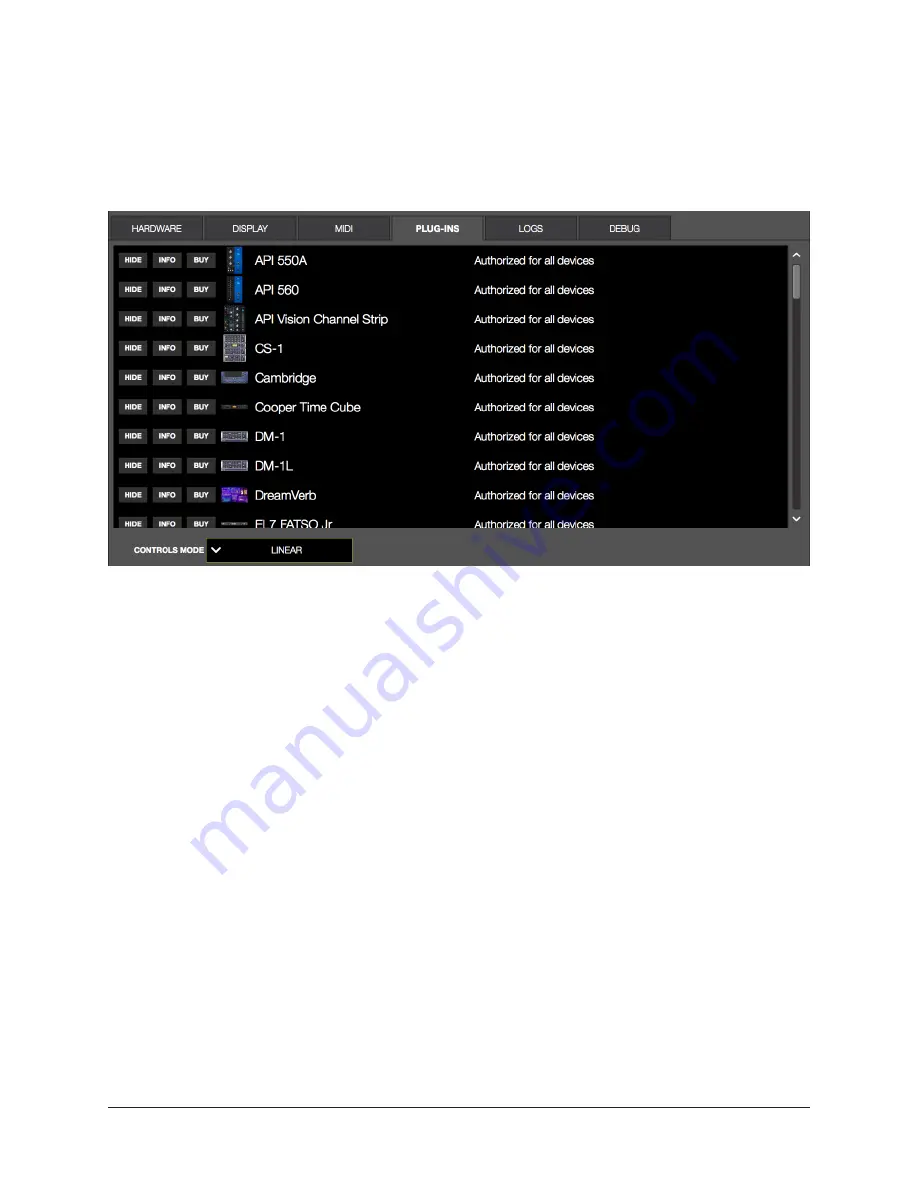
UAD‑2 Live Rack Manual
Chapter 4: Live Rack Application
117
Plug-Ins Tab
The plug‑ins tab contains various plug‑in management and behavior utilities.
All currently installed plug‑ins are displayed, with one plug‑in in each row. Use the
vertical scroll bars to view the plug‑ins that are not visible.
PLUG-INS tab in Settings View
Hide Button
HIDE prevents the plug‑in from being visible in the ASSIGN tab in Channel View. To hide
a plug‑in, click its HIDE button. To make it visible again, click its SHOW button.
This function is used to restrict the availability of assignable plug‑ins in plug‑in lists.
By default, all plug‑ins are visible in the ASSIGN tab, even if they are unlicensed or
the demo period is expired. By hiding plug‑ins that are unlicensed or expired, only
plug‑ins that can process audio are exposed, which can be convenient for more rapid
assignments.
Info Button
Opens the plug‑in’s product pages at www.uaudio.com, providing a general overview the
plug‑in.
Tip: For detailed operational info for each plug-in, see the
Buy Button
Adds the plug‑in to your shopping cart at the UA store. Confirm you are logged in to the
desired account at www.uaudio.com when purchasing plug‑ins.






























