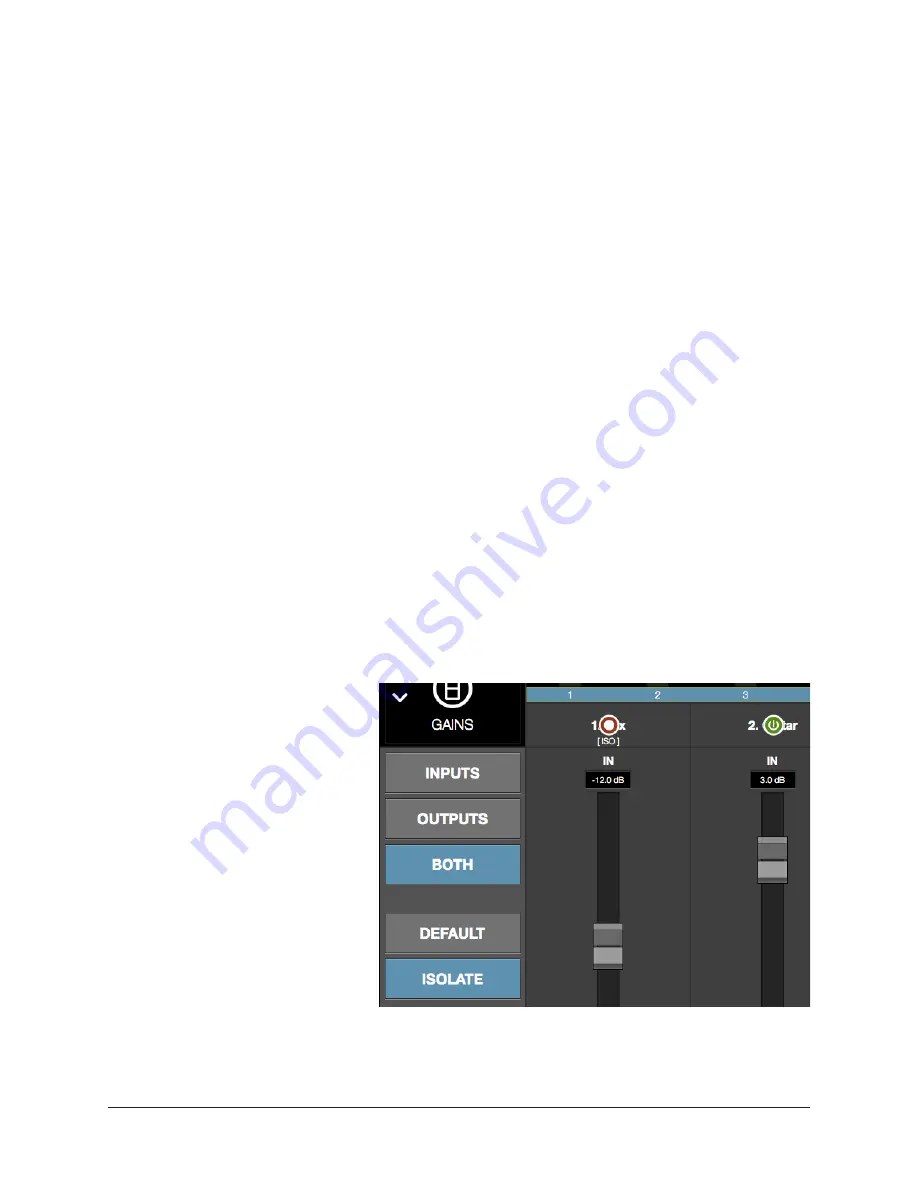
UAD‑2 Live Rack Manual
Chapter 4: Live Rack Application
73
Inputs
When the Inputs option is active (when the button is blue), only the input gains are
displayed. This option enables increased resolution of the gain faders and level meters by
increasing the vertical space devoted to the input channels (versus the Both option).
Outputs
When the Outputs option is active (when the button is blue), only the output gains are
displayed.
Tip: The Inputs and Outputs view options enable increased resolution of the gain
faders and level meters by increasing the vertical size of these elements.
Both
This view option displays all input and output gains in the Current Bank. The vertical size
of the gain faders is reduced in this view.
Default
This option facilitates the ability to quickly set one or more displayed gain levels to 0 dB
(unity gain). When the Default button is latched, click any gain fader (or anywhere within
a channel column) to set its gain to 0 dB.
Note that gain values can be returned to 0 dB without using the Default option. To set
a gain value to 0 dB within any screen in Gains View or Channel View, click any
gain fader.
Important:
Gain changes using either of these methods cannot be undone.
Isolate
Isolate prevents a channel’s
active settings from being
modified when a Snapshot (a
Live Rack configuration file) is
loaded.
Isolate is typically used to
prevent channel adjustments
made during a live performance
from being overwritten by
Snapshot changes.
When Isolate is latched, click
any column modifier to isolate
the channel. Click again to
de‑isolate the channel.
When a channel is isolated, the
text “[ISO]” appears beneath the bank channel name in the Channels Bar.
Tip: Channel isolations can also be set in Inserts View.






























