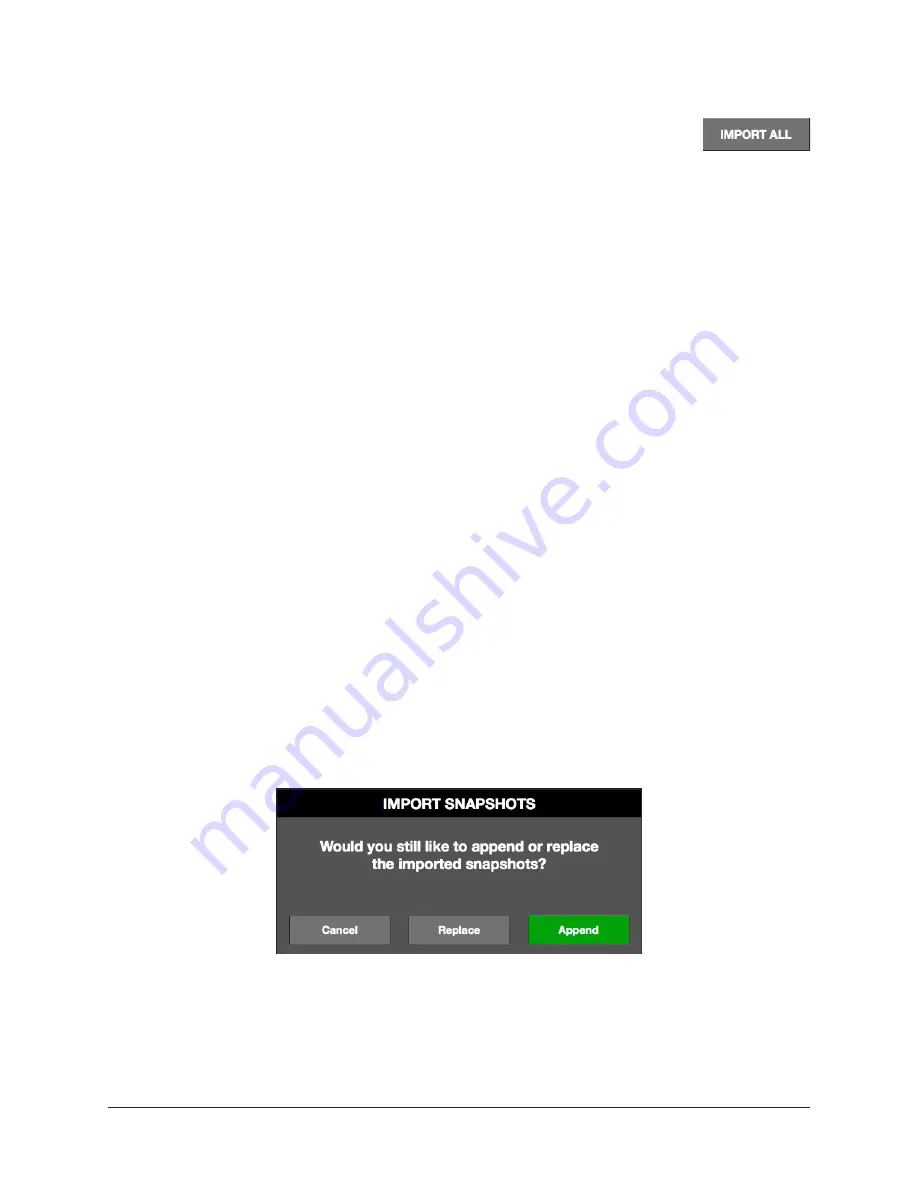
UAD‑2 Live Rack Manual
Chapter 4: Live Rack Application
108
Import All
Snapshot data can be imported from any volume currently mounted on the
host computer, if the data exists in an exported data location (the data to
be imported must exist at the same location it was exported to).
The original Snapshots folder hierarchy is retained on import if the same items don’t
already exist in the destination system. If the same destinations exist, options are
provided to Append, Replace, or Cancel the import operation.
Imported Data Location
Imported data uses the same location used by Snapshots that aren’t imported:
• Macintosh HD/Users/[account name]/Documents/Universal Audio/Exported
Snapshots/[user‑defined folder name]
To import all Snapshots:
1.
.
2. Click the IMPORT ALL button in the Main Column. The IMPORT ALL
SNAPSHOTS dialog overlay appears.
3. Choose a source volume from the VOLUME drop menu. Only currently mounted
volumes appear in the menu. If the volume contains exported data, the exported
folder name is displayed.
4. Select the folder to be imported by clicking it so it is highlighted.
5. Click the IMPORT ALL button within the dialog overlay. All Snapshot data is
imported to the specified volume.
If Snapshot data already exists, the IMPORT SNAPSHOTS dialog appears, with the
following options:
•
Append – Adds the imported data to the existing data
•
Replace – Overwrites (deletes) the existing data
•
Cancel – Cancels the import operation






























