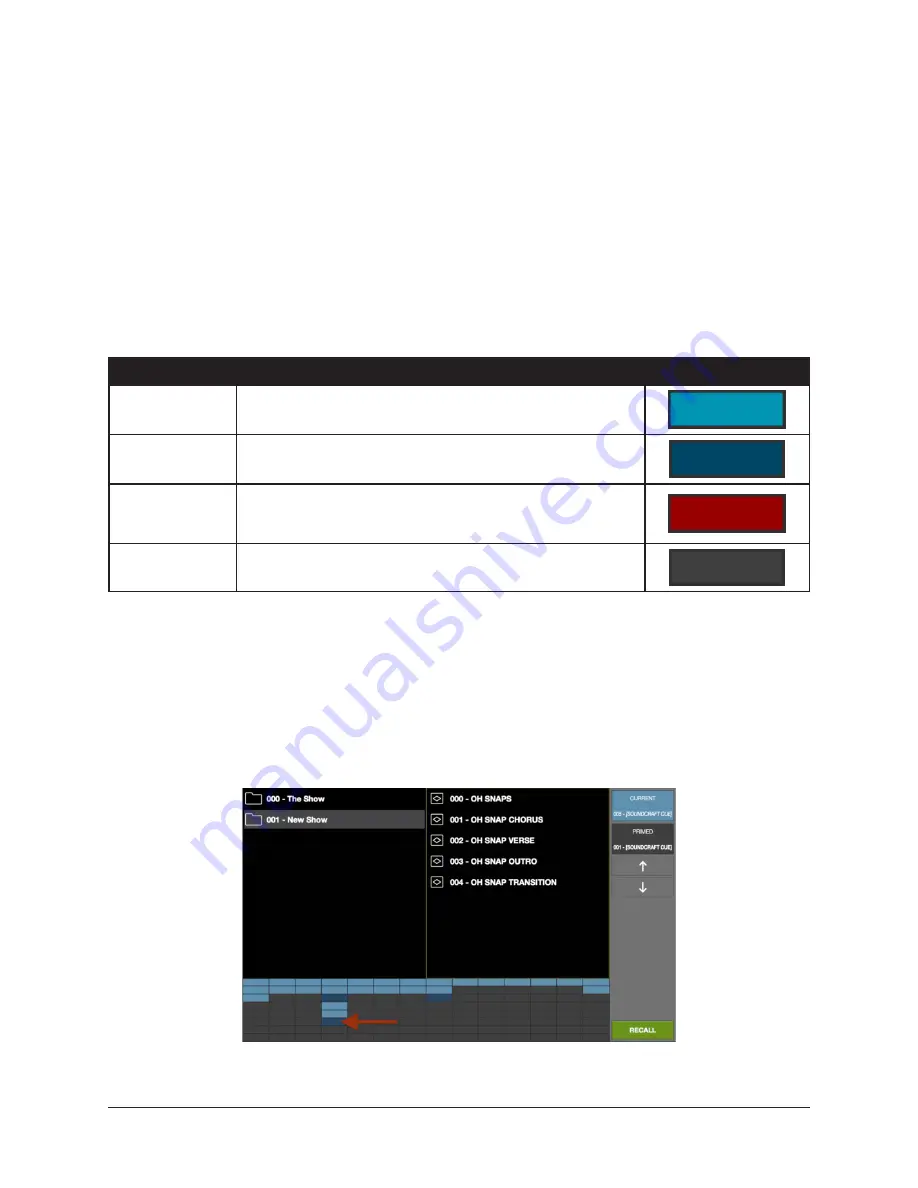
UAD‑2 Live Rack Manual
Chapter 4: Live Rack Application
110
Universe View
The Universe view displays a high‑level overview of assigned plug‑ins in the currently
loaded snapshot while in Snapshot View. Universe view (the boxes beneath the Snapshot
folders and Snapshot files display) provides a simple way of knowing that a plug‑in has
been loaded and if the plug‑in is active, powered off, and/or disabled.
Tip: For a more detailed view of plug-in states, use Inserts View.
Plug-In State Buttons
In Universe view, assigned plug‑ins are represented by colored state buttons. The state
buttons are color coded and mirror the colored state indications in Inserts View and
Channels View. The table below describes the button colors.
Plug-In State
Description
Example
Active or Demo
The plug‑in is loaded and processing audio. This is also the
state when a plug‑in’s demo is active and not expired.
Powered Off
The plug‑in has been powered off via the Power button in
Channel View or Inserts View.
Disabled
The plug‑in has been disabled due unavailable UAD
resources, authorization errors, or the demo period is
expired.
Empty
No plug‑in is assigned in the insert.
Navigating with Universe View
Clicking any plug‑in state button will switch to Channel View and select the plug‑in
for editing. This is particularly convenient when a Snapshot is recalled; if there is
an unexpected state with a recalled Snapshot’s plug‑in, the plug‑in can be instantly
navigated for any needed corrections.
Tip: Click any plug-in state button in Universe view to switch to Channel View and
select the insert for editing.
The dark blue state button indicates this plug-in is powered off.
Click the button to jump to Channel View so the plug-in can be modified if desired.






























