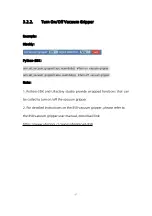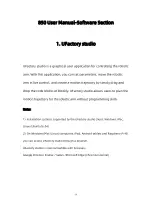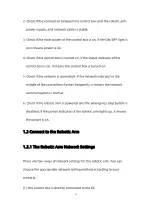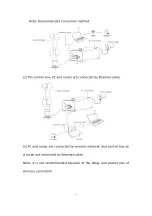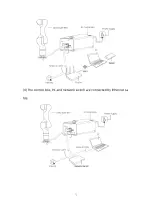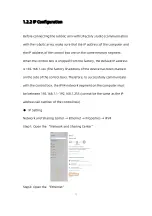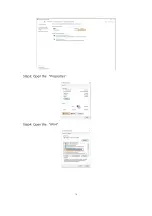80
in Live-control.
1.4.1.2 Linear Motion
Acceleration: The acceleration of linear motion. The larger the value, the
less time it takes to reach the set speed. It is recommended
to be set within 20 times the maximum speed value for a
smooth trajectory.
Position step: Set the step length for fine cartesian position (X/Y/Z)
adjustment in Live-control.
Attitude step: Set the step length for fine adjustment of TCP orientation
in Live-control.
1.4.1.3 Collision Detection:
•
When the deviation of the torque detected by the joint exceeds a
certain normal range during the movement of the robotic arm, the
robotic arm will automatically stop to prevent the robotic arm or the
operator from being injured. The collision sensitivity range is 1 to 5
levels. The larger the value is set, the higher the collision sensitivity
level is, and the smaller the additional torque required for the robotic
Содержание 850
Страница 1: ...1...
Страница 72: ...72 4 The control box PC and network switch are connected by Ethernet ca ble...
Страница 74: ...74 Step3 Open the Properties Step4 Open the IPV4...
Страница 89: ...89 Cancel Cancel the selection Save Save the modified data Discard Discard the modified data...
Страница 145: ...145 1 6 6 GPIO Control Box and End tool interface...
Страница 149: ...149 1 6 7 End Effector...
Страница 197: ...197 State 6 Stop Generally use studio will generate state 6 and state 6 is also a kind of stop...