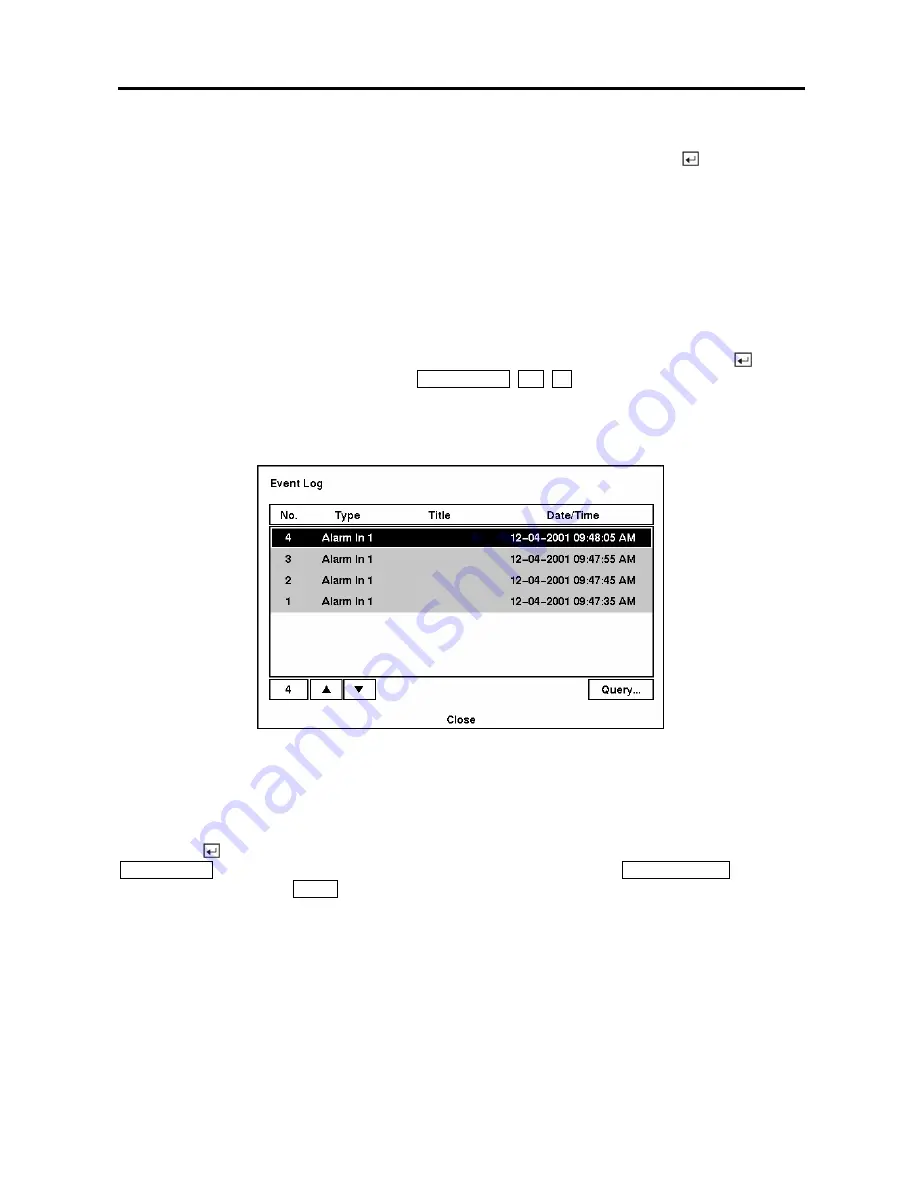
Digital Video Recorder
65
Days with recorded video display on the calendar with white numbers. You can highlight the days with
recorded video by using the arrow buttons. Once you have highlighted a day, press the
button to select
it.
A time bar will display at the bottom of the calendar. Hours in which video was recorded will be
highlighted with blue. You can use
Up
and
Down
arrow buttons to highlight the time bar. Once the time
bar is highlighted, you can select the time by using the
Left
and
Right
arrow buttons.
NOTE: The time bar is in one-hour segments. If a segment is highlighted, it means that some
video was recorded during that hour. However, it does NOT mean video was recorded for the
entire hour.
Once you have set the date and time you want to search, highlight the
GO
button and press the
button.
The selected date and time will display. The
PLAY/PAUSE
,
RW
,
FF
can now be used to review the
surrounding video.
Event Search
Figure 82 — Event Log screen.
The DVR maintains a log of each time the Alarm Input port is activated. The
Event Log
screen displays
this list. Use the arrow buttons to highlight the event for which you would like to see video.
Pressing the
button will extract the event video and display the first image of the event. Pressing the
PLAY/PAUSE
button will start playing the “event” video segment. Pressing
SEARCH/STOP
returns to
live monitoring. Pressing
MENU
returns to the Event Log.
You can also narrow your event search by selecting the
Query…
button and setting up the new search
condition.
Содержание ADT16E
Страница 1: ......
Страница 2: ......
Страница 10: ...User s Manual viii...
Страница 80: ...User s Manual 70 Appendix D Map of Screens...






































