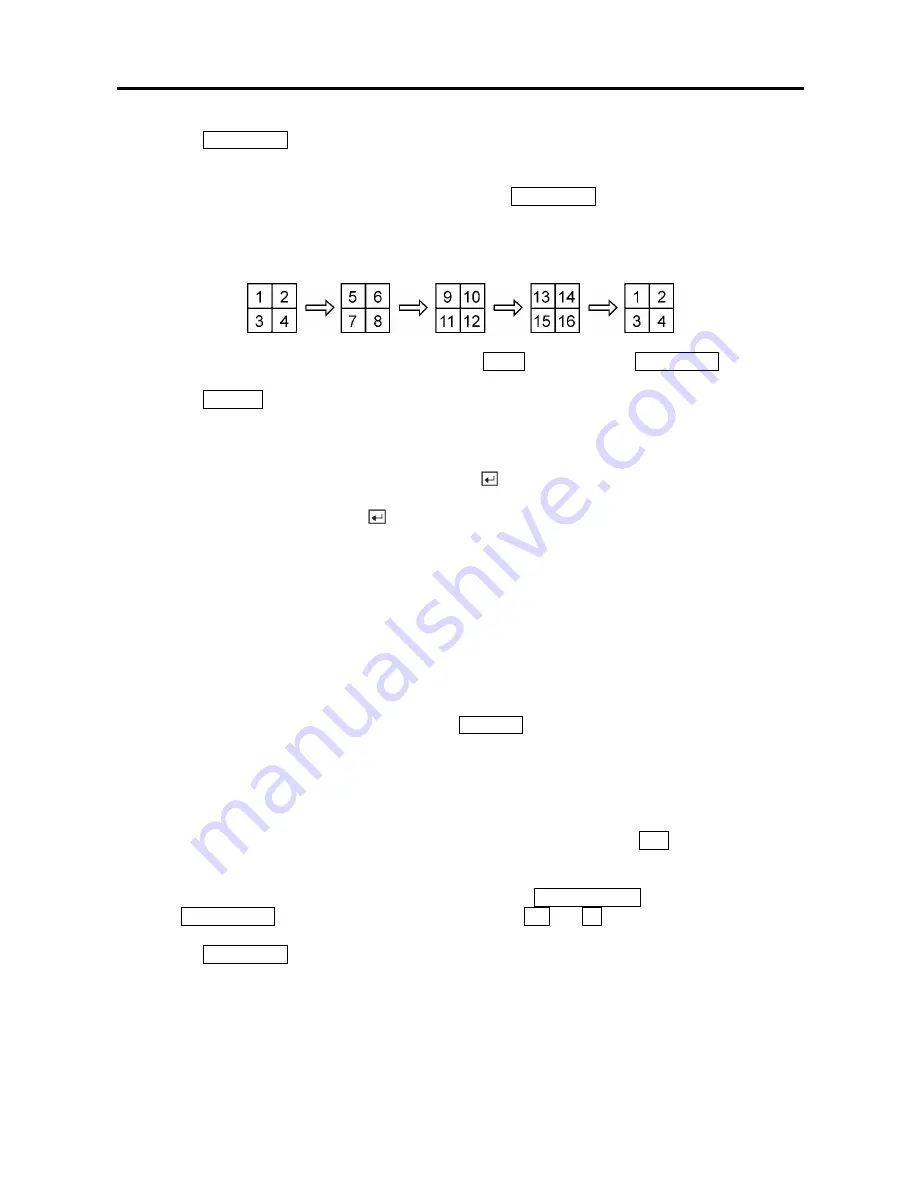
User’s Manual
60
Pressing the
SEQUENCE
button will cause the cameras to display sequentially on the monitor. When in
one of the multi-view formats, pressing this button will cause the DVR to through user-defined screen
layouts (page sequence), or the bottom, right screen to display live cameras sequentially (cameo
sequence). Selecting another display mode, or pressing the
SEQUENCE
button again will exit the
Sequence mode. When in one of the multi-view formats, pressing the
Left
or
Right
arrow buttons will
cause the DVR to go to the previous or the next page. For example, if you press the
Right
arrow button in
4x4 format, the DVR changes the page like that.
For the sequence display on the spot monitor, press the
SPOT
button and then
SEQUENCE
button.
Pressing the
FREEZE
button will freeze the current image on the screen until you press the button again.
Active Cameo Mode
You can enter the Active Cameo mode by pressing the
button in any multi-view format. The
gray-highlight box at the bottom of video indicates the active cameo, and pressing the arrow buttons
moves the active cameo. Pressing the
button while in the Active Cameo mode exits the Active Cameo
mode. The active cameo mode will remain in effect for 15 seconds if there is no further action.
In active cameo mode, press the camera button you want to show that video at active cameo. After setting
the camera number at active cameo, the DVR moves the active cameo to the next cameo. You can change
the screen layout using this process.
The active cameo also can be used to select the camera to control Pan, Tilt and Zoom capabilities.
PIP Mode
You can display a Picture-in-Picture by pressing the
DISPLAY
button. You can change the location of the
PIP by pressing the
Up
and
Down
arrow buttons and its size by pressing the
Left
and
Right
arrow
buttons.
PTZ Mode
The DVR will control cameras with Pan, Tilt and Zoom capabilities. Press the
PTZ
button to enter the
PTZ mode. You can control the camera using front panel control buttons or by setting up presets. To use
the front panel buttons, press the
Left
and
Right
arrow buttons to pan left and right. Press the
Up
and
Down
arrow buttons to tilt the camera up and down. Press the
SEARCH/STOP
button to zoom in, and
press the
PLAY/PAUSE
button to zoom out. You can use the
RW
and
FF
buttons to focus the image.
Pressing the
SEQUENCE
button in the PTZ mode displays the PTZ menu screen. Set the feature you
wish to control by selecting it from the menu. Refer to the camera manufacturer’s instructions for the
proper settings. Depending on the camera specifications, some features may not be supported.
Содержание ADT16E
Страница 1: ......
Страница 2: ......
Страница 10: ...User s Manual viii...
Страница 80: ...User s Manual 70 Appendix D Map of Screens...




























