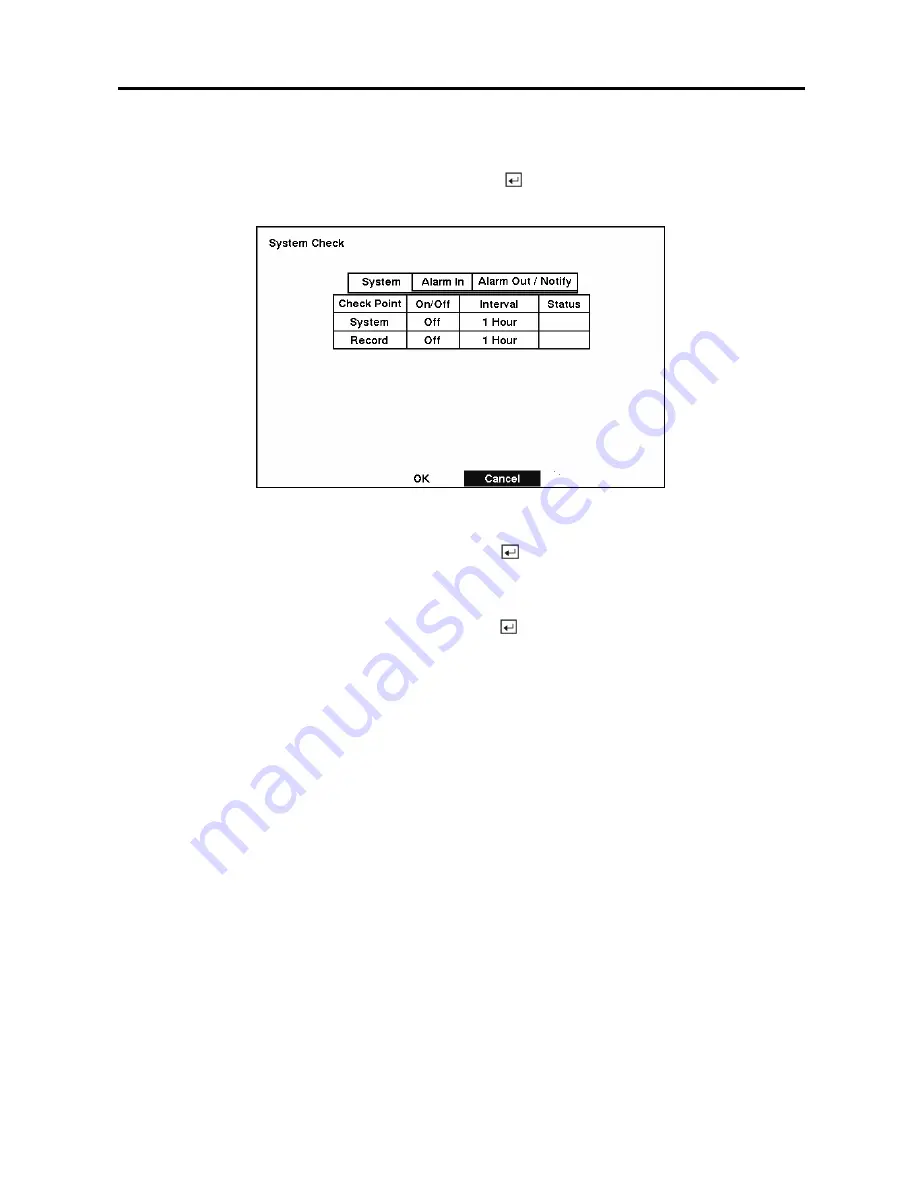
Digital Video Recorder
19
System Check Screen
Highlight
System Check
in the Main menu and press the
button. The
System Check – System
setup screen appears.
Figure 27 — System Check screen.
Highlight the box under the
On/Off
heading and press the
button. This toggles between
On
and
Off
.
When it is
On
, the DVR reports a fault condition if it does not detect any recording during the designated
time.
Highlight the box under the
Interval
heading and press the
button. A slide bar appears allowing you to
set the check interval from 1 Hour to 30 Days by using the
Left
and
Right
arrow buttons.
The
Status
field displays the fault conditions. When it is
Good
, there was recording or an alarm
occurred during the designated time. When it is
Bad
, there was no recording or no alarm occurred during
the designated time.
The
Status
field displays
System – Good
when the DVR continues operating according to user’s
settings without any problems or displays
Record – Good
when there was recording during the
designated time. The
Status
field displays
Record – Bad
when there was no recording during the
designated time.
Highlight the
Alarm In
tab, and the
System Check – Alarm In
screen displays.
Содержание ADT16E
Страница 1: ......
Страница 2: ......
Страница 10: ...User s Manual viii...
Страница 80: ...User s Manual 70 Appendix D Map of Screens...






























