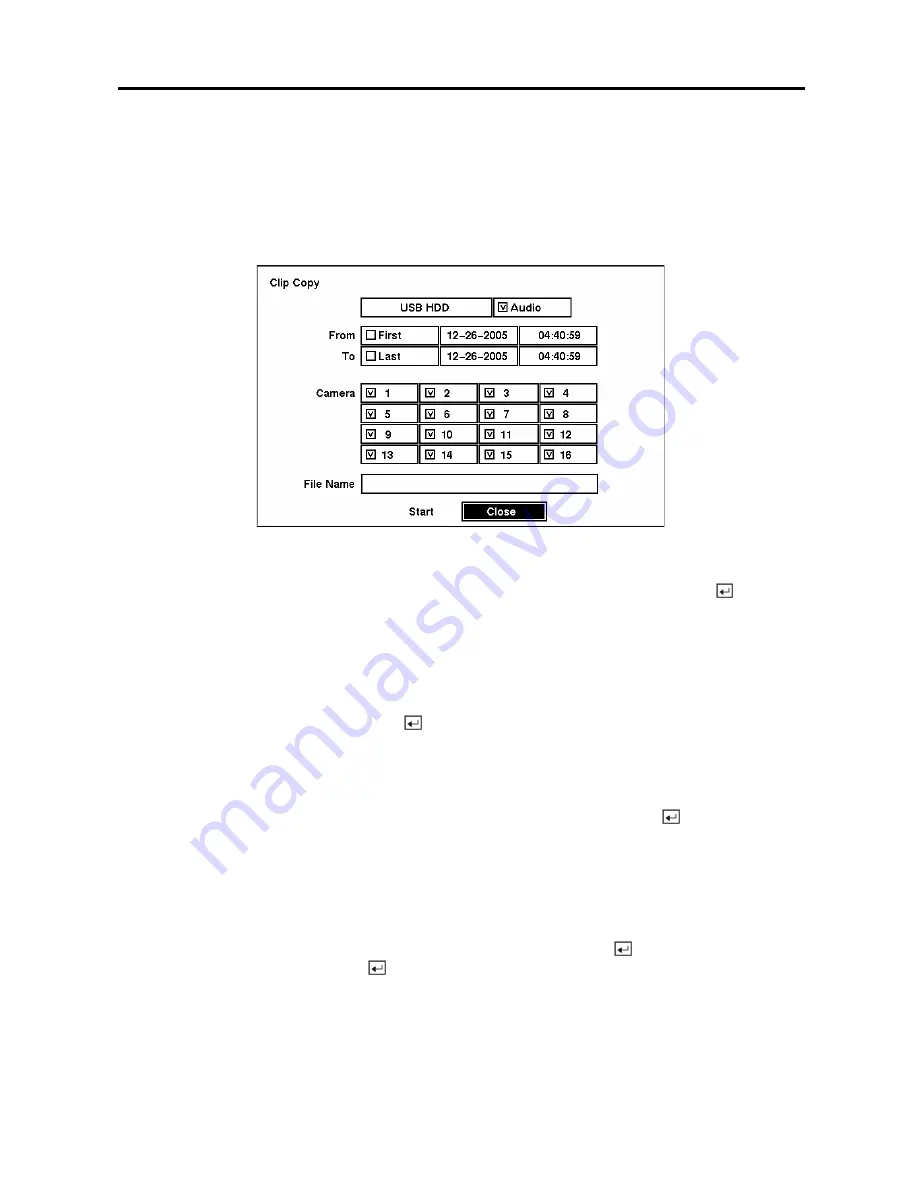
Digital Video Recorder
55
Clip Copy
The
Clip Copy
screen can be used to copy video clips to an external USB hard disk drive, CD-RW drive
or flash drive. The copied clips can be viewed on computers running Microsoft Windows 98, ME, 2000
or XP. Refer to the
Appendix A — USB Hard Disk Drive Preparation
for information on preparing the
external drive for clip copy.
Figure 72 — Clip Copy screen.
To select the type of the drive to use for clip copy, highlight the box on the top and press the
button. A
drop-down list of available drives appears. You can select from
USB HDD, USB Flash Memory
or
USB CD-RW
. Placing a checkmark in the
Audio
box archives recorded audio with video.
You can define how much video to copy by changing the start and end times and dates. You can also
select which camera you wish to copy.
Highlight the
File Name
box and press the
button. A virtual keyboard appears. Enter a file name for
the video you are copying and select
Close
. The DVR will automatically add the camera number (for
example “01”) and “.exe” to the file name. If you want to save the file in a specific folder, enter the folder
name followed by a “/”. For example: “folder/filename”
Once you have given the video a file name, highlight the
Start
button and press the
button to start clip
copy.
When you select the
USB CD-RW
, the DVR will display the drive capacity, the clip size and ask if you
want to continue.
When more than two USB hard disk drives are installed on the DVR, the following
USB Device
Selection
screen appears. Select the drive to use for clip copy and press the
button. Selecting
Return
to Clip Copy Menu
and pressing the
button exits the screen and returns to the
Clip Copy
screen
without saving the changes.
Содержание ADT16E
Страница 1: ......
Страница 2: ......
Страница 10: ...User s Manual viii...
Страница 80: ...User s Manual 70 Appendix D Map of Screens...






























