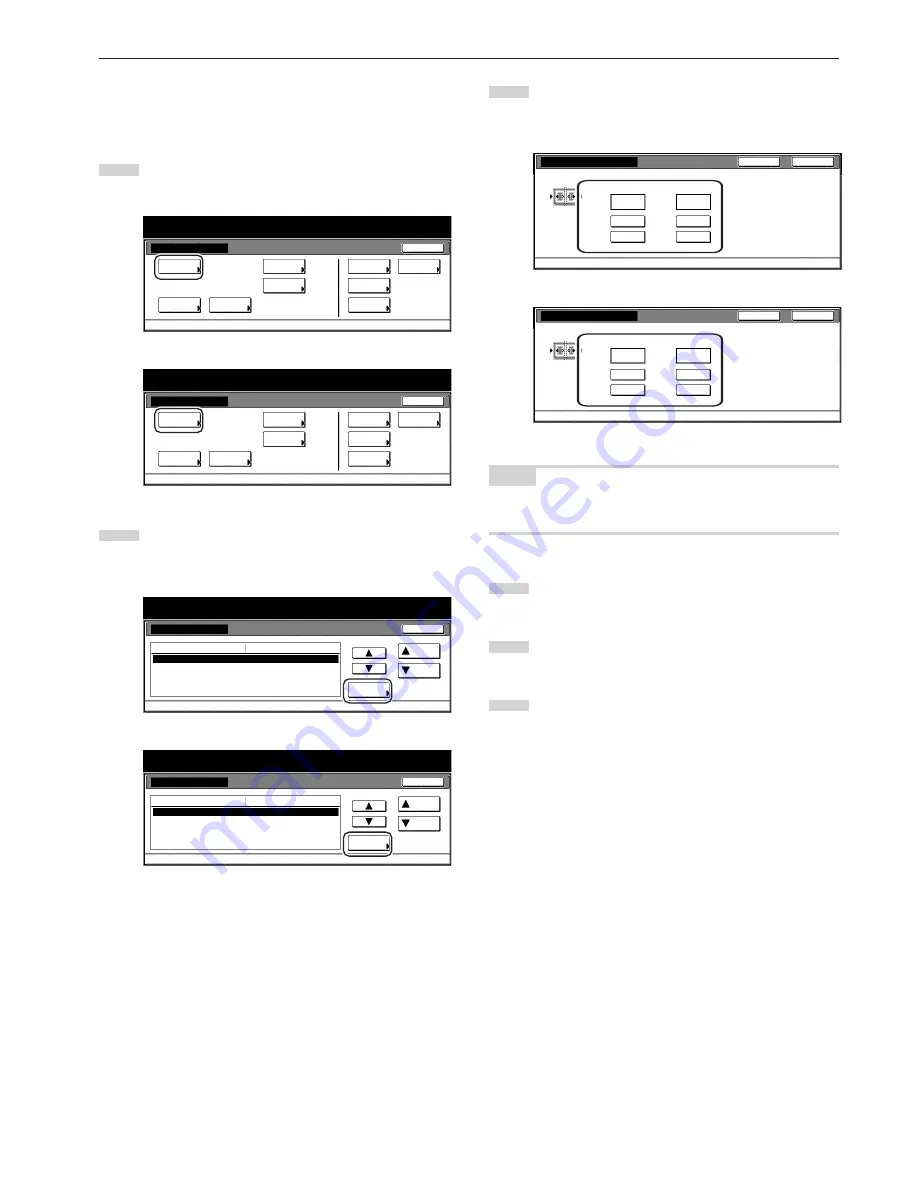
Section 7 COPIER MANAGEMENT FUNCTIONS
7-59
●
Erased border width
Perform the following procedure to determine the default value for the
width of the border to be erased in the two border erase modes.
1
Display the “Copy default” screen.
(See “(5) Accessing the copy default settings” on page 7-39.)
Inch specifications
Default setting
Default setting
Copy
default
Weekly
timer
Machine
default
Language
Management
End
BOX
Management
Bypass
setting
Document
Management
Print
report
Metric specifications
Default setting
Default setting
Copy
default
Machine
default
Language
Bypass
setting
Management
Week
timer
End
Hard Disk
Management
Document
Management
Print
report
2
Select “Default erase width” in the settings list on the left side
of the touch panel and then touch the “Change #” key.
The “Default erase width” screen will be displayed.
Inch specifications
Default setting
Copy default
Change #
Default setting
Sort
Auto Rotation
Default margin width
Default erase width
Preset limit
Sort : On
Rotate
Left
1
/
4
" 0"
Border
1
/
4
" Center
1
/
4
"
999Set
Default menu
Down
Setting mode
Up
Close
Metric specifications
Default setting
Copy default
Sort
Auto Rotation
Default margin width
Default erase width
Preset limit
Sort : On
Rotate
Left 6mm 0mm
Border 6mm Center 6mm
999 Set
Up
Down
Change #
Close
Default setting
Default menu
Setting mode
3
Touch the “+” key or the “-” key under the “Border” and
“Center” fields to change the displayed widths to those
desired.
Inch specifications
B o r d e r
C e n t e r
"
"
A d j u s t d e fa u l t s e t t i n g o f e ra s e w i d t h .
D e fa u l t s e t t i n g - C o py d e fa u l t
1
/
4
1
/
4
+
+
–
–
(0~
3
/
4
)
(0~1
1
/
2
)
Default erase width
Close
Back
Metric specifications
Default erase width
Back
Close
Border
Center
mm
mm
(0~18) (0~36)
Adjust default setting of erase width.
Default setting - Copy default
6
12
+
+
–
–
NOTE
If you want to quit the displayed setting without changing it, touch the
“Back” key. The touch panel will return to the screen in step 2.
4
Touch the “Close” key. The touch panel will return to the
screen in step 2.
5
Touch the “Close” key once again. The touch panel will return
to the “Default setting” screen.
6
Touch the “End” key. The touch panel will return to the
contents of the “Basic” tab.
Содержание DC 2075
Страница 1: ...INSTRUCTION HANDBOOK DC 2075...
Страница 44: ...Section 4 BASIC OPERATION 4 12...
Страница 230: ...Section 8 OPTIONAL EQUIPMENT 8 10...
Страница 261: ......
Страница 263: ...NOTE Deck unit connector output is non ClassII Finisher connector output is non ClassII...













































