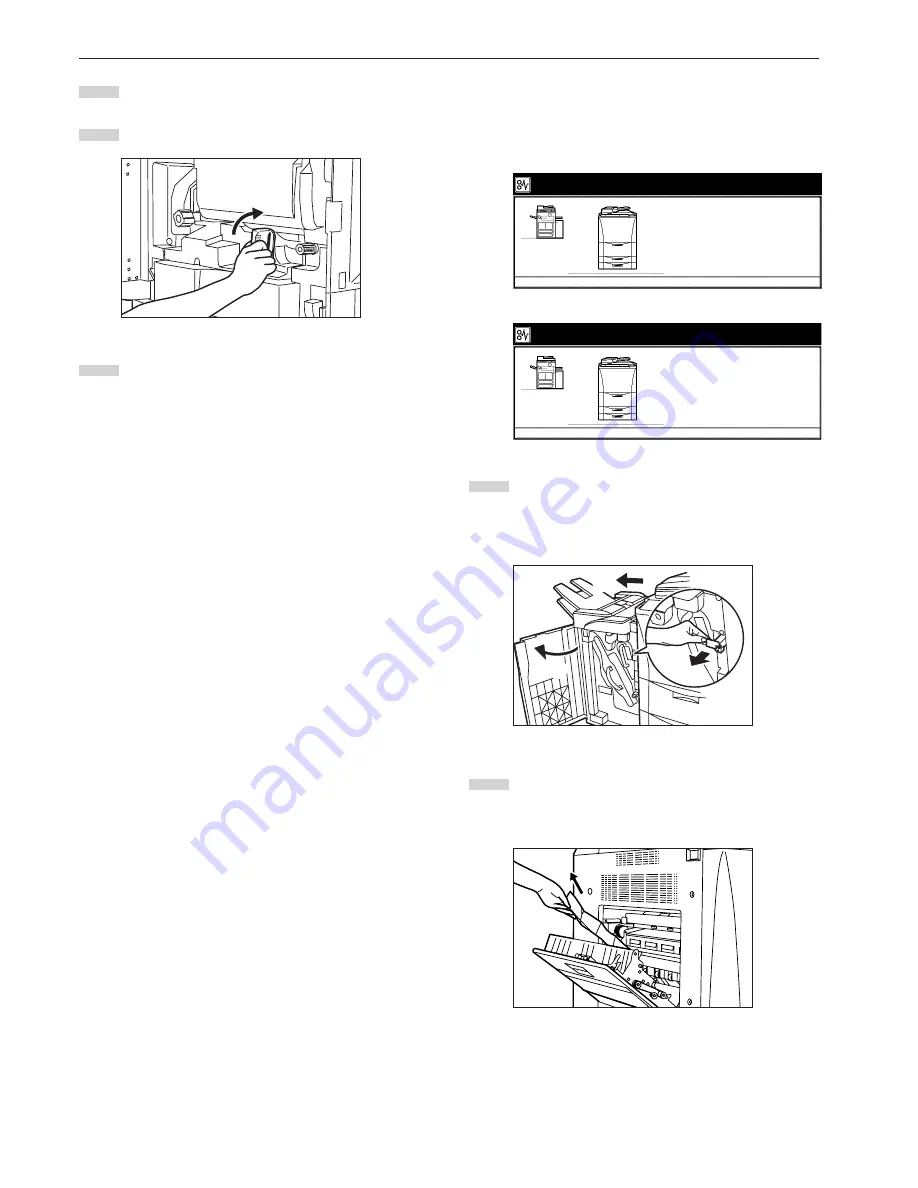
Section 9 TROUBLESHOOTING
9-14
3
3
3
3
3
Misfeed in the fixing section or the ejection section
If the message below is displayed, a misfeed has occurred in the
fixing section or the ejection section. Perform the following procedure
to remove the jammed paper.
Inch specification
Paper misfeed.
1.Open left cover.
2.Remove paper.
(If it is difficult to remove paper,
open front cover and turn green knob
counterclockwise.)
3.Close cover.
JAM 00
Metric specification
Paper misfeed.
1.Open left cover.
2.Remove paper.
(If it is difficult to remove paper,
open front cover and turn left green knob
counterclockwise.)
3.Close cover.
JAM 00
1
Remove the copy eject tray.
If the optional Document Finisher is installed on your copier,
open the front cover to the Document Finisher, pull the
release lever towards you and detach the Document Finisher
from the copier.
2
Open the left cover to the copier and remove any jammed
paper.
* If the paper is difficult to remove, do not attempt to force it.
Instead, proceed to the next step.
6
Replace the paper conveyor unit in its original position in the
copier.
7
Push the green release lever back up to its original position.
8
Close the front cover.
1
2
3
Содержание DC 2075
Страница 1: ...INSTRUCTION HANDBOOK DC 2075...
Страница 44: ...Section 4 BASIC OPERATION 4 12...
Страница 230: ...Section 8 OPTIONAL EQUIPMENT 8 10...
Страница 261: ......
Страница 263: ...NOTE Deck unit connector output is non ClassII Finisher connector output is non ClassII...






























