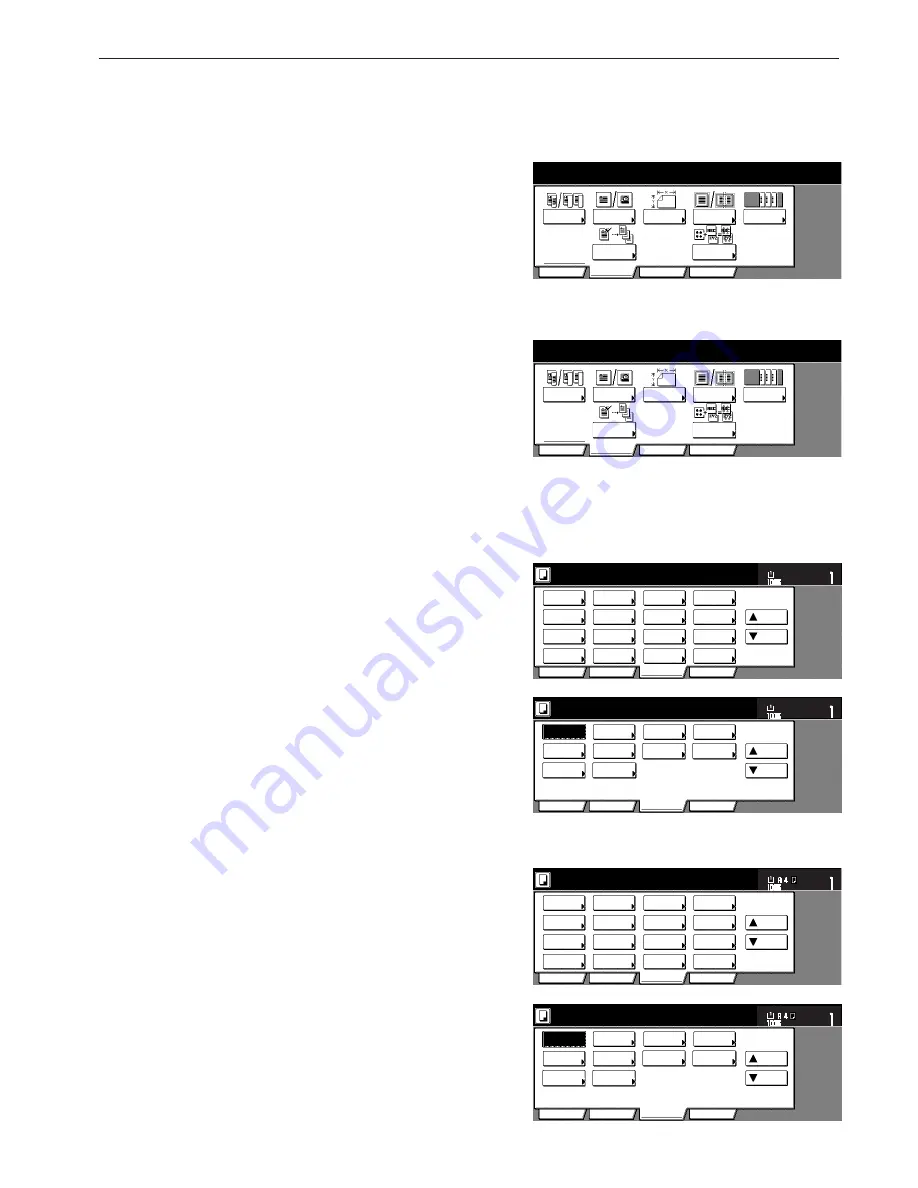
Section 2 NAMES OF PARTS
2-7
1
This area displays messages on the machine's status and on
operational procedures.
2
This area displays information on the size of paper in the
drawer[cassette] and the current copy magnification ratio.
3
This area displays the current number of copies to be made.
4
Paper size keys
(Touch these keys when you want to change the currently selected
drawer[cassette] in order to change the size of paper that will be
used. The drawer[cassette] that holds the currently selected paper
size and type of paper will be highlighted.)
5
“APS” key
(Touch this key until it is highlighted when you want to have the
paper size selected automatically. See page 4-2.)
6
“Bypass” key
(Touch this key when you want to copy onto paper that is set on
the multi-bypass tray. The type of paper registered for use on the
multi-bypass tray will be indicated in the key.)
7
“AMS” key
(Touch this key until it is highlighted when you want to have the
copy magnification ratio selected automatically. See page 4-5.)
8
“Reduce/Enlarge” key
(Touch this key when you want to manually change the copy
magnification ratio. See page 4-6.)
9
“100%” (same size) key
(Touch this key when you want to copy the original image at its
actual size “100%”.)
0
Copy exposure adjustment keys / Copy exposure scale
(Touch the appropriate key when you want to manually adjust the
copy exposure. The copy exposure scale will indicate the currently
selected setting. See page 4-2.)
!
“Exposure mode” key
(Touch this key when you want to access the “Exposure Mode”
screen.)
@
“Auto Exposure” key
(Touch this key until it is highlighted when you want to select the
auto exposure mode. In the auto exposure mode, the contrast of
the original will be detected and the most suitable exposure level
selected automatically. See page 4-2.)
#
“Sort:OFF” key
(Touch this key when you want to make copies without sorting
them.)
$
“Sort:ON” key
(Touch this key when you want to make copies in the sort mode.)
%
“Sort/Finish” key
(Touch this key when you want to access the “Sort/Finish” screen.
See page 5-28.)
^
Registration keys
(Touch the appropriate key when you want to access the
corresponding function or mode. Any function or mode in the
“Function” tab can be registered to be displayed as one of the
registration key. See page 5-54.)
&
“Basic” tab
(Touch this tab when you want to return the display to the contents
of the “Basic” tab.)
*
“User choice” tab
(Touch this tab when you want to display the contents of the “User
choice” tab.)
(
“Function” tab
(Touch this tab when you want to display the contents of the
“Function” tab.)
2 sided /
Separation
User choice
Function
Program
Basic
Select
orig. size
Border
Erase
Cover
Mode
Proof Copy
Form
Overlay
Orig. image
quality
2-sided /
Split
User choice
Function
Program
Basic
Erase
Mode
Cover
Mode
Test copy
Form
overlay
Image
quality
Select
size orig.
Inch specifications
Metric specifications
2 sided/
Separation
Select
paper
Combine
Reduce
/Enlarge
Margin/
Centering
Forms
Overlay
Page #
Function
Basic
User choice
Program
Cover
Mode
Booklet
Sort/
Finished
Border
Erase
Exposure
mode
Orig.image
quality
Ready to copy.
Select
orig. size
Auto
Selection
Batch
scanning
Up
Down
Set
Paper size
11x8
1
/
2
"
Invert
Mirror
Modify
Copy
Proof Copy
Memo
pages
Orig. set
direction
Ready to copy.
Up
Down
Set
Paper size
Eco Print
Auto
Rotation
Function
Basic
User choice
Program
OHP
backing
11x8
1
/
2
"
Select of
Output
Select
paper
2-sided/
Split
Merge copy
Reduce/
Enlarge
Margin/
Imag. shift
Page
numbering
Function
Basic
User choice
Program
Cover
Mode
Booklet
Erase
Mode
Exposure
mode
Image
quality
Sort/
Finished
Ready to copy.
Select
size orig.
Auto
selection
Large # of
originals
Form
overlay
Up
Down
Set
Paper size
Invert
Mirror
Modify
copy
Select of
Output
Test copy
Memo
pages
Orig. set
direction
Ready to copy.
Up
Down
Set
Paper size
Eco Print
Auto
Rotation
Function
Basic
User choice
Program
OHP back
Inch specifications
Metric specifications
Содержание DC 2075
Страница 1: ...INSTRUCTION HANDBOOK DC 2075...
Страница 44: ...Section 4 BASIC OPERATION 4 12...
Страница 230: ...Section 8 OPTIONAL EQUIPMENT 8 10...
Страница 261: ......
Страница 263: ...NOTE Deck unit connector output is non ClassII Finisher connector output is non ClassII...






























