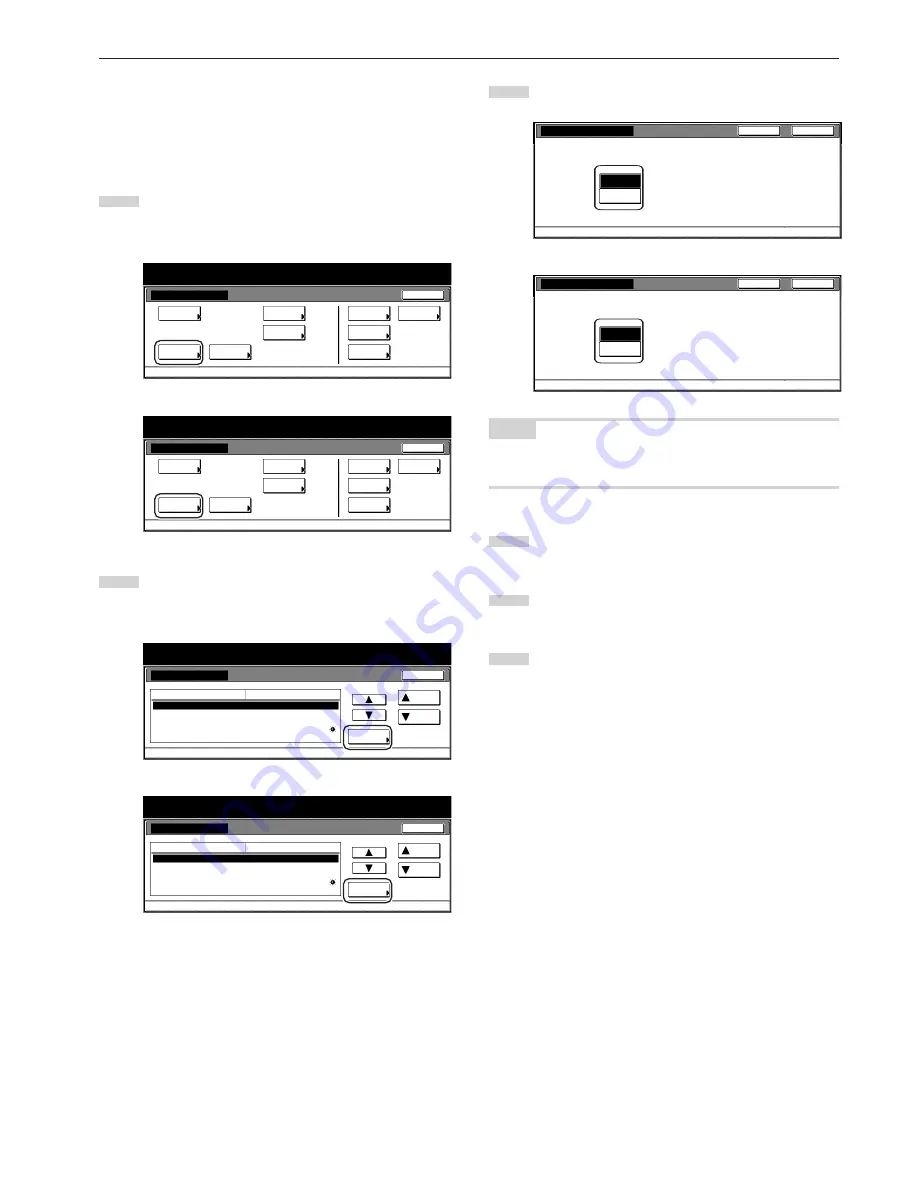
Section 7 COPIER MANAGEMENT FUNCTIONS
7-31
●
Silent mode ON/OFF
Perform the following procedure to set whether or not to use the silent
mode which shortens the length of time that the laser data writing
motor continues to spin after each copy job is finished. Turn the silent
mode ON if the noise of the motor bothers you in any way.
1
Display the “Machine default” screen.
(See “(2) Accessing the machine default settings” on
page 7-21.)
Inch specifications
Default setting
Default setting
Copy
default
Weekly
timer
Machine
default
Language
Management
End
BOX
Management
Bypass
setting
Document
Management
Print
report
Metric specifications
Default setting
Default setting
Copy
default
Machine
default
Language
Bypass
setting
Management
Week
timer
End
Hard Disk
Management
Document
Management
Print
report
2
Select “Silent mode” in the settings list on the left side of the
touch panel and then touch the “Change #” key.
The “Silent mode” screen will be displayed.
Inch specifications
Default setting
Machine default
Close
Default setting
Auto preheat time
Key sound ON/OFF
Silent mode
Date/Time
Time difference
15 Minute
On
Off
30/10/'01 14:02
GMT+08:00
Default menu
Down
Change #
Setting mode
Up
Metric specifications
Default setting
Machine default
Auto preheat time
Key sound ON/OFF
Silent mode
Date/Time
Time difference
15Minute
On
Off
25 / 10 / '01 14:02
GMT+00:00
Up
Down
Change #
Close
Default setting
Default menu
Setting mode
3
Touch the “On” key if you want to use the silent mode.
Inch specifications
U s e t h i s m o d e i f yo u a r e d i s t ra c t e d by m o t o r s o u n d s.
Default setting - Machine default
Silent mode
On
Off
Back
Close
Metric specifications
Silent mode
Shorten laser motor rotating time for before/after copying
Use this mode if you are distracted by motor sound.
Default setting - Machine default
Back
Close
Off
On
NOTE
If you want to quit the displayed setting without changing it, touch the
“Back” key. The touch panel will return to the screen in step 2.
4
Touch the “Close” key. The touch panel will return to the
screen in step 2.
5
Touch the “Close” key once again. The touch panel will return
to the “Default setting” screen.
6
Touch the “End” key. The touch panel will return to the
contents of the “Basic” tab.
Содержание DC 2075
Страница 1: ...INSTRUCTION HANDBOOK DC 2075...
Страница 44: ...Section 4 BASIC OPERATION 4 12...
Страница 230: ...Section 8 OPTIONAL EQUIPMENT 8 10...
Страница 261: ......
Страница 263: ...NOTE Deck unit connector output is non ClassII Finisher connector output is non ClassII...






























