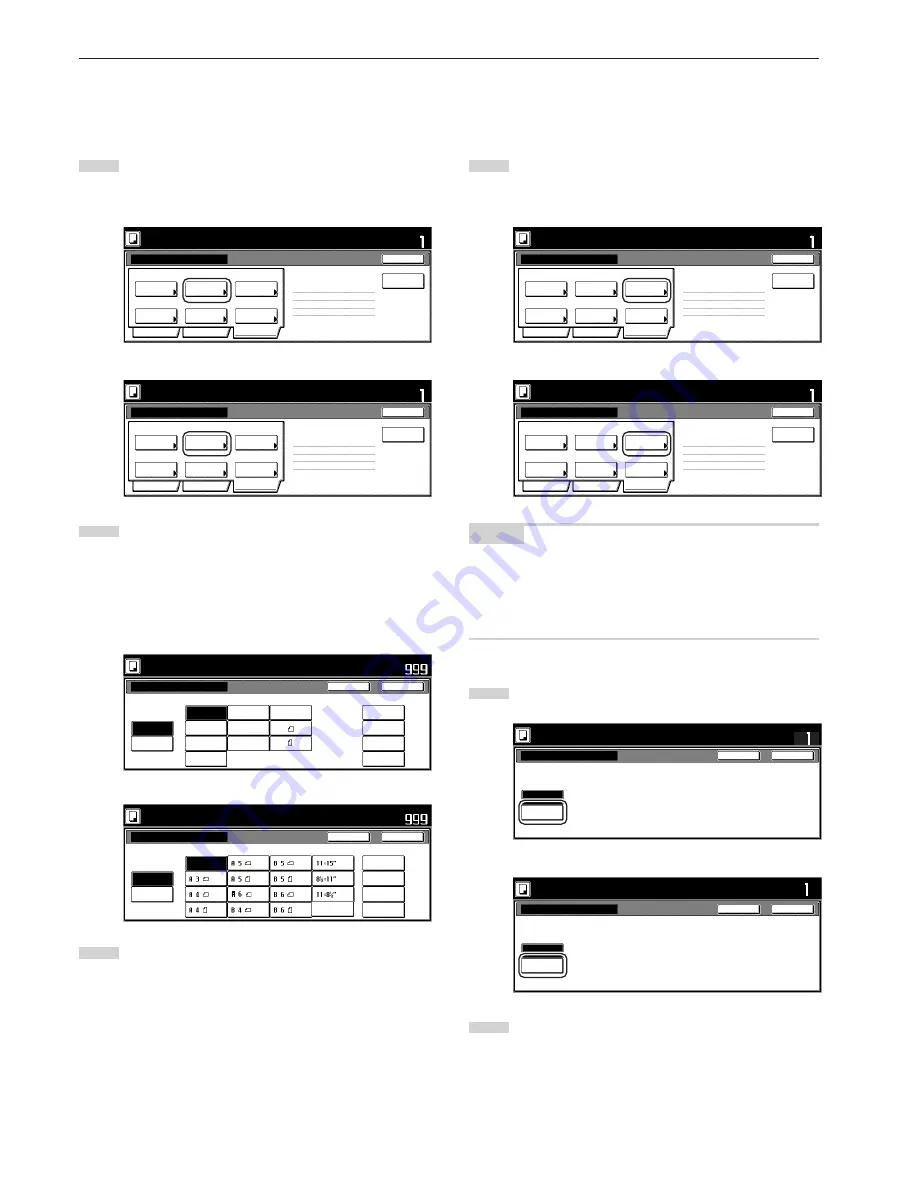
Section 5 OTHER CONVENIENT FUNCTIONS
5-68
!
Manually selecting the size of the originals
This procedure allow you to select the size of the originals manually
using the touch panel.
1
Touch the “Edit” key. Then, in the resulting screen, touch the
“Select orig. size” [“Select size orig.”] key. The “Select orig.
size” [“Select size original”] screen will be displayed.
Inch specifications
Border
Erase
Auto
Tray A
Modify
Copy
Select
orig.size
Select of
Output
None
Page #
Margin/
Centering
None
Off
Off
2 sided copy-Left
Finished page # : 0
Basic
Quality
Edit
Job Build - Step1
End
Insert page
Ready to Job build.
Place originals then press Start key.
Set
Print from
Rear page
Metric specifications
Erase
Mode
Auto
None
Off
Tray A
Modify
copy
Select of
Output
Select
size orig.
None
None
Page
numbering
Margin/
Imag.shift
2-sided Copy-Left
Finished page #: 0
Basic
Quality
Edit
Job Build - Step1
End
Ready to Job build.
Set original. Press Start key.
Set
Insert
blank page
Print from
Rear page
2
If you want the size of the originals to be detected
automatically, touch the “Auto” key. If you want to select a
standard original size, touch the key that corresponds to the
desired size.
If you want to select the dimensions of the originals manually,
touch the “Input size” key and then set the corresponding
dimensions.
Inch specifications
Select original size
Select
size
Auto
Input size
User regist.
10x10"
9x9"
8x8"
12x12"
Ready to Job build.
Place originals then press Start key.
Close
Back
Set
8
1
/
2
x14"
5
1
/
2
x8
1
/
2
"
8
1
/
2
x5
1
/
2
"
11x15"
A 4
A 4
11x17"
8
1
/
2
x11"
11x8
1
/
2
"
Metric specifications
Select size original
Select
size
Auto
Input size
Use regist.
215x400mm
215x400mm
215x400mm
215x400mm
Ready to Job build.
Set original. Press Start key.
Close
Back
Set
Folio
3
Touch the “Close” key. The touch panel will return to the
screen in step 1.
@
Selecting the repeat copy mode
This procedure allow you to select the repeat copy mode so that you
can make any necessary number of additional copies later.
1
Touch the “Edit” key. Then, in the resulting screen, touch the
“Modify Copy” key. The “Modify Copy” screen will be
displayed.
Inch specifications
Border
Erase
Auto
Tray A
Modify
Copy
Select
orig.size
Select of
Output
None
Page #
Margin/
Centering
None
Off
Off
2 sided copy-Left
Finished page # : 0
Basic
Quality
Edit
Job Build - Step1
End
Insert page
Ready to Job build.
Place originals then press Start key.
Set
Print from
Rear page
Metric specifications
Erase
Mode
Auto
None
Off
Tray A
Modify
copy
Select of
Output
Select
size orig.
None
None
Page
numbering
Margin/
Imag.shift
2-sided Copy-Left
Finished page #: 0
Basic
Quality
Edit
Job Build - Step1
End
Ready to Job build.
Set original. Press Start key.
Set
Insert
blank page
Print from
Rear page
NOTES
• To make additional copies with the repeat copy mode, refer to
“(2) Printing out with the repeat copy mode” on page 5-44.
• The setting in regard to whether or not to use the repeat copy
mode can only be made in the first step of the job build mode
and will apply to all steps in the copy job.
2
Touch the “On” key to select the repeat copy mode.
Inch specifications
Ready to Job build.
Place originals then press Start key.
Modify Copy
Off
On
Set
Close
Back
W h e n s e l e c t [ O n ] , d a t a c a n b e s ave d .
Yo u c a n r e c a l l a n d r e - p r i n t a t a ny t i m e.
Yo u c a n s e t t h e p a s swo r d t o s e c u r e
s ave d d o c u m e n t .
Metric specifications
Modify copy
Off
On
When the mode is set [On], it can
save a job data and reprint it anytime.
And you can set that other user are not
able to reprint.
Ready to Job build.
Set original. Press Start key.
Close
Back
Set
When select [On], job can be saved.
You can recall and re-print at anytime.
You can set a password to secure saved
document.
3
Touch the “Close” key. The touch panel will return to the
screen in step 1.
Содержание DC 2075
Страница 1: ...INSTRUCTION HANDBOOK DC 2075...
Страница 44: ...Section 4 BASIC OPERATION 4 12...
Страница 230: ...Section 8 OPTIONAL EQUIPMENT 8 10...
Страница 261: ......
Страница 263: ...NOTE Deck unit connector output is non ClassII Finisher connector output is non ClassII...






























