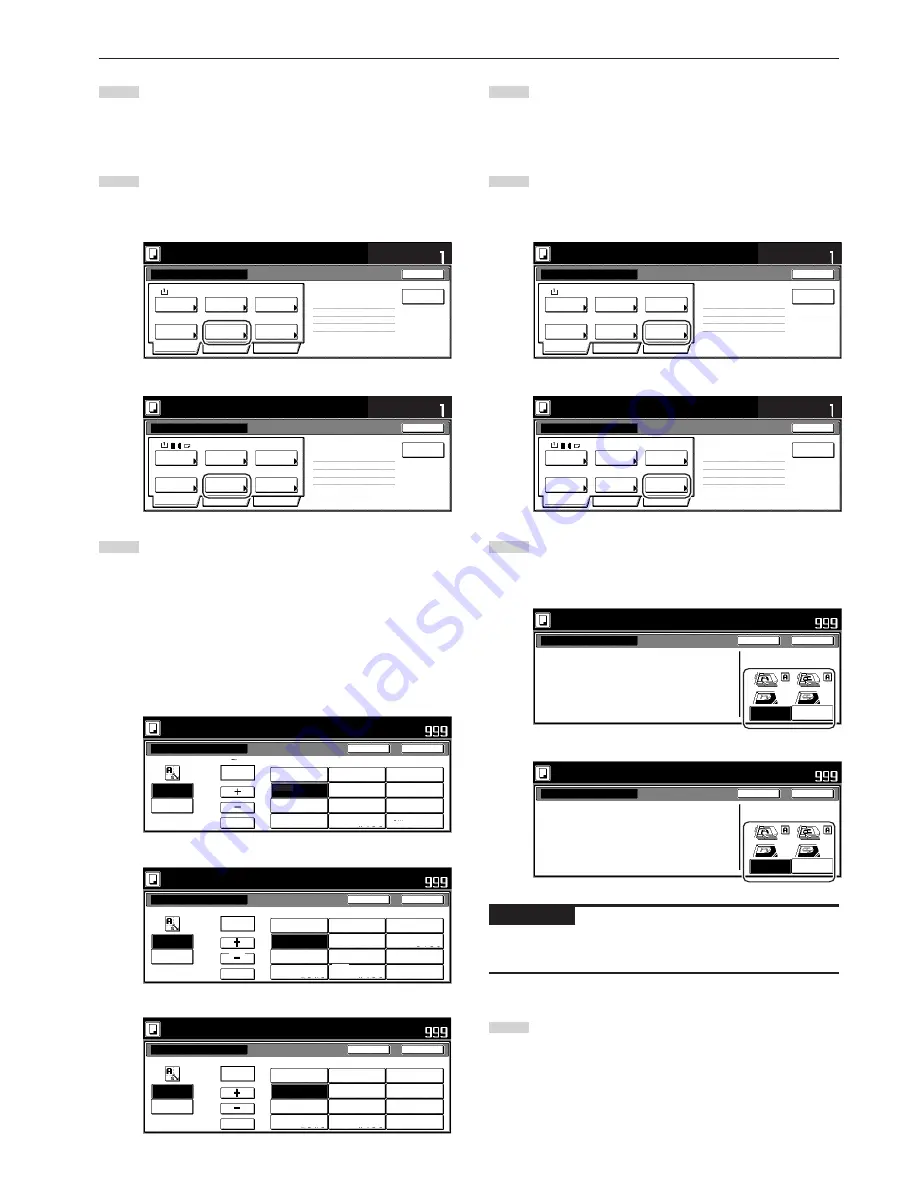
Section 5 OTHER CONVENIENT FUNCTIONS
5-65
3
Touch the “Close” key. The touch panel will return to the
screen in step 1.
6
Specifying the direction that the originals were set
This procedure specifies the direction of the set originals.
1
With the content of the “Basic” tab displayed, touch the
“Orig.set direction” key. The “Orig.set direction” screen will be
displayed.
Inch specifications
Ready to Job build.
Place originals then press Start key.
1-sided
1 sided copy
Back Edge
1 sided/
2 sided
1 sided copy-Left
Finished page #:0
Orig. set
direction
Original
type
AMS
Reduce
/Enlarge
Finished
Basic
Quality
Edit
None
Job Build - Step1
End
Insert
page
Set
Select
paper
11x8
1
/
2
”
Metric specifications
Ready to Job build.
Set original. Press Start key.
1-sided
1-sided Copy
Back Edge
1-sided/
2-sided
1-sided Copy-Left
Finished page #: 0
Orig. set
direction
Original
type
AMS
Reduce/
Enlarge
Finished
Basic
Quality
Edit
None
Job Build
-Step 1
End
Set
Select
paper
Insert
blank page
2
Touch the “Rear” [“Back Edge”] key or the “Left top corner”
key, as appropriate, according to the direction of the
originals.
Inch specifications
Org. set direction
" C h e ck d i r e c t i o n o r i g i n a l " c a n b e s h ow n
a t r i g h t s i d e o f d i s p l ay.
Fo l l ow t h e s t e p s. I f s e t t i n g m o d e i s
w r o n g , i n c o r r e c t c o py w i l l r e s u l t .
Ready to Job build.
Place originals then press Start key.
Close
Back
Set
Rear
Left top
corner
Check direction
Check direction of
original top side.
Metric specifications
Orig. set direction
" C h e ck d i r e c t i o n o r i g i n a l " c a n b e s h ow n
a t r i g h t s i d e o f d i s p l ay.
Fo l l ow t h e s t e p s. I f s e t t i n g m o d e i s
w r o n g , i n c o r r e c t c o py w i l l r e s u l t .
Ready to Job build.
Set original. Press Start key.
Close
Back
Set
Back Edge
Left top
corner
Check direction
Check direction of
original.
IMPORTANT!
If the designation for the direction that the originals are set is not
correct, copying may be accomplished incorrectly.
3
Touch the “Close” key. The touch panel will return to the
screen in step 1.
3
Touch the “Close” key. The touch panel will return to the
screen in step 1.
5
Making copies at an enlarged or reduced magnification ratio
This procedure selects the magnification ratio of the finished copies.
1
With the content of the “Basic” tab displayed, touch the
“Reduce/Enlarge” key. The “Reduce/Enlarge” screen will be
displayed.
Inch specifications
Ready to Job build.
Place originals then press Start key.
1-sided
1 sided copy
Back Edge
1 sided/
2 sided
1 sided copy-Left
Finished page #:0
Orig. set
direction
Original
type
AMS
Reduce
/Enlarge
Finished
Basic
Quality
Edit
None
Job Build - Step1
End
Insert
page
Set
Select
paper
11x8
1
/
2
”
Metric specifications
Ready to Job build.
Set original. Press Start key.
1-sided
1-sided Copy
Back Edge
1-sided/
2-sided
1-sided Copy-Left
Finished page #: 0
Orig. set
direction
Original
type
AMS
Reduce/
Enlarge
Finished
Basic
Quality
Edit
None
Job Build
-Step 1
End
Set
Select
paper
Insert
blank page
2
Select the desired magnification ratio.
If you want to have the copy magnification ratio selected
automatically, touch the “AMS” key.
If you want to manually set the magnification ratio, touch the
“#keys” key and then enter the desired ratio with the keypad,
or touch the “+” key or the “-” key to change the displayed
magnification ratio to the desired setting in 1% increments.
You can also select the magnification ratio by touching the
preset zoom ratio keys at the right that corresponds to the
desired ratio.
Inch specifications
Reduce/Enlarge
Standard
Zoom
XY zoom
# keys
AMS
Ready to Job build.
Place originals then press Start key.
Close
Back
Set
(25 400)
100 %
100 %
400 %
200 %
5
1
/
2
x8
1
/
2
"
R
11x17"
154 %
5
1
/
2
x8
1
/
2
"
R
8
1
/
2
x14"
129 %
8
1
/
2
x11"
R
11x17"
121 %
8
1
/
2
x14"
R
8
1
/
2
x17"
78 %
77 %
11x17"
R
8
1
/
2
x14"
64 %
11x17"
R
8
1
/
2
x11"
50 %
11x17"
R
5
1
/
2
x8
1
/
2
"
25 %
8
1
/
2
x14"
R
8
1
/
2
x11"
Metric specifications
Ready to Job build.
Set original. Press Start key.
Close
Back
Set
Reduce/Enlarge
Standard
Zoom
XY zoom
(25~400)
#-Keys
AMS
100
%
100%
400%
200%
141%
127%
106%
90%
75%
70%
50%
25%
A 5
➔
A 3
Folio
➔
A3
A 5
➔
A4
A 4
➔
A3
11x15"
➔
A3
Folio
➔
A4
11x15"
➔
A 4
A3
➔
A4
A4
➔
A5
Metric specifications (Asia Pacific)
Ready to Job build.
Set original. Press Start key.
Close
Back
Set
Reduce/Enlarge
Standard
Zoom
XY zoom
(25~400)
#-Keys
100
%
AMS
100%
400%
200%
141%
122%
115%
86%
81%
70%
50%
25%
A 5
➔
A 3
A 5
➔
B 5
B 5
➔
B 4
A 4
➔
A 3
B 5
➔
A 4
A 4
➔
B 5
B 4
➔
A 3
A 3
➔
B 4
B 5
➔
A 5
A 4
➔
B 4
B 4
➔
A 4
A 3
➔
A 4
B 4
➔
B 5
Содержание DC 2075
Страница 1: ...INSTRUCTION HANDBOOK DC 2075...
Страница 44: ...Section 4 BASIC OPERATION 4 12...
Страница 230: ...Section 8 OPTIONAL EQUIPMENT 8 10...
Страница 261: ......
Страница 263: ...NOTE Deck unit connector output is non ClassII Finisher connector output is non ClassII...






























