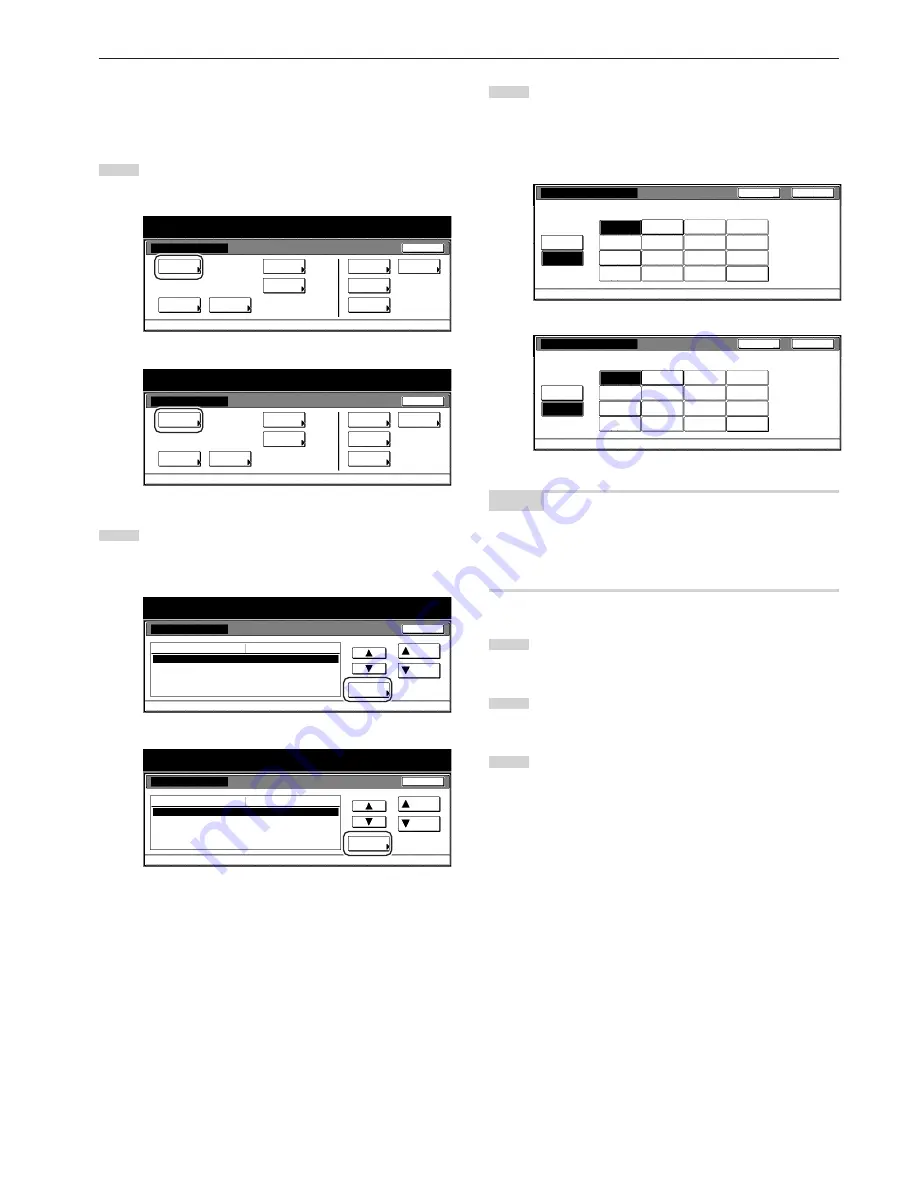
Section 7 COPIER MANAGEMENT FUNCTIONS
7-47
●
Paper type (auto paper selection mode)
Perform the following procedure to set which types of paper can be
selected under the auto paper selection mode.
1
Display the “Copy default” screen.
(See “(5) Accessing the copy default settings” on page 7-39.)
Inch specifications
Default setting
Default setting
Copy
default
Weekly
timer
Machine
default
Language
Management
End
BOX
Management
Bypass
setting
Document
Management
Print
report
Metric specifications
Default setting
Default setting
Copy
default
Machine
default
Language
Bypass
setting
Management
Week
timer
End
Hard Disk
Management
Document
Management
Print
report
2
Select “Select paper type(APS)” in the settings list on the left
side of the touch panel and then touch the “Change #” key.
The “Select paper type(APS)” screen will be displayed.
Inch specifications
Default setting
Copy default
Original size(custom 4)
Eco Print
Correct. fine black line.
Selectpaper
Select paper type(APS)
Off
Off
APS
Off
Up
Change #
Close
Default setting
Default menu
Setting mode
Down
Metric specifications
Default setting
Copydefault
Originalsize(custom 4)
Eco Print
Correct. fine black line.
Selectpaper
Select paper type(APS)
Off
Off
APS
Off
Up
Change #
Close
Default setting
Default menu
Setting mode
Down
3
Touch the “On” key and then touch the key that corresponds
to the types of paper you want to allow to be used under the
auto paper selection mode. If you do NOT want to limit the
types of paper that will be available for use in that mode,
touch the “Off” key.
Inch specifications
Select paper type(APS)
Select paper type(s) for Auto Paper Selection.
Default setting - Copy default
Plain
Off
On
Preprinted
Recycled
Letterhead
Prepunched
Color
Rough
Bond
Custom 1
Custom 2
Custom 3
Custom 4
Custom 6
Custom 5
Custom 7
Custom 8
Back
Close
Metric specifications
Select paper type(APS)
Select paper type(s) for Auto Paper Selection.
Default setting - Copy default
Preprinted
Plain
Recycled
Letterhead
Prepunched
Colour
Rough
Bond
Off
On
Back
Close
Custom 1
Custom 2
Custom 3
Custom 4
Custom 6
Custom 5
Custom 7
Custom 8
NOTES
• It is possible to select the type of paper that has been designated for
the drawer[cassette] currently in use.
• If you want to quit the displayed setting without changing it, touch
the “Back” key. The touch panel will return to the screen in step 2.
4
Touch the “Close” key. The touch panel will return to the
screen in step 2.
5
Touch the “Close” key once again. The touch panel will return
to the “Default setting” screen.
6
Touch the “End” key. The touch panel will return to the
contents of the “Basic” tab.
Содержание DC 2075
Страница 1: ...INSTRUCTION HANDBOOK DC 2075...
Страница 44: ...Section 4 BASIC OPERATION 4 12...
Страница 230: ...Section 8 OPTIONAL EQUIPMENT 8 10...
Страница 261: ......
Страница 263: ...NOTE Deck unit connector output is non ClassII Finisher connector output is non ClassII...






























