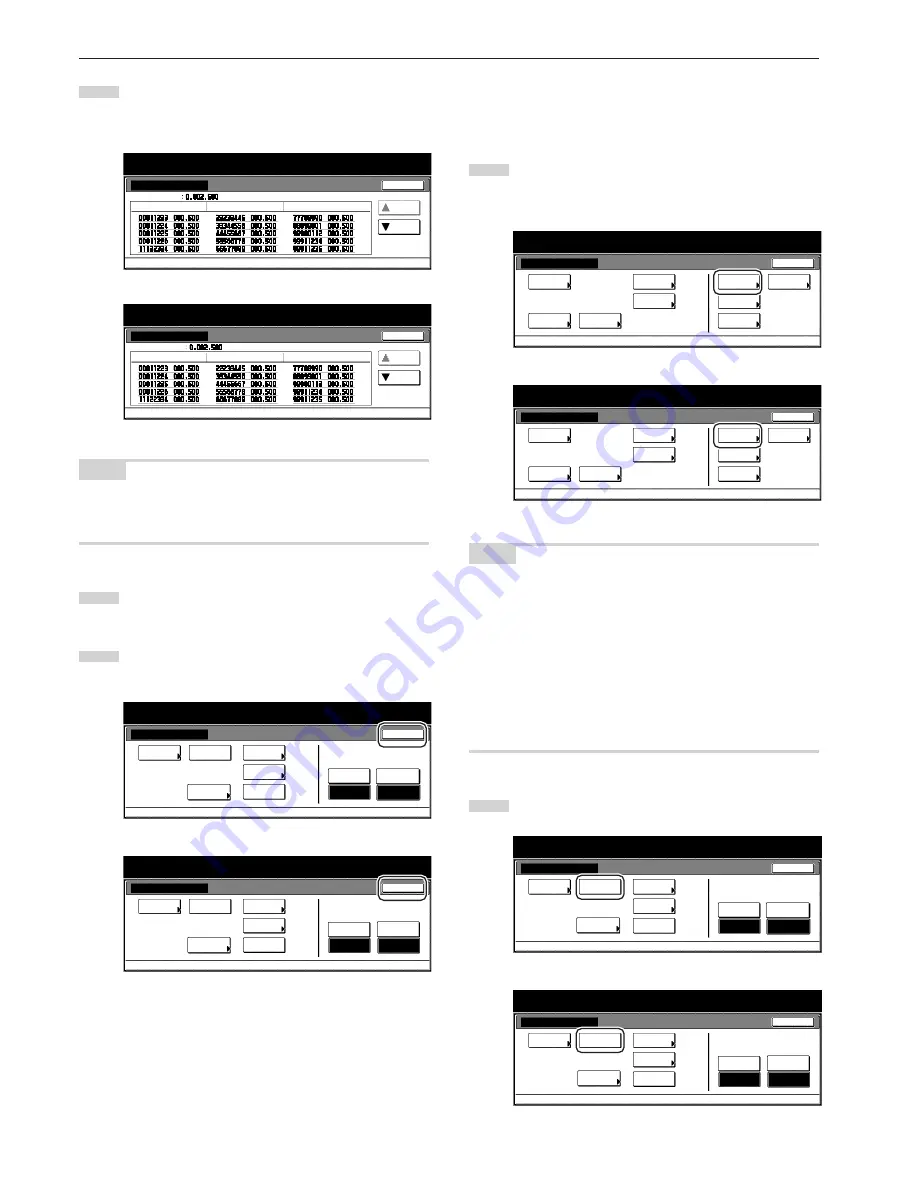
Section 7 COPIER MANAGEMENT FUNCTIONS
7-10
3
Check the total number of copies made under each
department ID-code, as desired as well as the total made
with the copier as a whole.
Inch specifications
Close
Up
Down
Overview by department
A l l d e p t . t o t a l
I D - c o d e C o u n t e r
I D - c o d e C o u n t e r
I D - c o d e C o u n t e r
Management menu
Default setting - Management code menu
Metric specifications
Close
Up
Down
Overview by department
To t a l I D - c o d e s
I D - c o d e C o u n t e r
I D - c o d e C o u n t e r
I D - c o d e C o u n t e r
Management mode
Default setting - Management code menu
NOTE
When there are more than 15 department ID-codes registered,
touch the “
▼
Down” key in order to displayed the next set of 15 ID-
codes.
4
Touch the “Close” key. The touch panel will return to the
screen in step 2.
5
Touch the “Close” key once again. The touch panel will return
to the “Default setting” screen.
Inch specifications
Counter
by ID-code
Print
the list
Management menu
Default setting
Management code menu
# of copy
clear
Counter
correct
ID-code
Reg./Del.
P r i n t e r
c o py
Off
On
Close
Off
On
Print
Err. PRT.
Metric specifications
Counter
by ID-code
Print
the list
Management mode
Default setting
Management code menu
clear
counter
ID-code
Reg./Del.
P r i n t e r
C o py
Off
On
Close
# of copy
correct
Off
On
Print
Err. PRT.
●
Printing out the department ID-code list
Perform this procedure to print out a list of the number of copies
made under each department ID-code.
1
Display the “Management code menu” screen.
(See “(2) Accessing the copy management mode settings”
on page 7-3.)
Inch specifications
Default setting
Default setting
Copy
default
Weekly
timer
Machine
default
Language
Management
End
BOX
Management
Bypass
setting
Document
Management
Print
report
Metric specifications
Default setting
Default setting
Copy
default
Machine
default
Language
Bypass
setting
Management
Week
timer
End
Hard Disk
Management
Document
Management
Print
report
NOTE
• Inch specification
Make sure that 11" x 8
1/2
" size paper is loaded in one of the
drawers[cassettes]. If 11" x 8
1/2
" size paper is NOT loaded in one of
the drawers[cassettes], a screen requesting that you attempt to print
again will be displayed during the procedure. In this case, select
another paper size.
• Metric specification
Make sure A4 size paper is loaded in one of the drawers[cassettes].
If A4 size paper is NOT loaded in one of the drawers[cassettes],
a screen requesting that you attempt to print again will be displayed
during the procedure. In this case, select another paper size.
2
Touch the “Print the list” key.
Inch specifications
Counter
by ID-code
Print
the list
Management menu
Default setting
Management code menu
# of copy
clear
Counter
correct
ID-code
Reg./Del.
P r i n t e r
c o py
Off
On
Close
Off
On
Print
Err. PRT.
Metric specifications
Counter
by ID-code
Print
the list
Management mode
Default setting
Management code menu
clear
counter
ID-code
Reg./Del.
P r i n t e r
C o py
Off
On
Close
# of copy
correct
Off
On
Print
Err. PRT.
Содержание DC 2075
Страница 1: ...INSTRUCTION HANDBOOK DC 2075...
Страница 44: ...Section 4 BASIC OPERATION 4 12...
Страница 230: ...Section 8 OPTIONAL EQUIPMENT 8 10...
Страница 261: ......
Страница 263: ...NOTE Deck unit connector output is non ClassII Finisher connector output is non ClassII...






























